Backups and a new NAS release
The safe way
The difference between a DAS is that a DAS is attached directly to your system and a NAS is on your network, the NAS also has it’s own IP address in your network.
The main advantages of a NAS is that you can work on it with several people, and even remotely.
During our years in the computer store we sold several brands, but the brand I always came back to as a problem solver or simply the best in its class was Synology.
We use several in our studio and home.
Mostly of course they are used for storage of our photos/videos and at home for my music.
The thing I personally really love about the Synology products is that even when you don’t know anything about setting up a network or external access Synology got you covered. It’s almost a matter of 1,2,3 to setup external access to your NAS so you can access your data from anywhere in the world. (safely of course)
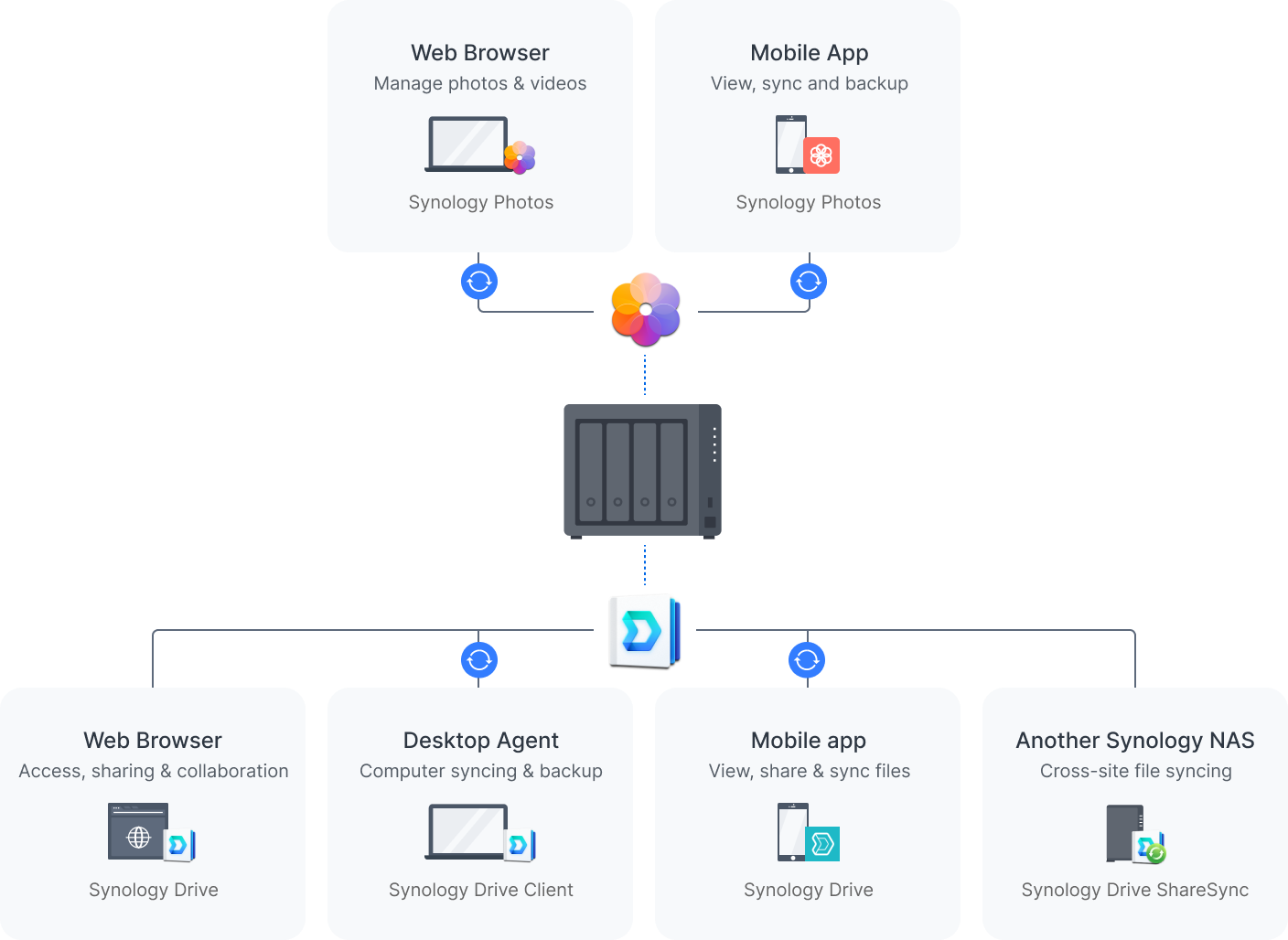
But there are also a lot of apps that will make life even easier.
One of the apps we use a lot is the amazingly handy Photos app for example. Never worry about your photos on your phone anymore, as soon as we enter our home the phone starts to upload all new photos to the NAS. The only thing you have to do it download an app on your phone and make sure it’s active. (remember nothing is 100% safe unless you monitor it yourself). You can even create different albums that are accessible for certain people. For example a dedicated album just for your family.
A Synology NAS is way more than just a few disks that you use for storage, it’s (when setup correctly) a total eco system that is great for yourself and your customers, in all honestly we could not operate our business without a proper NAS.
Synology over the years have been a very reliable partner and the quality of their support and gear is without a doubt in a league of their own. So if you’re in the market for a solid and trusted backup solution, make sure to check them out.

And having said that… Synology just released a brand new NAS, the diskstation DS923+
This is a very nice NAS for anyone that uses the system for photography/video and music creation. It’s very fast and can store huge amounts of data, and you can extend the system with extra bays/NAS units. It’s really a system you can grow in. And I think that’s a vital part of what we should all work towards, not replacing a NAS because it’s too small, but being able to extend the NAS with extra bays or connecting them to other units is vital for business I think.
But let’s not bore you with all the details, take a look at this new NAS here.
https://www.synology.com/en-global/products/DS923+
I’ll be testing one very soon and keep you all updated about it, but in all honesty I expect it to just work, like they all do 😀
One more thing….
I already mentioned this, but lets do it again.
A NAS/DAS or even a harddrive is something you store valuable information on, and like with bitcoin, if you lose the data it’s gone forever with no means to recover it. Luckily you can always use recovery software or for example the recovery service of your manufacturer, but best is to just prevent data loss. Here are some very simple tips.
- Harddrives
use NAS drives, these are designed for the use in a NAS and will run much longer than a normal drive.
also don’t buy all your drives from the same supplier. Make sure if you need 4 drives you order from at least 2 different shops. If there is a fault in a batch it’s often in a series of harddrives. Luckily it doesn’t happen a lot, but it’s hardly any extra work to just order from two stores, or a week apart. - Brand
I know price is important, but in the total cost we are often talking about very minor differences, and let’s be honest… always ask yourself the question “how much would I pay to get all my data back?” compare that to the extra costs between a very good NAS and a NAS that is sold at the local grocery market as “weekend deal” - UPS
If you take care of your NAS it will serve you for a long time.
If you live in an area with peaks in the power, or black/brown outs it’s very wise (almost vital) to invest in a UPS or filter for the power. The UPS will keep the NAS running when the power goes out, preventing harddrive crashes, often it’s coupled with software that will shut down the NAS nicely. - Use the scheduler
In most NAS system you will find a time scheduler, I know a NAS is designed to run for days and weeks and years, but it doesn’t make any sense to keep it running when you only use it in the weekends or only during certain days. Just use the scheduler and let the NAS also take some rest now and than. - Use the vacuum cleaner
Maybe the most important one.
Just for fun, power down your PC/Mac/NAS etc. and take a look at the fans and air in/out takes. I think you will almost immediately understand why some systems just shut down after a few years. I would HIGHLY advise to clean the fans at least once a year, and if you dare also open up the case and clean the inside. Better is to just do it every month. Trust me it’s vital.
I hope you guys enjoyed this article.
Feel free to leave comments on our social media, or email us questions.
To be 100% open and clear.
We have been working with Synology for a long time in our computer business, when I started our studio we also used Synology. Later on I became one of their ambassadors and have been ever since. As with all the advise I give you guys, the products I promote I also use myself.







