Tethered shooting tips
I love to shoot tethered and whenever I can I will use my laptop to directly view my images.
In our studio I also shoot tethered of course, seeing your images on a big screen is not only nice for your clients but it also gives me the option to directly flag, delete and of course check my images. Now there are a few tips I want to share with you guys today on shooting tethered.
First of all make sure to check out our friends from Tethertools, they make some of the most useful products for shooting tethered, they ROCK. I always say “even if you shoot tethered sometimes, always use a jerkstopper” and I really mean this, it’s the best protection for your camera you can imagine, nowadays these little ports damage very quickly and the jerkstopper is the best insurance money can buy.
 Safety first
Safety first
One of the things that a lot of people seem to forget is that when you shoot tethered it does not automatically means that your images are save. I always tell people that when working with storage devices there are always a few things that are certain, first one day it will break down, and two it always happens at the moment that you really don’t want it. So in my book you always have to be prepared. So how do we do this ?
Let’s first look at some the options we have for shooting tethered.
A lot of people think you need expensive software, gear etc. for it, while in reality 99.9% of you guys out there can start tethering right this moment with what you already own. With most modern cameras there is tethering support build in to for example Lightroom. You just go to the following menu and you can start tethering as soon as you hook up your camera with the supplied USB cable.
 Now after selecting this option you will be presented with the following dialog screen:
Now after selecting this option you will be presented with the following dialog screen:
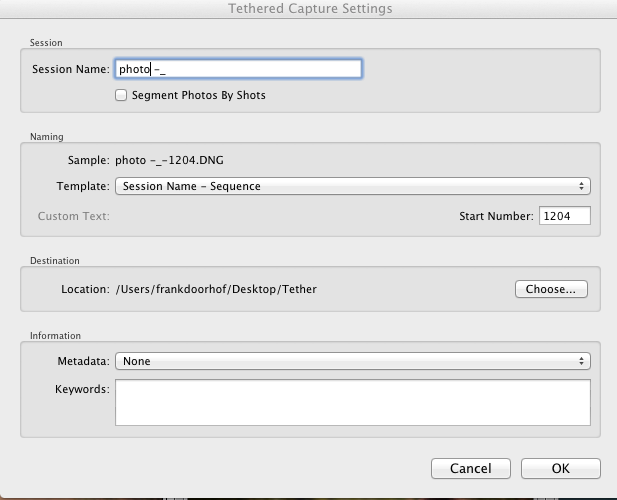
Here you just set the location of where you want to store the images.
Now we can do several different things from here on.
1. Local storage
This is how most people work.
You select the desktop (or another drive) and store the images there.
In 99.9% of the cases this will work like a charm.
Only problem is that if you’re done you have to copy all the files to an external drive and load them into your home/studio computer which means extra work.
2. External storage
This is more easy and I started using this method when we moved to our new studio where our whole tethering station is mobile so I’m shooting to my laptop there all the time but I have to move the sessions to my MacPro for storage. I now shoot to an external drive connected to my laptop via USB3 or Thunderbolt, both these connections have more than enough speed to keep up with your shooting frenzy. When you’re done you can very easily just remove the harddrive and connect it to your workstation and download the images to that station without loosing time
3. For the very careful people (I don’t want to say paranoid)
This is how I work when it’s a real important job.
With a real important job I will shoot tethered to my laptop but also connect an external drive, on set times I can quickly make a backup to the external drive and keep them in sync. You can use software like Carbon Copy for this which I have to activate manually, but it’s a really fast procedure, or if you want to do it automatically you can use software like Sync Folder (free) which does everything 100% automatically and will keep your desktop and external drive in sync in the background, this way you have a constant backup.
Now some people will think “I will shoot also on the card, so that’s my backup “, often this is combined by not wanting to be “forced” to use a cable and shooting for example RAW on the card and JPEG via wifi to the tethered station. And although this can be a cool workflow without wires, it’s also not a very efficient way to shoot. Imagine having your client in the studio and asking you to change certain features in certain shots, within Lightroom or Capture one (or most other software) you can of course very easily use your EXIF information to add notes, or do it on the fly during the shoot (for a certain look for example), now when you have done all this it’s not a good idea to start offloading your card and than do everything manually again.
If have any questions feel free to ask, or add your opinions and tips.


Frank introduced thethered shooting during a workshop at Fotoflits. Now my laptop on the table of Thethertools nearby is my best ‘friend’.
Tethering Rocks 😀
Yeah, I think that’s what I am doing… very nice tip though, I love when I see the photos coming out of my computer screen right after I took them… beats the back screen of the camera. 🙂
I shoot tethered to Lighroom 4. But I’m interested to buy SD card eye-fi, but wonder if the SD card eye-fi can also be used with Lightroom4 or does it have to use the software included with the card…if anyone know about it I would be happy to know about it. If I have to use another software then I won’t buy it, I like lightroom tethered.
I also by chance have a 60cm flat tv screen which I don’t use it anymore, it is an HD ready and has HDMI. I wonder if I can make it useful again…say, linking my laptop via HDMI to the screen so the models, makeup artist and my assistant can also view it from a distant. Of course I like to discuss with them around my laptop, but sometimes they are just everywhere doing their job 1-3 meters away from me and laptop screen cannot be seen clearly from such a distant. Has anyone tried it and if yes how is the technicality? Thanks
I wouldn’t do the eye-fi card myself, but you can shoot to the hot folder and import it from there. If you shoot RAW it’s however way too slow, a cable just works better that way.
If it’s HD compatible it’s great for showing images, just hook it up, it’s a great way to see the images in the studio and judge them from a distance.
Shooting tethered with my D800 into Lightroom 5 doesn’t show the shots on the LCD it just transfers them direct to Lightroom. Do other tether software programs have the same limitation? I have a 10m Tethertools cable and the laptop isn’t always in my line of sight.
It depends per camera, I don’t think other software will change that, but I don’t know Nikon that well.