the future of computing a few more thoughts
Recently I already posted some thoughts about the future of computing on my blog and the more I think about it the more I’m starting to see that for me this might be the perfect solution, and in my head I already made the following setup which I want to post here for your input, tips, comments etc.
Having 2 computers is a norm for many working professionals, one powerhouse in the studio and one mobile device for the stuff you can’t do on your iPhone or iPad, traveling often means you have to make sure your laptop and desktop are in sync, which of course now a days are not really a problem, and although some programs can be very tricky there is always a solution, which sometimes means paying an extra license (like for example with screen flow). When returning home copying from the mobile device to the studio machine is not really problematic, it’s a simple manner of connecting the thunderbolt cable between the two and there you go. For years this was my workflow and I never thought it would change.
However as an Apple user there are a few things that have struck me as odd, and even got me worried.
Apple always was the pro supporter, the one where the creatives went, it might not have always had the fastest hardware but thanks to a killer OS and great software my mac always felt much faster than any PC I worked on, but over the years things have changed… Apple seems to be losing track and although they still have a killer OS and great software like Final Cut Pro X (which is getting better over time) and of course plugins like Macphun which are Apple only it is getting harder to see a future where pros keep using Macs. Where windows users get more and more cool devices with touch, tablets, digitizers built in and INSANE speeds….. mac users get….. well a touch strip……. *play the pacman dies music…..
So do we abandon Apple?
Well no not yet.
The MacPro hasn’t been updated for a LONG time, I bought it the moment it was released and I’m glad I bought it with 2xD700 videocards because in all honesty working with the MacPro is still like a dream, the machine is blazingly fast… but with 4K it’s showing it’s age, I can still edit 4K without any problem even multicam, but rendering it and adding effects really shows the age of the machine, so at this moment in time I would be looking for an upgrade within 1 year. Seeing how Apple is performing at the moment I’m afraid that we can expect NO upgrade for the MacPro OR an upgrade that’s so expensive that if I would do that I would have to get another job next to my current job, which pays the bills but doesn’t make me able to shelve out 5000.00 in a heartbeat for some speed gain.
So let’s say the MacPro is out, this is my last MacPro, what now…
Well for mobile use I’m switching to Windows, I’ve tried it a few times which made me go back to MacOs within 6 months for the simple reason I couldn’t get the workflow right, the screens were too small, battery life sucked with no option for external power like the hyper juice, and the digitizers were VERY poor. But things change.
This could/should be your setup
Ok I know this is bold statement but I think when you read this you’ll agree or might at least think… “he has a thing going”.
As working photographers and educators we all need a mobile device that’s fast, handles all the files we shoot, can edit photos and videos and most of all is portable. For years this was the MacBookPro, but using a dedicated laptop means we also have to carry with us a Wacom tablet, and this means… editing in the field for a quick demo is out of the question, same as editing on a plane, in the passenger seat of the RV etc. And with Surface book pro’s coming out and similar devices it really really started to annoy me, long story short, when Apple didn’t incorporate the apple pencil in some form in the new MBP I knew I was going to skip that one (but I’m not quite… read on). My new mobile device will be the Wacom Mobile Studio Pro 16, not the 13 but the 16, I don’t just want to look cool in a coffeeshop checking my mail (that’s my iPhone or iPad pro) but I want real estate, and I need hardkeys for editing and retouching (a bit miss on the Surface pros, two buttons just doesn’t do it, and software solutions are cool for consumers but I need that room and tactile feel for speed), so that’s my new laptop.
Now that we have mobile complete let’s look at home/studio
I’m now running a 4500.00 euro MacPro which still works, but has to be replaced within let’s say 1 year.
I could build a PC with killer specs, but that would mean loosing the system I’m used to, so that’s a “no go”, “thought about it for a second and woke up” scenario. Also I love using MacOs and Final Cut Pro X and MacPhun so MacOs it is. But what options do we have left as pro users…. And that’s were it actually get’s interesting.
Let’s say we buy a 15″ MBP with 16GB and a 512GB SSD. This is a very powerful machine, it has dedicated video that’s pretty fast and can do almost anything you throw at it, unless it’s the real power hungry stuff. I hear you saying… “Hey Frank you just told us you’re gonna switch to the Wacom for mobile use….?” yes indeed you’re right… I’m not going to use the MacBookPro for mobile use like the Wacom.
The MacBookPro will be placed in a dock (closed lid) and connected to 1-2 hubs, this would give me enough USB ports to connect all the gear I’m used to having and give me 2 TB2 ports for my external drive bays which I’m not willing to replace because they work great and in my opinion is a waste of money to upgrade. Also we connect a keyboard and the magic touchpad (which I absolutely love) with the new MacBookPro we can connect the 3 displays I’m using at the moment so also that is solved, this could be enough but it won’t beat my 2013 MacPro (R2D2) so how can we achieve this?
And this is where it get’s interesting
We need that extra speed for intense stuff like rendering, video effects, filters etc. now all/most of these work not on the CPU but on the GPU, meaning the videocards. The last few days I’ve been looking into the options for external GPU units and found that although there isn’t a lot of information about it online, there actually is some information which looks very promising. In the past most of these solutions were not easy to install and mostly just worked under Windows, which would make no sense, however things change and there are now solutions that actually are almost plug and play and also work under MacOs. And that’s where I started to think…… These boxes can make your mac up to 10x faster in heavy rendering solutions and filters, which is a HUGE boost compared to the MacPro I’m now using, even twice the speed would be awesome. BUT cost…..
And now for the finale…. which is more interesting
If you read this far trust me you will be rewarded.
Let’s look at what we have now.
A Mac Pro which retails for 4500.00
A MacBook Pro which retails for 3500.00 (complete)
A Wacom cintiq which retails for 2500.00 (27″)
Total costs : 10.500 EURO
Now let’s look at the alternative solution
MBP 15″ 2016 : 3500.00
External GPU : 800.00 (they start at 599.00 actually)
Wacom Mobile studio Pro 16 totally specked out : 3100.00
Add some accessories like a dock, stand etc. : 500.00
And we now have a total cost of : 7900.00
Ok so we save : 2600.00 which is already a lot of money, but we get a lot more.
As you see I left out my Wacom Cintiq 27″.
Now in all honesty I’m in love with the 27″ and don’t see myself replacing that one very quickly but for most photographers a 16″ 4K cintiq will be more than enough, and most of those people don’t even own a cintiq yet because they don’t have the budget for it. HOWEVER most of you will very quickly reach that 6000-7000 euro range when you add your laptop and Mac Pro together (if you use those of course).
The cool thing about this second solution is that for 2900.00 less you still have the cintiq….
Combining the best of both worlds
With the Mobile studio pro 16 from wacom you get something a lot of Macusers have been wanting, a bigger screen than the 15″ and touch/digitzer (this means you can draw on the screen), and it’s still a mobile device with loads of power, if you format your drives in exfat PCs and Macs pretty much understand each other and when you mostly run Creative Cloud and Capture One (like most of us do) you won’t really notice any difference in your workflow. But the Wacom can also be connected to a PC or Mac via a special link that makes it behave as a full blown 16″ 4K cintiq, which makes it possible to mirror your main screen for critical color editing and still have all the benefits of working on a cintiq.
The MacBookPro will be mostly used in it’s dock where it has a very powerful external GPU, a 16″ cintiq and 3 screens.
HOWEVER, when needed you can take it out and continue your work somewhere else.
So in essence you have a MacPro replacement, a mobile device, a Cintiq AND a tablet with digitizer all in 2 devices.
Situations where it saves you even more
Now if 2600.00 doesn’t really do it for you… let’s take a look at my situation.
If we want to do what we want to do….. which means also be able to broadcast during live events, workshops on locations etc. we need the following.
MacPro in the studio
1 laptop running wirecast (and that has to be a specked out one, the 13″ MBP 2015 actually didn’t really work)
1 laptop for shooting tethered and retouching
And an extra license for Wirecast and screen flow if we also want to use both machines, so add another 4000.00 euro to the 10.500.
By using the solution with the MBP and the external GPU we can do the following.
Run wirecast on the MBP in the dock and connected to the GPU during live broadcasts in the studio and shoot to the Wacom and retouch on the Wacom. Now when we visit a trade show or workshop on location we disconnect the MBP from the dock and take it with is while I still shoot on the Wacom.
Not all roses and fun
Of course I’m not living in a dream world and I for 100% know that this setup will have it’s drawbacks and problems.
For example when using the Wacom I still have to copy the files to my Mac setup, but that’s in my situation, if you can handle everything with a MBP you don’t than it’s just a matter of connecting it to the dock of course. And don’t even start about using Windows 10 pro on a daily basis, it’s probably a great Windows version but I’m 100% aware that it’s a far cry from what I’m used to on MacOs in user friendliness and stability, and yeah I also run a Windows 10 notebook so I know what I’m talking about. In reality I never have real problems with windows but I know that IF it goes wrong… well it REALLY goes wrong and with Mac the worst thing that can happen is just reinstall your OS (happend twice to me in 10 years) and all apps/programs just keep on working.
Also finding ways to connect everything together will be easy at first and then small things will start to happen that you didn’t think about. For example how about a shared agenda when using iCloud… well there are solutions but we actually switched to Google agenda a few years ago when I did my first windows experiment and we never switched back. Contacts however is slightly different, for webmail no problem but we also have some .com domains I have to use…. well we will see how that turns out, in all honestly most of my mails I actually answer via my iPhone and iPad so I don’t really see why I should change that.
I was deeply worried about the future (sounds much darker than it is), I don’t have gear that REALLY needs replacing, but I do feel that my MacPro is still worth money and is fast enough for what I do but that if I want to keep value I do have to upgrade within 1-2 years max. And where there is no new MacPro what do you do…. with the external GPU and the new Wacom Mobile studio Pro 16 I think a lot of fellow photographers and video editors can have the best of both worlds if combined with the MBP and an external GPU.
Would love to hear your thoughts, opinions, tips, tricks etc.
As soon as the Wacom is in we will start a video series on the transition of workflow so you guys can help out and see what we do.














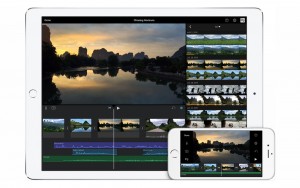
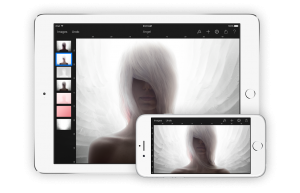
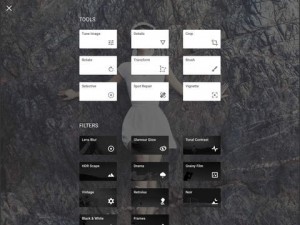
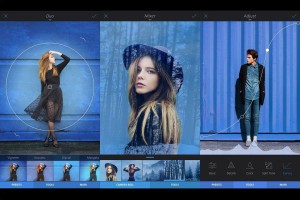





You must be logged in to post a comment.