How to murder your Husband, a Halloween Frank Doorhof Special
It’s Halloween so it’s time for horror
When it’s Halloween it’s time for some cool images of course.
We already showed you the video this morning but now it’s time to see those gory photos in full glory.
I hope you enjoy them as much as we did creating them, and trust me this was one of those workshops where the group totally went for it, I can’t wait for you guys to see the images popping up on their timelines 😀
But in this blogpost… well it’s time for my images.
DISCLAIMER
if you are easily offended don’t read the blogpost, it is Halloween so everything is in good fun of course.
Story time
Photography is paining with light, we all know that expression but for me personally it’s also a large part story telling.
You can do this with sets, lighting, expressions, props etc. but also with adding some special effects in Photoshop.
For this story we knew before hand it would rely heavily on using Photoshop and for me also Boris FX (totally love their optics software). That doesn’t mean however that you can just shoot it all against a blue/green screen of course.
For some images we needed smoke, and besides that I always try to shoot my images already in a setting so that I can use them if my Photoshop skills are not what I thought they were 😀
In this case, I think the images turned out pretty well.
So let’s start.
How to murder your husband
Of course we all love our partners, but what if you can’t stand your husband. And after years of hiding your anger one Halloween night it’s enough. You can’t face the truth yourself so you decided to go to the cellar and put on the mask.

“Honey, can you come downstairs please I need some help”
Yeah help you don’t really need right?
She already got something heavy and put on her wedding dress (because you can see the blood better, and it was more dramatic than jeans and a tanktop).
When the husband comes down the stairs he started laughing “What are you wearing, lol you think it’s already Halloween dummy”
“YES IT’S HALLOWEEN”
And that’s the last thing he heard besides the blows hitting his head.

After the fact she looks at the lifeless body and realises something terrible,….. it’s going to stink like crazy so we have to get rid of the body.
Luckily there is a forrest close by, and the drags the body behind her to a place where no-one will ever find him.

After she dug the grave it was time for the “till death do us part, part”
She took of her cheap wedding ring he got at the pawnshop in Vegas and after 13 years still read the name of that other woman you never met.

Closing up the grave she felt liberated, happy but… also a little bit sad. She did ruin a perfectly great wedding dress.

The grave is closed, the ring is gone, the wedding dress is soaked in blood (this will be a huge cleaners bill).
But one thing still has to be done.
One flower for total liberation

This is how the story end… or does it?
yes it does for now.
But I still wanted to share one more image from this workshop. It was actually an image to test a setup but I still liked it enough to include it into this post.




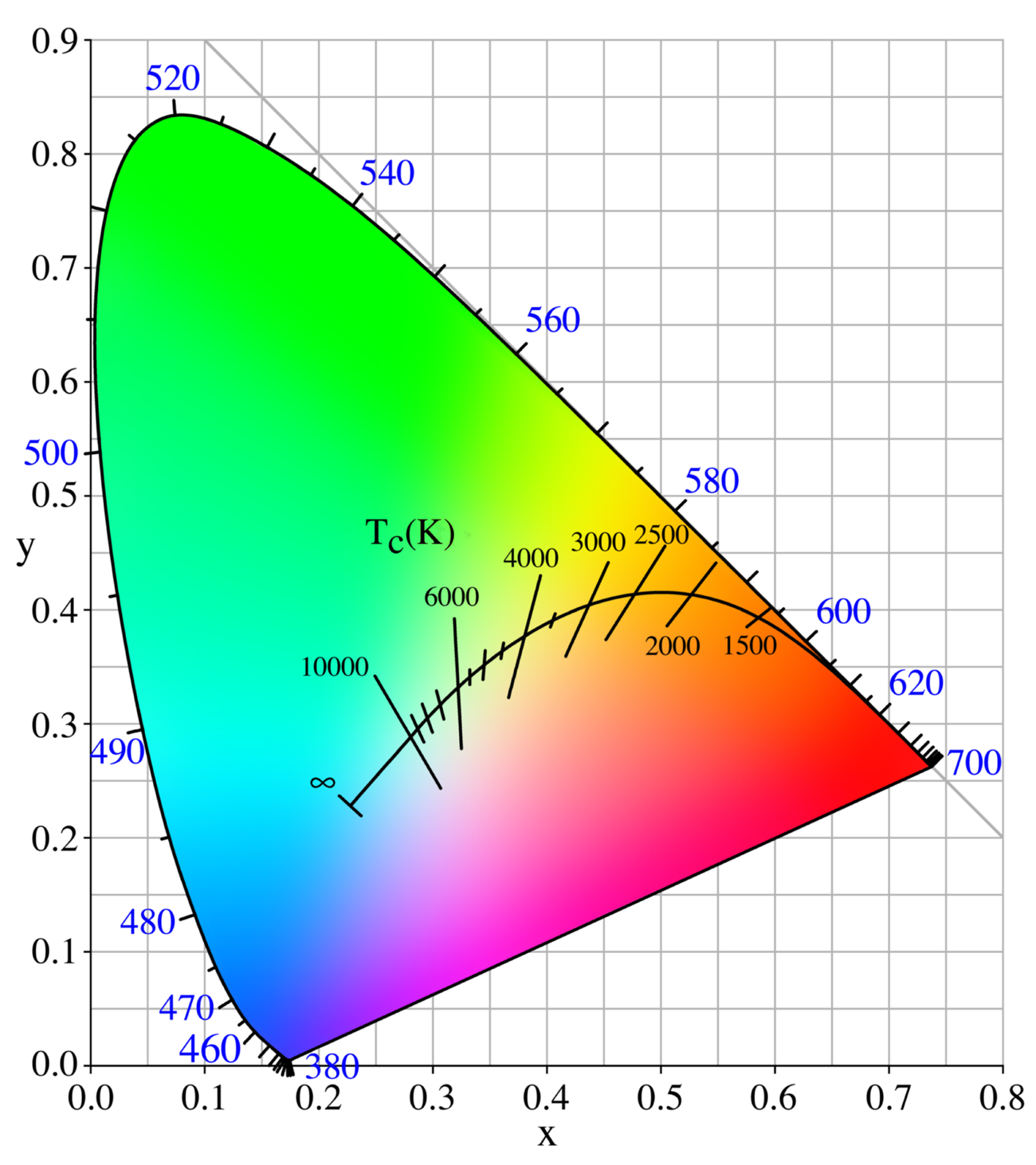






You must be logged in to post a comment.