Same background, totally different results
Maximize your results with this simple technique
When you shoot for a client, delivering different options is always interesting and smart.
But different options take time, right? In this blog the same background and totally different results
Well not exactly.
Be smart with your setups.
For this example, I’m using a white background.
In the front, I’m using the Rogue black umbrella with a sleeve aimed straight at our model.
The backdrop is white seamless.
You probably already know about the inverse square law, meaning light falls off over the distance.
A great way to use this is to control your background.
I’m using the white background for my first shot in this setup.
This one was shot with one Rogue umbrella in the background and one Rogue umbrella on the front.
 You can already see a very slight light fall-off in the background, which can be solved by using a second umbrella on the other side of course as explained in the previous blog posts.
You can already see a very slight light fall-off in the background, which can be solved by using a second umbrella on the other side of course as explained in the previous blog posts.
But what if you just take away the umbrella(s)

As you can see the background now turns grey and you can add some extreme vignetting in Lightroom or Photoshop (or your favorite editor) for a completely different look.
Change the distance for total control (different results)
Using the inverse square law you can change the luminance of the background very easily.
You actually have 2 options.
- you can change the distance from the main light to your model.
Move it closer to the model and the background will become darker.
Move it further away from your model and the background will become lighter. - Move your model forward to get the background darker
Move your model towards the background and the background will become lighter.
Of course, you have to re-meter the light when you change the distance between your model and your background.
Explained wrong
I just wanted to add an extra note to this blog post.
I’ve seen several videos and articles that claim that the light halves when doubling the distance, this is however wrong.
The name already gives you the answer in fact.
“The intensity of the light is inversely proportional to the square of the distance”
meaning in simple turns that for every doubling you lose about 75% of your light.
In usable terms.
Place your light really close to your model and the light will fall off incredibly fast. Place it further away from your model and more of the set and model will be lit and the light fall-off will be smoother.
Conclusion using the same background and getting different results
When you have to shoot with certain setups always check if you can also get usable results by turning off/on certain strobes.
You might surprise yourself when you start testing this, it can be done in much more situations than you might think.
Read the post about poses and the white background
Read more about making the background and floor totally white
see more pictures Frank made with the Umbrella on the RogueFlash website
check out the Digital Classroom about Umbrellas





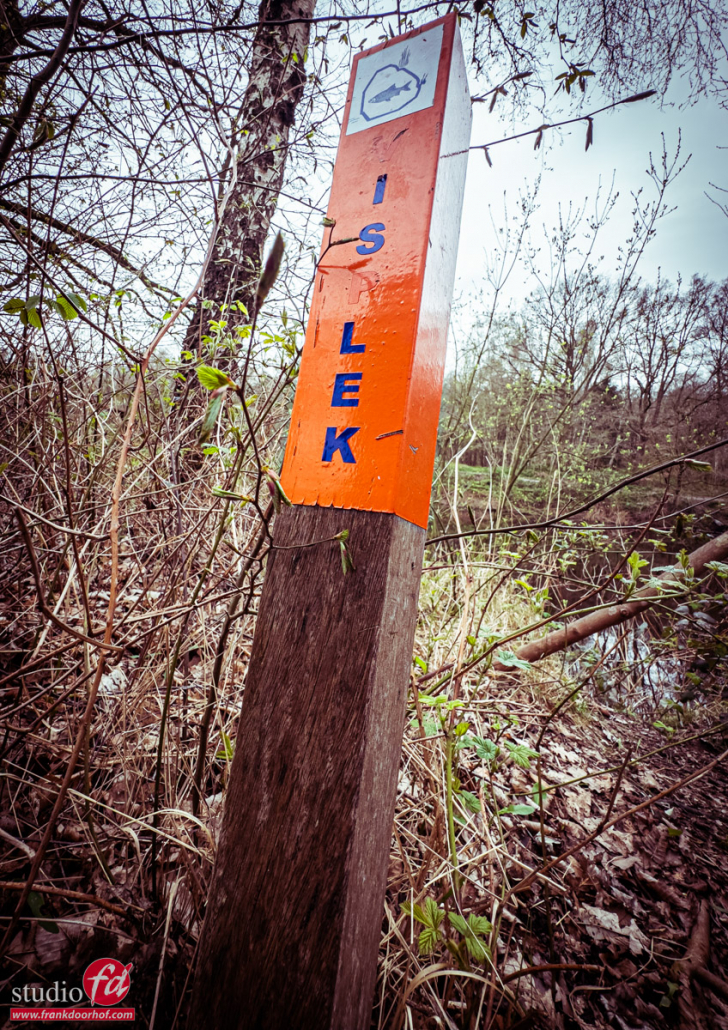





















You must be logged in to post a comment.