iPad pro, Surface Pro4, Wacom Cintiq… which one…..
A while ago I posted a video online where I showed an app called Astropad.
This app is pretty awesome, it makes it possible to do some retouching in Photoshop/Lightroom etc. on your iPad pro with the Apple Pencil, and it works pretty well, although it has limitations (later more). This video got an amazing amount of views, actually it’s nearing the 180.000 views on YouTube. It also got some remarks which literally puzzled me but also motivated me to write this very short (well ok I’ll try) review on 3 amazing devices, but all in their own right. So…. ladies and gentleman hold your horses, buckle in and if you want to comment please read the article very well and read your reply before pressing post.
The weird, dumb, crazy remarks
Now as you know me I’m a pretty laid back kind of guy, you can’t get me angry very quickly and I’ll always try to answer any question you guys have, but sometimes……
On the video on Astropad I clearly demonstrated an APP on the iPad pro that MIMICS what you can normally do on a Wacom Cintiq. I loved (and still love) this app, but it has limitations. First of all it has to be run on an iPad that is connected to your Mac, this means you ALWAYS need a mac close by, but as long as you are in the same network this means it can be anywhere in your home, this makes it possible to retouch in Photoshop while sitting on the coach.. pretty cool. Now that’s the app, and I think I was pretty clear in that video what it did….. Still MANY people asked me if it ran Photoshop and NO it doesn’t (clearly).
The thing that did get me a frustrated a lot were the many many people starting “wars” on that the iPad pro sucked, I was a fool and I needed to get a surface pro 4. Yeah well…. that wasn’t the idea of the video right? you don’t tell someone that owns a Volvo that he has to get a tractor or plane. But…. it did motived me to call up our friends at Microsoft and arrange an Surface pro 4.
And this…. is where I start this review/opinion on 3 great devices.
iPad pro
Let me start with this one.
It retails for app 1200 euros and you have the familiar cool stuff that you are used to from Apple (or if you’re not an Apple fanboy, the bad stuff), it’s a great device to surf the web, you can watch a LOT of movies while traveling, you can use Lightroom mobile and now with the Apple pencil you can get incredibly creative with software like Pro-create and the Adobe suite or MediaBang etc. etc. there is a lot.
I got the iPad pro for one very simple reason, I LOVE to draw. I haven’t drawn in a long time because I never felt the digital way was my way and to draw on paper… well I don’t know why I didn’t do it but I just didn’t (end of story), with the iPad pro and the Apple Pencil I loved the way it felt and I was immediately sold, plus I like the larger display to watch movies on in the RV or while traveling, although in the plane it can sometimes be a bit too big, but then when you read a comic….. ahhhhh heaven, it’s amazing.
Astropad I already mentioned and is a great app if you ALREADY have an iPad, you buy it for a very reasonable price and you can retouch on your iPad pro. However it’s far from perfect and for one simple reason… the hover over option. When you do street/travel photography it ROCKS and I dare to say you hardly need anything else, but if you need some serious cloning or selecting… well how much I love Astropad it…. well isn’t usable for that. With a Wacom you’re used to see where you place your pointer BEFORE you hit the surface and this makes cloning a breeze, with Astropad, it’s a matter of… well guessing it and trust me, that’s a BIG frustration. But again if you don’t clone a lot (or just need to remove some dust) it works like a charm.
Now for serious photography the iPad pro is not what you need, there is no way of working on TIFF 16bits, there is no good software for retouching although Pixelmator and Enlight come very very close the end result is still not pro quality. There is some action from Adobe expected and one of their competitors Affinity is claiming to have a great solution next year but let’s see what happens, if Affinity really delivers what they promise… wow.
Video editing on the iPad pro is awesome, you can start in iMovie or Adobe clip and finish it off when you’re home on the Mac/Pc, this workflow actually surprised me in how efficient and easy it was, I expected photography to be better.
The iPad pro and the already mentioned Pro-create and other drawing solutions make that part alone already worth the money to spend on the iPad pro, it’s really VERY VERY good, if not the best device for creatives.
Watching movies, reading comics, playing games, surfing the web, all as we are used to from the iPad/iPhone very solid and great to kill hours on a plane or evenings at campgrounds/home.
The disadvantages are many if you compare it to a laptop or surface pro 4.
No USB ports, although the USB/Lighting sticks solve this pretty well, but still also there you miss a real file system where it becomes possible to open up comics for example from a stick or copy them to a certain app, now it’s all very basic, great for movies and video/photography but that’s about it. BUT if you know this it’s a “perfect” working solution. Also no full blown photoshop or lightroom, Lightroom mobile ROCKS but only if you have a great internet connection which when traveling well let me say this… sometimes sending a letter is faster than sending an email.
The advantages are more in my opinion.
The apps are made for the screen, they are rock solid, they start very fast, they do what they have to do and the touch interface is better on Apple than on any other device I every tried add to this the Apple pencil and you will know why I (and so many) love our Apple iPad.
Surface pro 4
Microsoft was so kind to send me their Surface pro 4
The version I got retailed for app 2400 euros, twice the price of the iPad pro, and I loved it.
Running full versions of Photoshop and Lightroom and Capture One is great of course.
But that’s on paper…..
And I know I can’t run them on the iPad pro but somehow I know that, on the Surface pro 4 I can so I expect to be able to use them, right?
Well that’s where it goes wrong.
Let me first tell you that I’m NOT an Apple Fanboy, I own a lot of Apple gear, but if something better show up I’m switching without any problem, they are just tools, but somehow when Apple makes something it always seems to work. That being said I also know the limitations and that also means I would LOVE a macbook with a touch screen or an iPad Pro that runs MacOsX (APPLE!!!!) but that’s not here (yet). The Surface pro 4 promises to be just that… so I expect that, this is very important to say before I continue because although I love the product I also find some problems with it.
First off all let’s look at the software.
I love to shoot tethered in Capture One, and that works like a charm, awesome freedom, just walk around with the tablet on a stand and shoot.
Now the retouching part, the display is too small to use Capture One comfortably, and this trend continues with Photoshop, you can scale Photoshop but when you scale it up the work area is WAY too small, when you scale it down it’s more than enough but for the best of me I can’t control the settings or click the right buttons, it’s just too small (Adobe make a zoom function thats flexible or just in between, that would solve this).
Lightroom works ok, although also here zoomable interface…. thank you very much that would be handy.
The touch in Photoshop is awesome, you can easily zoom, rotate and drag around while retouching with the stylus, now this is what I want, this rocks, this is awesome this is…….. hmmmmm battery empty…. yep that’s the main thing I have against the Surface Pro 4, I could retouch 4 images and my battery was dead, now I retouch FAST, but I use 3 plugins that are pretty CPU hungry on my shots and this meant that after app 1 hour my battery was dead as a rock, totally empty.
By the way one quick side step.
The thing I did miss in Photoshop were the keystrokes, and attaching a keyboard… well that didn’t work for me, I choose a tablet to draw on for a reason and than attaching a keyboard doesn’t make sense, I was about to give up when I found a cool little app called tablet pro, this gives you an extra floating or locked keypad where you can program your keystrokes, like the Wacom has it’s expresskeys, this REALLY made the difference for me between sending it back and using it with loads of fun.
Now when an iPad/iPhone is nearing it’s empty state there is not really a problem, you just connect it to a 12V outlet, or a spare battery like the HyperJuice, Mophie etc. there are plenty of them out there, for the Surface Pro 4….. NONE, meaning if you take this baby with you on a 10 hour flight the fun stops at app 9 hours to go, probably already before take off if you are so lucky they have to de-ice the plane and the rest of the time you… well just sit.
Of course it’s not that bad… watching movies the battery actually copes pretty well, it’s not as good as the iPad pro (which I never emptied not even on the longest flights (10+ hours)) but it manages pretty well and if you also take something else with you for entertainment you will probably love the Surface Pro 4, but don’t start retouching because you will run into problems with the battery and there are no external solutions (unless I miss something).
The other thing I experienced as negative was the ONE USB port.
Yes I know the iPad has none but that’s not a laptop….. (see why I told you to think about it before replying), and from the Surface pro 4 I actually expect to leave my laptop at home. Now why is one USB port bad… well you can’t make any backups. The unit I got had a 128GB internal memory and when I travel that’s not enough so we have to use an external drive for storage which…. is connected to USB, so if I want to make a backup of that drive……. yep no luck, unless you also bring your dock which gives you a minidisplay port, USB and some other goodies, so in all honesty it’s something that you CAN solve. But…. when I don’t bring a laptop I also expect my device to run all day during a photoshoot in the field, my MacBook Pro with Capture One running and tethering with full screen brightness can stay “alive” for app 4-4.5 hours, after which we connect it to the hyper juice (actually when it’s half empty), the surface pro 4 ran empty after app 2 hours, which means I can NEVER do a full workshop or even photoshoot with it in the field, unless….. we have power and in most cases we will have power but in some cases we don’t and certainly not close to the laptop.
Now it seems like I’m negative about the Surface Pro 4, but I’m actually FAR from negative. I absolutely loved working on it, Windows 10 is nice although I prefer the MacOs but it’s good enough. The stylus is pretty good and when used in Photoshop or Manga Studio (thanks to Smith Micro for supplying me with a test version for PC and Mac so I could compare) it’s a dream to work on. For drawing itself I still VERY MUCH prefer the iPad pro, the apps are designed for the iPad pro and this means you have the maximum space to draw and no clutter around the edges with menus like on Windows, let’s be realistic this is a full version you’re running and they are not designed to be ran on a small screen.
In essence I loved the surface pro 4 but the problem I have with it is the working space in Photoshop, the very limited battery life and the one USB port on the device. If they would add an option to charge via USB that would make the Surface Pro a MUCH better device for guys like me who really use the device in the field.
The Wacom
Now this is a weird one in this list I think, but bare with me.
Due to the drawing experience on the iPad pro I wanted to do the same thing on the Mac, but in all honestly eye hand coordination with the normal tablet didn’t work out for me, for normal retouching I couldn’t life without my Wacom but for drawing it just doesn’t work, now there were two options for me.
- The Wacom Companion
- The Wacom Cintiq 13HD
In all honestly the Companion as it is now is pretty awesome but a bit too large for me to travel with and too limited because I also bring my laptop, so I can much better just bring a travel tablet and draw on the iPad pro which I also carry with me. The Companion idea is great and very similar in my opinion to the Surface pro 4 except it has all the express keys and when you connect it to your mac or PC you have a full blown cintiq, but it’s bigger than the surface pro 4, so for traveling…. well I’ll let you decide.
When you get used to drawing on the screen with both retouching and drawing it’s very hard to leave that experience and go back to the normal tablet, so I knew I wanted a cintiq. My first choice was the 13HD but when I tested that one out at CameraNu.nl I had to be realistic with myself…. it’s just a bit too small, so in the end we decided to go for the 22HD touch. As you probably know we really ended up with a 27″HD demo model from Wacom which I can try out and show so I’m very happy.
Now when I look at my retouching at home I absolutely love the Wacom Cintiq, compared to Astropad it’s not limited by the hover function, it’s much bigger and it shows my selections crystal clear (Astropad does show some flickering with the marching ants), Thanks to Smith Micro I can also use Manga Studio on my Mac and has become my favorite drawing program for sketching and line work, after which I finish everything in Photoshop. The experience on the Cintiq is absolutely breathtaking, on the iPad pro the lag is VERY low and the overal experience is great, but… the surface can be a little slippery where the Cintiq really feels like a more tactile surface which I actually prefer, I do feel that shading with a pencil is MUCH cooler on the iPad, everyone I show this is just stunned, but…… psssst I never shade like that…….so I don’t miss it.
Traveling with the 27″ cintiq is out of the question, Annewiek told me so herself, so you better believe it.
so…… why all these devices in one post.
As mentioned before it started with a review of Astropad (a cintiq like app) on the iPad pro, which I bought to replace my iPad and to draw. Due to all the remarks about the Surface pro 4 I got one from Microsoft to compare and I think that there will be a Surface Pro in my future if they make it slightly bigger and add an option to use external batteries. Because I got so used to retouching on the image itself and drawing is something I’m more and more in love with plus I want to do some new stuff with my photography I actually ended up with a Cintiq, so I think this is the only place where you will find a review with these 3 together but I hope my insights gave you some ideas and maybe tips if you’re also looking for a solution.
Conclusion
There is no spoon….
Oops wrong blog….
There is no perfect solution.
I hope for the day we have macbook pro keyboard with an iPad pro screen, take the screen off and the iPad pro becomes an iOS device with all the apps etc. put it back into place and it’s a dumb screen for a laptop, this should be no problem at all for Apple so I wonder what they are waiting for…..If they would also make it possible to RETOUCH on the screen while connected it would mean I would have one device with me during travels.
For now I’m using the following.
iPad pro for media consumption, drawing, reading comics, surfing the web, the perfect traveling companion.
MacBookPro for shooting in the field, in all honesty a tethertools table on a stand is not that much more work to carry around than a tablet on a stand.
Wacom Cintiq for studio use.
That last one I don’t see me replacing by ANY device, working on the 27″ cintiq is VERY addictive and going back to a smaller one…. well no way (well maybe but than it has to be a lot better), the iPad pro and MacBook Pro I’m afraid that for the coming time that will stay my combination up until ONE device can REALLY replace them both, let’s hope on the Microsoft Surface Pro 5/6/7 or if Apple wakes up and does something amazing 😀
Feel free to leave comments but keep it respectful please, this is MY opinion and only MY opinion.


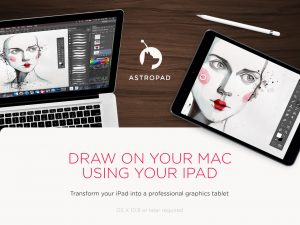













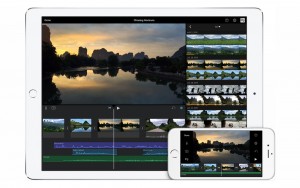
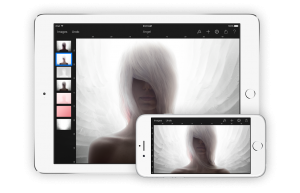
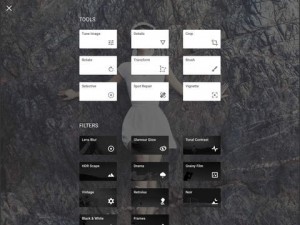
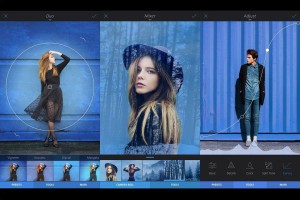




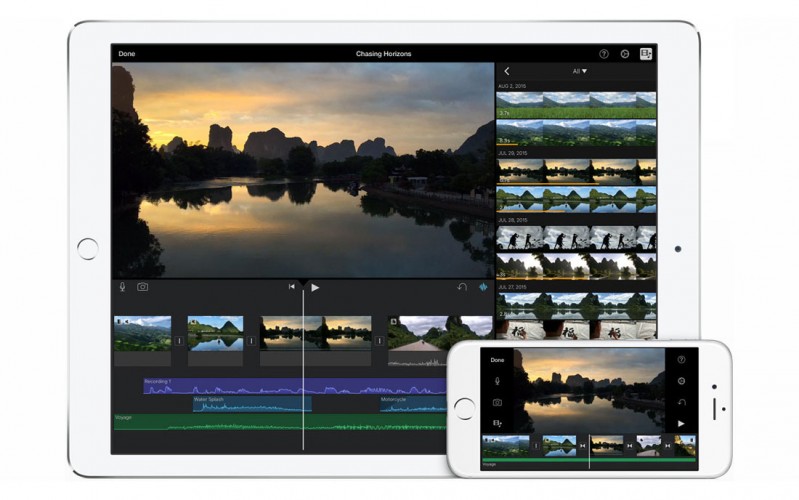
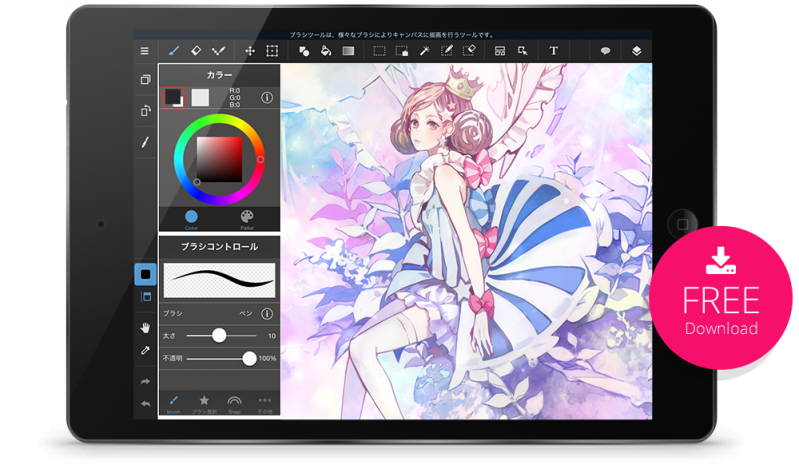


You must be logged in to post a comment.