The year 2020, a year so bad they named it twice
Yeah sorry had to put that one in the title, I thought it really summed up 2020 best.
So as every year you can read what someone did that year in the yearly overview, but this year I decided to break that semi tradition, for the simple reason like most of you guys (who did follow the rules) we have been in almost complete lockdown this year. Yes we did work of course (what was possible) but for the workshops it’s been the worst year you can imagine, where I normally teach twice a week, do events, seminars etc. we ended up this year with less the 10 workshops and 1 event, it’s been bad, really bad. But compared to probably most others we are incredibly blessed and lucky, so no complaints from our side, we are still here mostly healthy and our business didn’t take a huge hit thanks to Annewiek who actually could work most of the year with Tethertools and help me with the online parts.
So what do you do in a year like this?
In decided to not look at it from the negative side (pfff) but from a more positive side, finally we have some time to do things we normally don’t have time for, the only problem….. and I don’t know if you experienced the same thing…. I just couldn’t move myself to be super creative, it always feels like there is some sort of barrier, so I decided to focus on different things.
A monster tutorial
The first thing I did was record a 7 and a half hour instructional video on Photoshop and lightroom. Something you guys have been asking for for years and seeing the amount of work I always pushed it forward, and not for nothing, it took me a month of recording and editing (in parts of course) to complete this “monster” but I’m happy I did, the responses have been awesome and I’m very happy with the result. (you can download the video here)
A new book
2020 also saw the release of my new Dutch book about working with speedlights.
I already wrote a book about this a few years ago but decided to completely rewrite it instead of doing a “new version”, which often means you buy the same book but updated, and to be honest… I don’t like that idea.
When the book was released we got a lot of people asking for an English version, so we decided (well actually Annewiek) to translate the book ourselves for the English reading market and we are going to release the book ourselves, so not via a publisher, this way we have total control. We are being assisted by two American friends of us with the translation and at the moment we are half way through, so we expect a 2021 release, it will be a digital release.
Another tutorial
Yeah somehow you guys love these 😉
One of the most visited workshops is without a doubt “Glamour : the light of the classical masters”
Everywhere where I teach this subject the people are super enthusiastic and kept asking for a full length tutorial about this subject. And let’s be honest it does contain a lot of unique topics like working with flags and total light control.
Filming this one was a challenge seeing we couldn’t use any models.
So Annewiek and I filmed everything ourselves during the lockdown and left everything open where we needed a model. In the summer this was possible and we filmed the remaining parts with two of our most fitting models. And in all honesty I think it’s one of my best tutorials ever, it’s full with creative solutions for that old fashioned look like Harcourt, film-noir etc. But it also contains a lot of theory about shadow fall off and edge transfers (trust me it’s awesome).
(you can download the video here)
iPad pro and being more mobile
If you remember correctly I started an experiment last year just before our trip to South Africa with using the iPad pro as a replacement for my laptop. This worked out pretty well but there were a lot of problems, which were semi solved with the release of iOS13 which made it possible to use external harddrives. But to completely replace my laptop I needed a lot more, so I decided to use 2020 to see what I can do if I really pushed it, so lets continue this blog post about my favorite ways to use the iPad pro.
In 2020 we got a wakeup call, loads of things have changed, and we were forced by an unknown invisible enemy to distance ourselves from our work, from each other and our whole way of thinking. For me it meant going from being a full time educator and fashion/model/celebrity photographer to…. absolutely nothing. Of course I can still teach online (which I do) but it’s not like shooting a real session/workshop with a model.
Now of course I have more interests than just photography.
So I started out with doing some more product shots.
Very soon I started to see this as a fun experiment and decided to really limit myself (or not).
Most remarks I get during seminars and workshops is “I don’t have that…..” and just fill in whatever you want, there is always an excuse to NOT do something, while I’m more the kind of guy that finds solutions. So the idea rose to start doing some shoots with just two led tubes from Nanlite and my mobile phone and only using mobile devices to edit on.
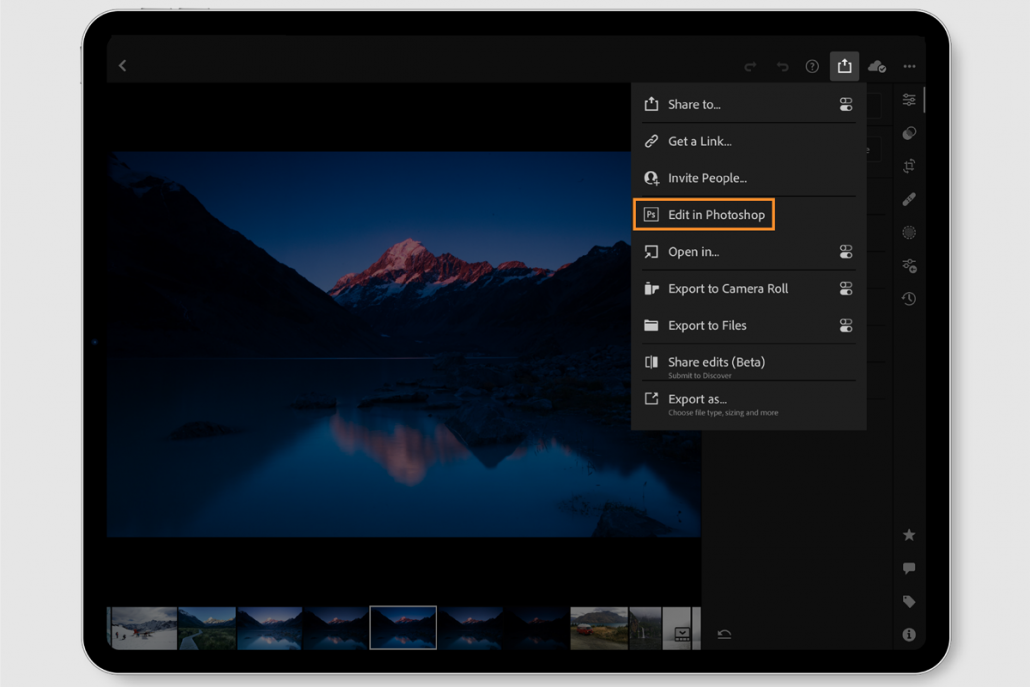
Photography apps and workflows
Without any doubt the best app I ever used and use daily is Lightroom.
Adobe really hit the nail on the head with this one.
I’ve been very critical about the mobile app in the past because you really needed a super fast internet connection, the link to the desktop was FAR from perfect and the options were very limited. Fast forward to today and we have a “perfect” solution. The retouch options in Lightroom has grown to a point where you can even do some really nice skin retouching inside of Lightroom, the presets are now finally easily updated and shared via the cloud, the speed has increased, you can work without internet, sharing with the desktop (Lightroom Classic) has been perfect for me etc. etc.
During 2020 I did a lot of Mountain biking.
Now don’t think I started in 2020, I’ve been riding bikes my entire life (like most Dutch people) and been riding MTBs for over 10 years, but mostly on road and I loved to always get faster and faster, mostly due to time restrictions I was able to bike maybe an hour every day and that’s it. This year I decided to forget about that whole racing and go more off road, into the woods and stay there for a few hours, and man…. can I HIGHLY recommend this to anyone. I’ve spend countless hours in the woods riding trails and experiencing total relaxation while getting my heartbeat up, it’s awesome, plus you come home with some great shots which you can take with your phone and edit on your iPad (or Phone) without doing anything extra.
I’ve set Lightroom up so that it imports all RAW files on my phone automatically, this means you take the shot and when you’re home they are nice and comfy on the cloud as backup and on all your devices ready to be edited and shared, and if you want your GRAPHICS logo in there…. since the latest update that’s now also possible.
So for me on Number 1 without any doubt Lightroom
Now if you want to edit your images even more there are several apps I can highly recommend.
Snapseed and Pixelmator always give me great options for some special effects, but in all fairness you have to be careful if you want to end up with some good quality, most apps (including snapseed) pretty much butcher your images in resolution and quality, so when I use snapseed it’s always last in line and I know that it’s limited in resolution (depending per device). So make sure you check this before you end up with instagram sized images.
N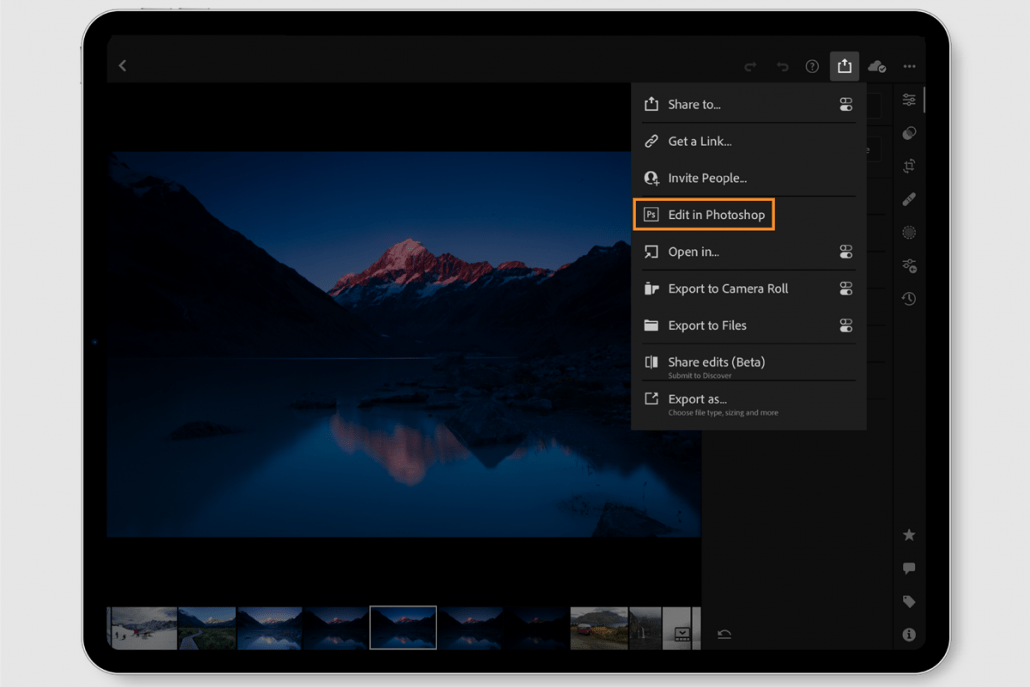 ow of course you might wonder what about when you really have to do some work on photos?
ow of course you might wonder what about when you really have to do some work on photos?
On the iPad pro I run both Affinity Photo and Photoshop.
And how much I really want to like Affinity I just… can’t… sorry.
I’m constantly battling the program with behaviors that just don’t make sense, and I don’t do a lot of difficult stuff but I do use a lot of layer masks and this is where Photoshop is just stable and it does what you expect and with Affinity… It must be me but the layer masks keep giving me issues. But in all fairness Affinity on the iPad pro is something I would love to see Photoshop going, it’s very complete and it works pretty well.
At the moment I would say that the iPad pro can replace my desktop for about 90% of what I do with retouching, and 100% when I just look at street/travel photography.
The one thing that I really miss on the iPad pro for photography is shooting tethered via a cable.
There is an app out there called CasCable it promises a lot and also supports tethering via cable but it’s incredibly vague on their website on what is really supported, you can test it out by getting a pro subscription for a week but I honestly think this is ridiculous, why pay money to test if my camera works, just make a list online and mentioned the cameras that are supported, I tried to contact the company a few times but never got a response back (in fact I did get a response a few months ago but nothing after that).
It’s for me pretty weird that now that iOS supports external gear it’s still not possible to shoot tethered via USB, for me it’s vital to really replace my laptop with the iPad pro for the simple reason that WiFi tethering (although rock solid in 90%) is not always working, especially during tradeshows. More frustrating is the fact that I can do it on my Android phone and tablet. Even in RAW. So which iOS app maker takes up the challenge 🙂
Music
Oh my…..
This is where we are going to flip the coin completely.
Most of you guys that follow me know that I have a deep passion for guitars and recording music. Although this year has been a disaster for me creatively I do study a lot and I try to complete my workflow on the iPad pro.
Now when I bought the first iPad pro there were a lot of promises and that ended in me selling my blownup iPhone a year later with a huge disappointment, it never ever delivered and although the Apple pencil is awesome to draw with it never really got to a point where I could use it. When I bought a new iPad pro 11″ in 2019 things did change a lot, to a point where I got the 12.9″ in 2020 to really start working.
Where with Photography I still think the desktop beats the iPad pro silly, yes really (especially when you want to dive deeper into retouching), but it does a great job for 90% of the work I do with music it’s the other way around.
In the lockdown I build a complete home studio, I love analogue vintage gear so getting stuff cheap is often not a problem (hey I’m still Dutch) and of course I started with connecting everything to my laptop. Software wise I opted for Reaper (it’s free to try and the license is very cheap) because it promises to be a complete DAW competing with the big guys but you don’t have to spend a small fortune for the unlimited version (which somehow I always think I need). Long story short… awesome. But you need external gear like a keyboard, some drum pads etc. And of course a place to work that has room for this, and power.
Enter the iPad pro.
And this literally blew my mind.
I started with Garageband, which immediately I would highly recommend for everyone.
I can play most instruments but add to this the smartplay options within garageband and now I’m a “pro” keyboard player, I can do some nice string sections, oh… and I can be a pretty groovy drummer too, and the fun thing… even if you can’t play one note or don’t even know what notes are let alone keys and scales…. you can be just as good as anyone.
However I’m a bit more advanced.
So when I record I mostly use loops and samples for drums, these can come from an app or friends who send me their drum recordings, keys are all midi so so far so good. However when I start recording my guitars I love to use mics in front of an vintage Marshall cab (with blackbacks) and some tube amps for the nice and creamy tones. So one guitar part is 2 mics and one direct signal, and this multiplies during recording. So garageband on the iPad is a bit too limiting.
A few weeks ago I got more frustrated by this and decided to spend some money on an app that I would like to give the number 1 position for music creation on the iPad pro…
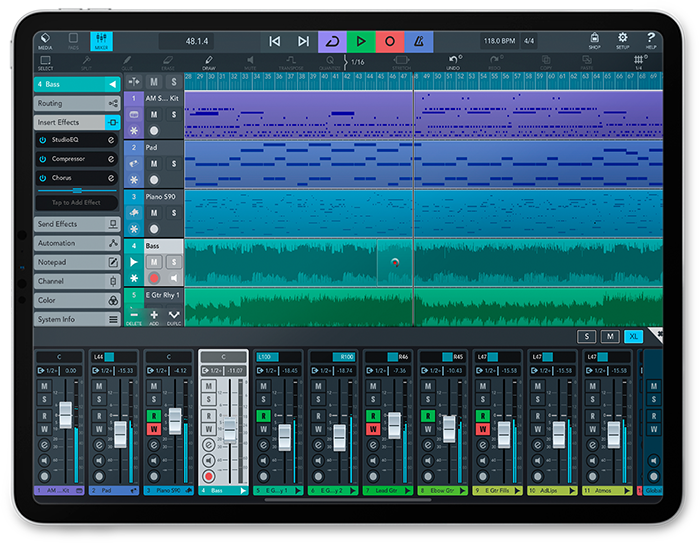
Cubasis 3.2
What do you expect from a mobile app.
Ask me this 2 years ago and I would say.
“maybe remotely control the real app”
“a very much simplified version of the desktop app”
And yes both are still true, however what do you need, and what makes your workflow easier.
Let’s put some things into perspective.
I don’t know what I like.
I love to record some Blues, or maybe some Metal…. mmm how about making some beats.
In other words I love to play, and this…. is EXACTLY where the iPad pro shines.
Let’s first just look at the basics.
Cubasis 3.2 is a full fletched DAW (Digital Audio Workstation) meaning you can record audio on multiple tracks, you can edit and record midi, you can master and mix and of course export. And believe me, the plugins you can use on the iPad pro are absolutely mature, with the latest release they even now support Autotune inside of Cubasis via WAVE (a high-end brand for audioplugins). Now of course the workability falls or stands with what you can connect.
Well lets not spend too much time on this, I use a Behringer 18/20 interface connected to a Yamaha 01V96v2 console and believe it or not Cubasis supports all inputs and outputs and so far I tried recording three tracks at once and it didn’t even raise my CPU, I’ve read people online recording a complete band on Cubasis on an iPad and it all worked like a charm. So this is one part where the iPad pro and Cubasis really shows you the mobile workflow can be done on an iPad.
Now let’s skip a bit.
For creativity I love to play around with loops, which people also sometimes call “making beats”, I don’t really call them that because most “beats” I make are the basis for a song I will record with other instruments or use the beat as a base. Without the iPad this means you need a program that supports an external device for input. You can use a keyboard for keys (duh) and drums, but mostly people that create beats use a midi controler. This can really add to the total cost and bulk and making the “mobile” setup not so mobile.

A midicontroler
Enter the iPad pro.
Because the screen is touch sensitive in all directions you can literally (like a brush in Photoshop) press harder or softer but also move around and change pressure when you move, this is for example awesome for stringed instruments. On the iPad this means you can get a pretty solid piano effect, but in all honesty I don’t like to play keys on the iPads screen, for me it just doesn’t feel right, so I do use a small midikeyboard (but I can do without), however for the buttons in for example Beatmaker3 the iPad works perfectly for me, it’s more hitting the right square than hitting the right keys (huge difference)
This brings me to the part where I’m super enthusiastic about the iPad pro.
Let me explain.
I’m sitting on the coach (or plane or whatever) and I can play a bit in Beatmaker 3 with loops and chord ideas, my sketch is imported as stems (separate tracks) into Cubasis, in Cubasis I can make a proper mix of them, change some instruments, add some midi via other apps (you can run them inside of cubasis as “plugins” or just export) and when I’m done I just pickup the iPad and walk to the console. Now I have 18/20 inputs/outputs and I can start recording my bass lines via direct in. When it’s time for the guitars I get 2 mics into Cubasis and 1 direct in, and that’s it….
I’m going back to the coach (or plane or whatever) and with some proper headphones (don’t use regular headphones but headphones that are designed for mastering) I can start mixing everything and when I’m done I can opt to go back to the console and run everything through external effects gear or to tape (and back) or… … …. whatever you want.
This gives you so much freedom and ease of work that I find myself working at least 10x as much on my music, It’s really highly underestimated how much being able to work in EVERY situation makes your creativity flow, and this is actually the idea of this whole experiment and blogpost. Realizing that being able to work everywhere without the need to add anything externally (only if you wish) is a huge thing, especially when the quality of the outcome is the same.
So Cubasis 3.2 for me is the number one app to get, but there are more.
Remember the DI tracks?
For my guitars and bass I use an app called BiasFX2 and BiasAMP.
These apps make it possible to connect your bass/guitar/etc. to your iPad and run it through virtual amp setups, including building your own amps (even replacing tubes and power supplies), moving around mics, chancing speaker cabs etc. etc. The sounds are more than ok (although I prefer the real deal, but that also means using a lot more gear and building a hushbox for your cab, because a tube amp crancked… makes a lot of noise) and can be used as plugin within for example Cubasis, this means I can record a guitar direct into the iPad without any effects and later on decide if I want it to be a Jimmy Hendrix setup or a Metallica sound, or maybe… a John Mayer or Brian May like sound… it’s all possible. You can even re-amp the whole thing (meaning you run a line out straight into a real amp and re-record that sound).
Do you already feel dizzy?
I know I do, but that’s more that dizzy feeling of being overly happy 😀
One day I hope to add the desktop version of Cubase 11 to my software, but for now it’s a bit out of my budget for the unlimited track version, but if you do a lot of recording this makes Cubasis fall into the same category of Rush and Lightroom/Photoshop in which you can seamless connect everything together.
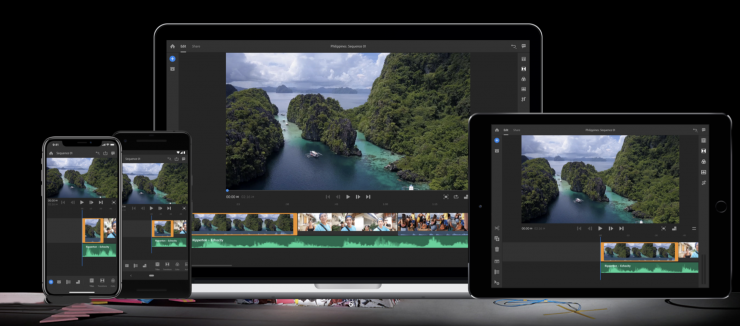
Adobe Rush
Video
A large part of my work is video and editing video.
Man I love it and I hate it. It’s cool to sit down for hours and edit video, but… it’s also boring and you’re pretty much stuck in the location where your PC/Mac is.. right? because let’s be honest if my i9 Dell XPS with 32GB already has problems with my drone H265 footage, the iPad….nah…
Well brace yourself.
My iPad pro is actually a LOT smoother with editing video than my laptop (yeah that also stunned me). And when you get over the first hurdle of “where the hell is my keyboard” you realize that working with your fingers or the pencil is actually a LOT faster and more easy (and you can always use a keyboard later, shortcuts are added to more and more apps including trackpad support)
Editing works like a charm and rendering is real time (meaning 10 minutes of video renders in about 10 minutes).
My favorite software ?
On a shared number one position since the last upgrade.
Lumafusion and Adobe Rush.
Now this needs a little bit of explanation.
Lumafusion is still king I think.
However Rush is getting better with each release, and it’s going pretty fast, plus the main advantage of Rush is the connection to the desktop versions and Premiere which in all fairness is a big thing if you also use your desktop for adding multicam or more elaborate things like after effects, Rush makes this combination a breeze.
If you want to edit and finish on the iPad I would advise LumaFusion at the moment, but if you are a casual editor, Rush is free with your subscription 😀

Lumafusion
Media consumption
Let’s be realistic, Netflix, Disney+, AppleTV+, Prime etc. media consumption on the 12.9″ is a dream. Same goes for reading comics and books. But I guess we all know this so I just wanted to mention it.
Conclusion
2020 is a bad year.
2020 is also a year where we are forced to look at ourselves.
In a world where polarization and fear for the virus but most of all for other peoples behavior rules it’s I think very wise to take a step back and look deep inside ourselves what makes us happy and how we can achieve this and keep it in 2021-2022.
For me the wakeup call was without a doubt that I REALLY love my work.
The first month I saw as a well needed brake (we both worked way too hard the months before) but after that I started to realize I miss my work, teaching photography to people and photographing is a passion that can not be put on hold. But I didn’t want to spend a lot of time in an empty studio realizing I’m missing my work. So more than before I started to realize that devices like an iPad pro gives you so much joy and makes it possible to continue working literally everywhere and without too many limitations.
An iPad pro doesn’t get hot, it doesn’t run out of battery and the screen is bright enough for outside use, the screen is large enough for proper retouching and editing music and with the new connectivity options you can connect almost everything. Add to this the seamless workflow with backups via Adobe and it also takes away the stress that I lose work because I’m now working in so many different locations and on different devices.
This is why my end of the year blogpost is more about this than about the world.
And let’s be realistic, at the moment it seems like everyone is polarized to the max, whatever room there always was for discussion it now seems like you agree with me or you don’t and if you don’t you suck, I for one don’t want to be a part of this. We have to do this together and take care of each other, not make the gap bigger, the virus will leave it’s scars but most scars are not from the virus but from people themselves, this is more clear for me than ever before.
Hardware changes
Although 2020 was a relativy quiet year for my workshops we did change some things around that will have a major impact on my own personal workflow. If you want I can make a separate blog post about these, but just do them quickly now.
First off we changed from Wacom to XP-pen
Everyone that have seen me work know I’m a big supporter of using tablets to retouch and preferably with a screen (if you ever worked on one you know what I mean), the reason I switched has nothing to do with problems with Wacom but more with the fact that in my personal opinion the XP-pen series deliver an amazing quality for a small part of the budget you need for the Wacom. And seeing I mostly teach I wanted to work on a brand that is affordable for everyone, and XP-pen was the only one that I think is a 99% replacement for Wacom.
Another huge change was the switch from my beloved Huawei p30 Pro to the Sony Xperia1 MKII.
The Huawei is an awesome phone and camera, but because I use my phone a LOT during this year during MTB trips and in home for my fun projects I got more and more frustated by the video performace and the quality of images/Auto Focus in not perfect light or when working with colored tubes. The Sony Xperia is designed for photographers and video creators and this really shows. It’s a 100% complete mystery to me why Sony is not number 1 in smartphones for this market. Maybe they should be a bit more aggressive with these phones, as a Sony ambassador since the beta of the A99 it took me till 2020 to try a Sony phone, and now they won’t get it back probably 🙂
Also we got REALLY close into me switching back to Mac, and trust me it will happen….
The M1 is awesome, let me rephrase FRICKING awesome.
We ordered one but had to send it back because several of our older software (that we really need) doesn’t work, but as soon as there is a proper working Windows emulation (that would be a workaround seeing the software runs on both OS-es) we will order one again and see what happens.
The real number 1 app of the year
Last but not least the real number 1 app of the year.
Losing work is the most devastating thing that can happen.
As photographers/videographers we freeze unique moments in time that never come back again, if we lose this it’s gone forever. Sometimes it’s just a picture of a windmill that is awesome but sometimes it’s that final image you took of someone or that cool little video of someone you love. You can’t think about losing that right?
And no this is not about making backups. If you don’t have a proper backup strategy and you lose stuff… hope you learned something. This is more about losing stuff without you having any fault, without you even knowing it.
Enter Apples biggest mistake.
Not testing the files app, and even after numerous complaints from me and many others it still happens and you probably never noticed it. PLEASE check all your material that you copied via the files app to an external device, and please sit down when you do and be prepared for some tears. Especially copying a lot of files or large files will end up in a LOT of corrupt files. This has been an issue since the beta of iOS13 up until today more than a year later. For me this makes the iPad pro 100% unusable with a professional or ANY workflow where you want your files to stay in tact.
But luckily there is an app for that.
Surf DIRECTLY to the app store and find the app FileBrowser.
There is a free version but go for the business version, not because the free version doesn’t work but to support those guys.
If you copy via Filebrowser to an external drive everything is not only a LOT faster but you also see what’s being copied and the files don’t get corrupted. Also it’s a company that is open for suggestions, I really missed a batch rename option in the files app and within a week after asking I got a first beta version with batch renaming. This means a lot to me personally, I don’t really trust app builders that don’t respond to serious questions, but I really appreciate builders that not only respond but also add features. That alone (and the fact that my files are now safe) makes this app without a doubt the number 1 app download on your iPad.

Look for this icon if you care for your files
I wish you all a better 2021.
Personally we thing life will return to semi normal in 2022 but we hope to pickup a semi normal life with workshops again half 2021.
2020 has been tough and we are incredibly blessed so far, still from the bottom of our hearts we hope you guys are all ok and just know we love you all.
What was your major realization in 2020, and let’s keep it nice and about fun things please.

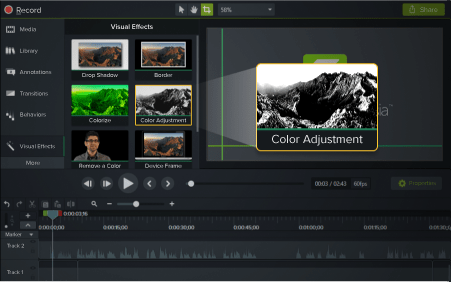
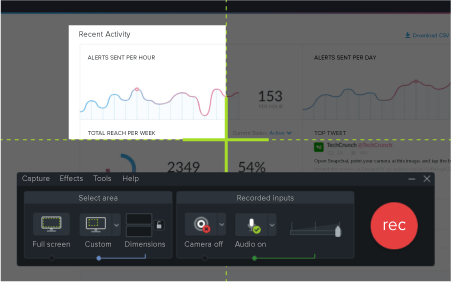
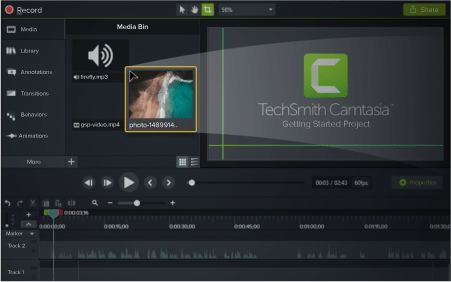










You must be logged in to post a comment.