Ask away Question 1
The answers
Thanks for the questions.
Let’s start with the skin tones.
This is actually quite easy, but also takes some preparation.
The first thing you have to do is make sure you use some form of calibration device for your monitor, this can be a spyder or Xrite for example, and calibrate your monitor at least 2x a month, or before every important editing project.
The settings you can use best for this are for LCD/LED:
Lightoutput max 120-130cdm
Grayscale D6500
Gamma 2.2
Now that you have a proper calibrated monitor everything should look more natural and more accurate. But now it’s important to get the colors right. There are several options for this. First you can use for example a whitebalance card (this one is very cheap and works). The most simple device, just shoot it with an image and use the whitebalance tool in PS to get the color better. However if you want it better I would advise the Colorchecker Passport from Xrite or the Colorchckr from Data color. Those also make a profile for your camera which is much more accurate than just the white balance cards.
The software delivered with these cards is very easy to use and it works fast.
Just open up the profile in ACR (Adobe Camera Raw) under the camera tab and you’re off to go.
Oh don’t forget to store the settings you do as new camera RAW defaults.
Always first select the profile and than use the whitebalance picker to set whitebalance on the color checker.
 Now we have everything as neutral as possible, however often we don’t want this of course. However having a base is incredibly important because we can have constant results from there on. So don’t think “this will take away my creativity”, no, no, no it will just give you a constant workflow, from here on now you can “freak” what ever you want.
Now we have everything as neutral as possible, however often we don’t want this of course. However having a base is incredibly important because we can have constant results from there on. So don’t think “this will take away my creativity”, no, no, no it will just give you a constant workflow, from here on now you can “freak” what ever you want.
And because we often don’t want 100% correct color it’s now time to pull out some filtering. You can of course make effects with the “levels” in Photoshop, to create for example a cross processed look, but often it’s much quicker to use filters like Alien Skin Exposure4 or NIK. I use both and they ROCK, saves you a ton of time and both are HIGHLY flexible with custom options. Another great filter is for example OnOne with their Perfect effect suite. By the way… check out our gear guide page for some cool discount codes on the software.
The rest of the profiles
This is something a lot of people get confused with, and in reality it’s really very simple.
EVERY device has it’s own profile.
So if you calibrate your monitor and let’s say you call it “LACIEmay2012” than this profile is JUST for the monitor, meaning it’s placed in the monitor settings and NOT as a colorspace in Photoshop. In Photoshop you select the colorspace you want to work in, for example sRGB (great for web), aRGB (great for overall use) or ProPhotoRGB (if you know what you’re doing the best way to work with RAW files).
You REALLY have to understand this.
The colorspace is where your images are being worked on, it has nothing to do with the profile you use for your camera or your monitor. I always explain it as follows (and often that makes it clear).
There is a huge database with the perfect values for red, green, blue etc.
Every device you use cannot display or print or capture these colors perfectly.
So you have to calibrate these devices to come as close as possible.
This means that EVERY device gets a profile (sometimes called DCP, sometimes ICC).
These profiles tell the huge database how far the devices are “off” so the computer can calculate everything into balance.
This means that you cannot use a monitor profile as output file because that would not look right etc.
Now let’s see how it looks in a diagram. (remember I can shoot images but drawing is my weak spot).
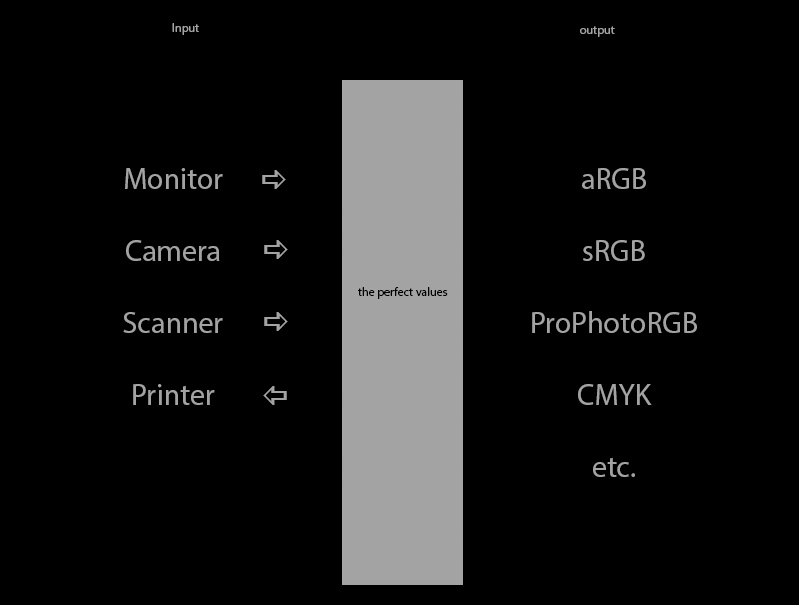 Now as you can see “the perfect values” (LAB table) acts like a sort of translator.
Now as you can see “the perfect values” (LAB table) acts like a sort of translator.
All devices are hooked up to this “translator” and it makes sure that when you have a certain kind of red it is closely matched on all the devices connected to that table. However the devices are not connected with the colorspaces, and this is where people go wrong (and I know it can be confusing when you read some books/explanations about it).
The colorspaces you see like sRGB etc. are all FIXED colorspaces, in other words they are all smaller than the perfect values, all fit to work for certain uses, for example web use is mostly done in sRGB, prints can be done in aRGB or when you know what you’re doing and have a really good printer and paper you can have a bit more saturation with ProPhotoRGB and CMYK is often used for certain offset and print devices. So the colorspace you use is the colorspace you set in Photoshop, and in Photoshop you DO NOT set the printer profile or the monitor profile as your work colorspace (that’s sRGB, aRGB etc.)
Printing
Most arrows point towards the “perfect values translator” however printer goes the other way, this is because the printer is an output device. With printers however it gets a bit tricky. Remember that a printer uses a profile that changes. EVERY piece of paper you use that has a different surface needs it’s own profile. Luckily for us most paper manufactures will let you download their profiles. These profiles can be set in the print module from within Photoshop, you can set the print module for “Let Photoshop determine colors” and than you select the printer you use (fixed profile from the manufacturer) and you select the paper type you’re gonna print on.
Now when you have this all in place you should have little to no problems translating between colorspaces, HOWEVER do realize that if you convert from ProPhotoRGB to sRGB for web publishing you will loose saturation on your screen if you’re using a monitor that shows you more than sRGB (for example an aRGB monitor) this is normal. Don’t try to correct this, because you won’t be able to.
If you like what we do here, and want to support the blog please buy from our affiliate companies by following the links or the links below.

Want to be inspired by the best, make sure to get a subscription to Kelbytraining via this link?
Even the pros get their inspiration from them 🙂



Please explain the “ABC” What do the letters stand for?
I think the person asking the question just meant “any name”.
Thank you Frank for this details answer. you are awesome as usual.
Yes what i meen by “ABC” is that any created profile by calibrater.
your answer is comprehensive and for sure it increases my knowledge base.
Regards,
Mohammed