Getting outrageous skies without Photoshop but with gels
Color manipulation is fun, get outrageous skies without Photoshop
Today another part in our series on color and color manipulation.
part I
Part II
We all love easy to do tricks of course, so I thought today would be the perfect time for just such a tip.
When we look at the color triangle we can see that all colors are connected through the white point.
We talked about this in the first blogpost in this series.
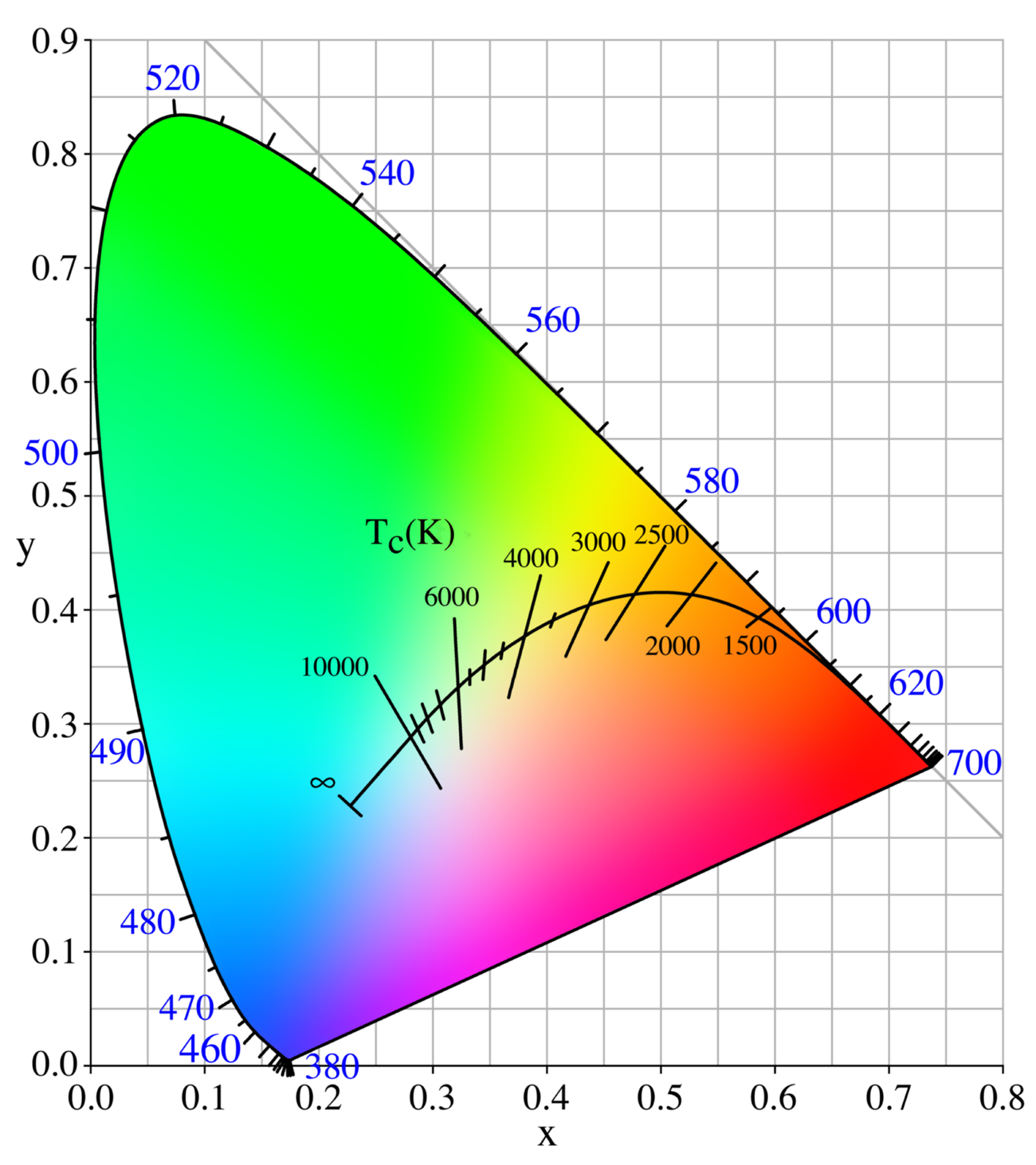
This also means that we can manipulate our white point by choosing a whitepoint that is way off the black body curve and choosing this as a new white point.
So let’s take a look at how this works in real life.
Look at those skies
Let’s take our model Lois on location.

Yeah, well….
There is nothing wrong with this shot but it isn’t really popping right?
So first let’s add some strobe power.

Ok that’s a LOT better, love the sky and the model really pops out.
But what if….we want to push the creative factor up.
Let’s add a green gel to our strobe.
You can use the Rogue magnetic system for this.

Of course it’s vital to shoot a color checker for this.
Now click on the whitebalance part and look at what happens.

Don’t you just love the effect.
In essence it’s very easy what happens.
Normally the white point is on the black body curve.
By using a green gel on the strobe we are now placing the white point above the black body curve, by correcting this to the correct white point everything else drops down, meaning white becomes more magenta. Enhance the colors a bit in your favourite editor and you can have loads of fun with it.
An extra tip
As you have read Key is the luminance of a color.
This means that if you don’t have a correct exposure of your shot the colors will not look accurate.
Now of course sometimes you want a more moody look, but it’s important to understand the basis of color to be able to manipulate them the way you want.
To be able to judge your colors correctly you need a proper workflow.
For me this contains a lightmeter and colorchecker.
This means I get my exposure correct and with the colorchecker I can create a profile and white balance for that series.
And do remember this is just to get all the images looking the same so that all the presets you run or anything else in your workflow has an expected outcome.
On the side of the monitor I’ve been using BenQ monitors for years and can highly recommend them.
They have a great line up of professional monitors and a great line of P3 colourspace monitors (in between sRGB and Adobe RGB) for very affordable prices.
Besides great quality most BenQ’s also support hardware calibration. Which means you don’t calibrate your operating system but straight into the monitor.
This is a much better way of calibrating your screen than via standalone software and of course the software is delivered for free.
We have a few 10% discount codes for our European vistors, please contact me for more info.



You must be logged in to post a comment.