Yolobox pro live review
What’s in name…
When I hear the name Yolobox it’s not a professional device that pops into my mind, but as mentioned what’s in a name.
We’ve been live streaming for as long as I can remember.
It all started many years ago via special live-streaming software (YouTube didn’t support live streaming at that moment) and a webcam. I would start in the morning with placing the webcam in the makeup room with the model, after that we took the same camera and moved it to the studio to show the photoshoot. All via 1 camera, and the cool thing…. people were staying online the whole day, interacting, sharing ideas and chatting with each other and me. Sometimes someone fell asleep due to time differences, but it was an awesome experience.
Oh did I mention our internet speed at that time was app 0.5 up (if the wind was right).
Fast forward at least 15 years and we are now surfing the internet with a blazingly fast fiber connection of 160/160 and… we are still live streaming.
One webcam has morphed into 4 cameras inside the studio and one extra camera for me behind the desk.
During the live stream people can also see my desktop via another input device and of course picture in picture screens in different sizes. And of course people can interact plus we are streaming live on Facebook and YouTube simultaneous where people can directly interact.
For our live streams we use a pretty nice setup (if I may say so).
We have our HDMI’s coming into a RGB minilink which is connected to an external screen to show the previews. Software wise we are running Wirecast on my MacBook Pro and we also use an external monitor on this setup for the comments and the preview of YouTube studio.
Works like a charm and we are super flexible, but I can’t show retouching on my laptop while Wirecast is running without live stream issues when I use more demanding plugins.
Enter the Yolobox Pro
Let me start with a warning.
When I do a review, paid or not (in this case not) I’m brutally honest.
This means that I will not sugarcoat problems I encounter, but also take into account that those are often problems that I encounter in OUR situation, so make sure to take that into account. I just feel a review should be just that, and with a proper review there will always be positives and negatives.
During a recent dealer event I met up with the Dutch distributor of the Yolobox and really liked what I saw so we asked for a review unit. Today the review.
Although that you probably already guessed.
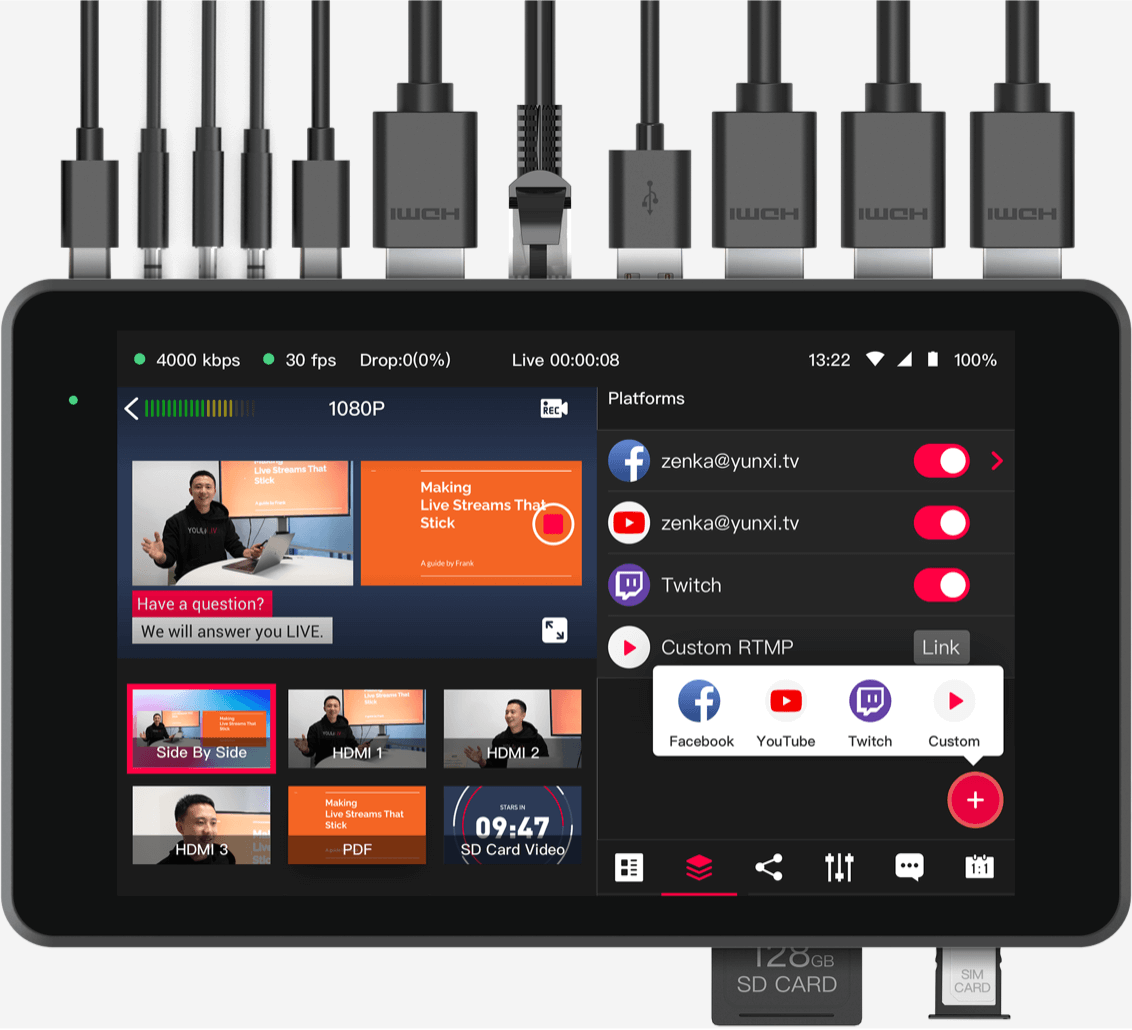
So what is the Yolobox pro?
In short you can get rid of all other hardware (except the cameras of course) and stream straight from one device.
Sounds way to good to be true right?
Well, now a days a lot it possible so why not and let’s be honest having one small device that does it all sounds absolutely awesome, so I could not wait till I could start testing.
Some cool things
Let’s start by looking at some things that I find very interesting in the Yolobox Pro.
First of all you can connect 3 HDMI sources.
This was my first problem I encountered with the Yolobox pro.
But there is a very easy solution. For our Digital Classroom setup I’m using a Magewell capture device for my iPad/Desktop and the Yolobox Pro also sports an USB input port, so I tested the Magewell with an 1080P camera and that worked like a charm, also my iPad and Desktop worked without any problems.
This means that you can work with 4 different sources, which for most people should be more than enough.

Zoom meetings
Since the Pandemic we are doing more online than ever, and you see that a lot of meetings are now also held online instead of going into the office. But as a teacher I also often encounter problems with streaming services for clients. Some clients are ok when we stream via YouTube on our account, but sometimes we also are asked to use dedicated software, and trust me some of them are really really limiting, often a webcam and if you’re lucky your desktop and that’s about it. But don’t worry, the Yolobox pro can output its video stream not only via HDMI but also via an USB output port and …yes it works in Zoom, Teams etc. it just things you’re using a webcam. So next time you will blow everyone away with stunning presentations, green screens and layovers, zoom effects…. oh sorry got carried a way a bit…..
Effects
Of course you need effects during the livestream, and the Yolobox Pro doesn’t disappoint.
You can chose some nice fade effects, create “custom” overlays, change the borders and backgrounds inside the Picture in Picture screens and you can even overlay score cards, social media comments etc. they have a lot of options that should be more than sufficient for everyone.
Guests
One of the things I love about Wirecast (but didn’t yet use) is to invite a guest.
You can just give them a link via the build in Guest module and during the live stream the guest just has to click there and he/she is live with you.
If you want to travel light and have internet you could use this function to use 1-2 extra phones as cameras, do make sure you disable audio for those phones if you don’t want them to be mics.
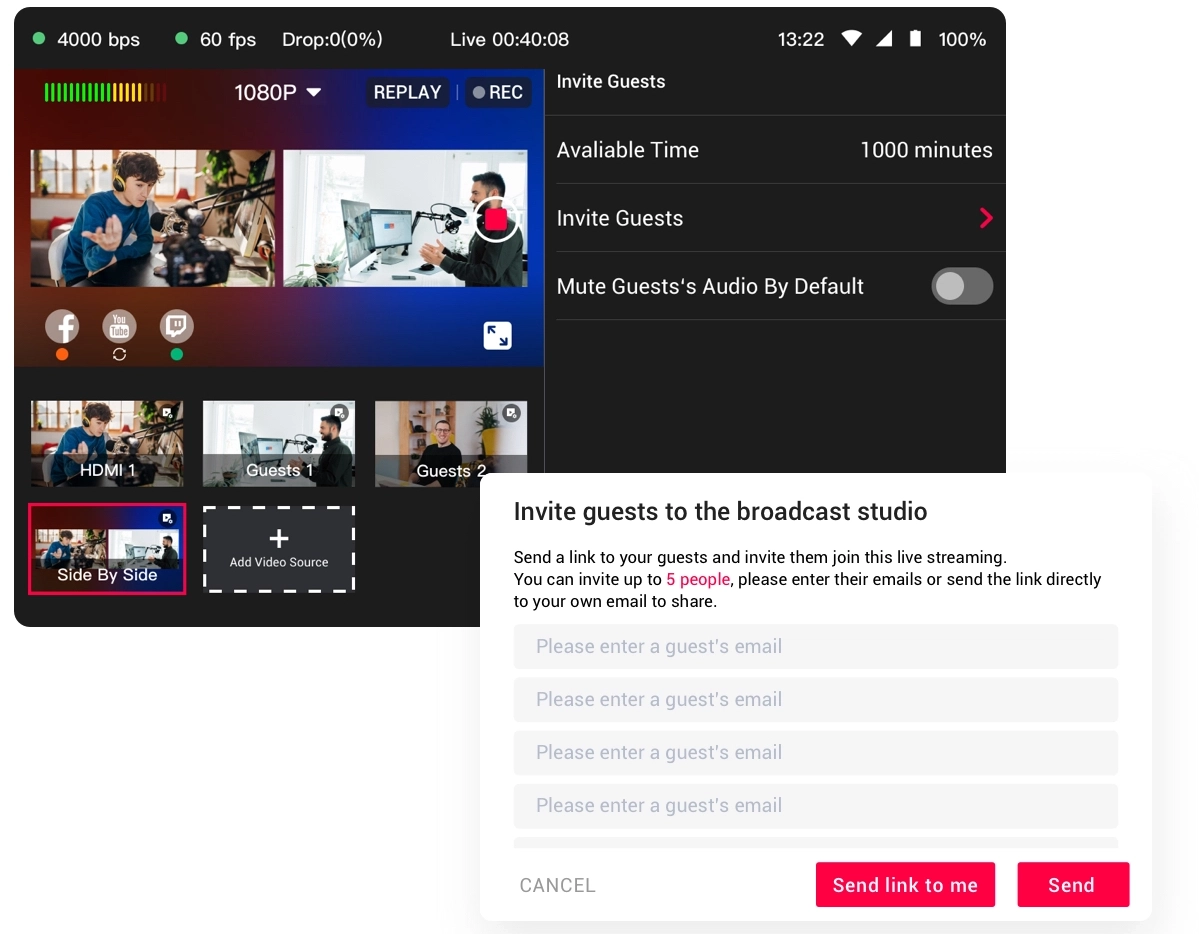
But we are not done yet.
Audio
Audio is of course incredibly important, and boy does the YoloBox Pro understand this.
I love it when you can setup audio the correct way and although there is no support for plugins like a compressor/limiter or de-esser at least you can setup the audio per input and use delay per channel (well done) and even use an auto follow method. Very nice.
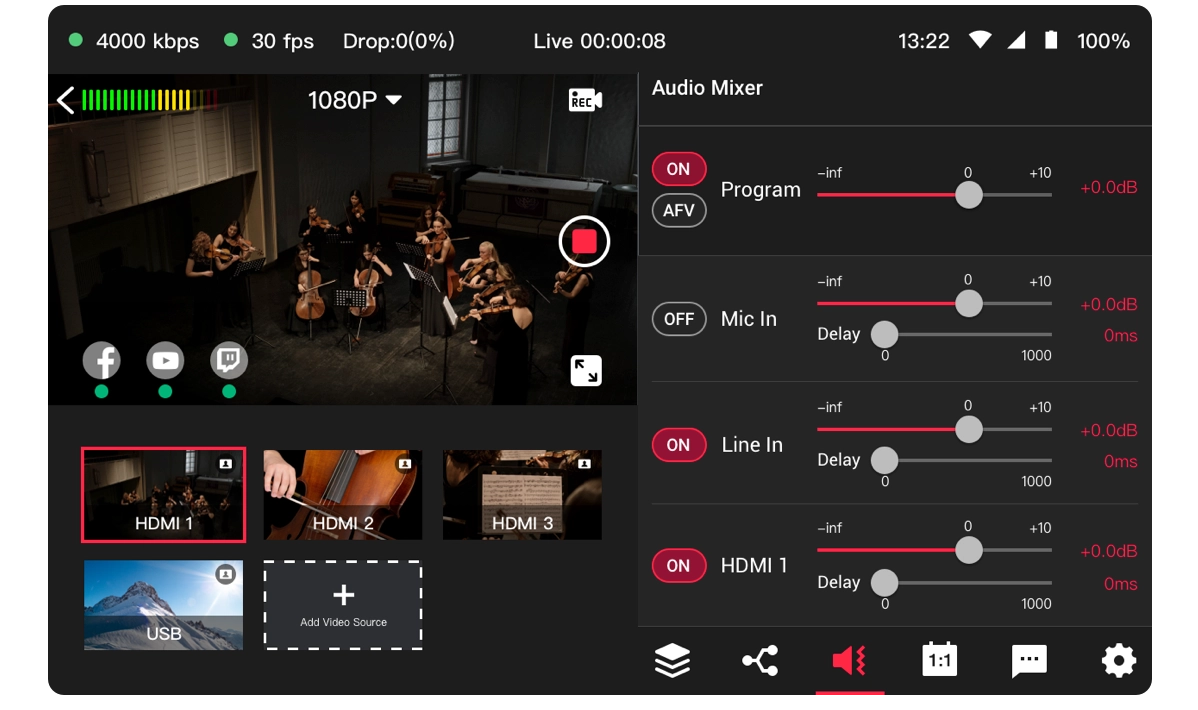
Multicast
With the Yolobox Pro it’s also possible to stream to several services at the same time. And you don’t need the YouTube live stream studio to be open (to go live) with the internal software, that is a huge plus, you can also use the RTMP service option if you want to do something besides the included services.
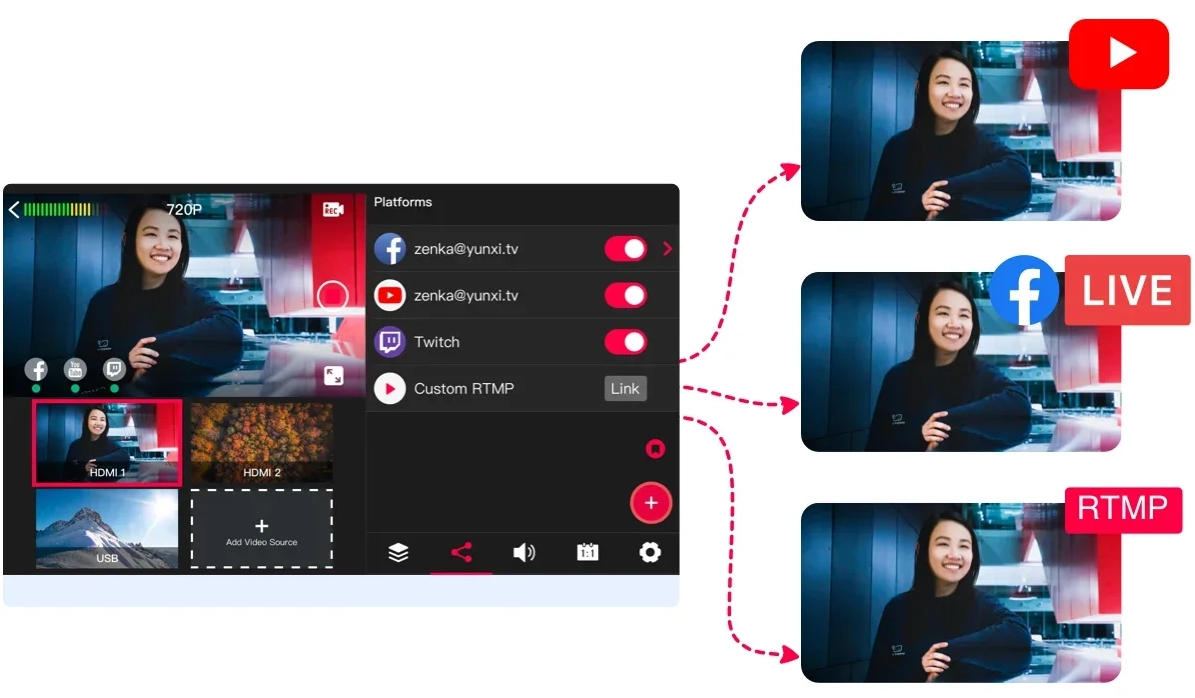
Green Screen
Maybe you need it, maybe you don’t but it’s awesome it’s inside a one box solution, and it works like a charm 😀
Just put a green piece of paper or whatever behind you and select a cool background and you’re there…. well ok you know what I mean.
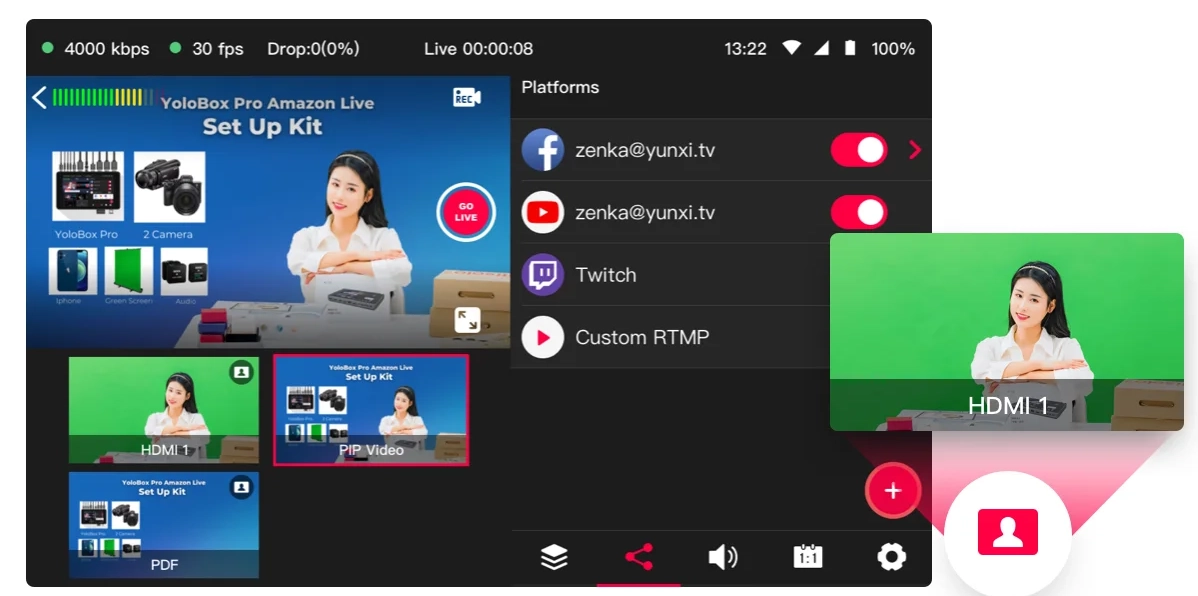
Comments
This function I absolutely love.
During the live stream people often ask questions, with the Yolobox Pro you can chose to show the comments in the live stream. And the selecting or deselecting works really well. I always would advise to not show every comment, some people can’t handle the option to share their “opinion” during a live stream if you know what I mean, and editing it out later is often not possible. Luckily selecting the comments is super simple.
My conclusion
One might think that it’s impossible to replace a laptop with a lot of outboard gear for just one box, and well let me be honest, it is.
BUT, let’s take a look at why and if it’s really a problem.
For Digital Classroom I could replace everything when we look at sources.
I could work with 3 cameras and the iPad.
I would need a small switch for the desk camera, but this is no problem because the desk camera is never used when I’m shooting, and a cheap HDMI switch can even be used without power.
Also the overlays are great and I can’t imagine needing different ones or more designs. Of course it’s nice to have options but the options they give you are really versatile.
GreenScreen is not something we use but if you do I can say that the quality is great, it’s easy to setup and for streaming it looks great.
The comments as mentioned in the review are a real cool addition and in todays market it’s actually something that should be included. The way it’s done in the YoloBox Pro makes it super simple to operate even during a hectic live stream.
Batterylife it more than enough for a 2 hour live stream, but I would highly advise to have power available just to be safe, but a 2 hour stream was no problem at all, we still had juice left.
The operation of the box is a breeze, you don’t really need a manual.
You start with a blank canvas and can add sources and this is where it goes wrong for me.
To add a source you select the source from a menu and it’s added to the main page. When you start to stream switching between these sources is super easy and fast. But this is also a huge limitation which I personally can’t work around.
As mentioned before we use 3 cameras and an iPad on the YoloBox Pro.
But the selection is limited to pairs.
Meaning if I want to show all 3 cameras picture in picture with my iPad this is not possible.
I can select 2 Picture in Picture options side by side, but after that you can’t select more (they are greyed out as soon as you select one), so for the third camera you would need to choose a different picture in picture mode, and this where it shows the biggest limit.
The side by side options are ok. You can’t change the size of the windows, but they just take up 50% of the screen with room on the top and bottom where you can show a nice background. So far so good. But the other picture in picture options are not usable for me. The small Picture in Picture will always be projected on top of the active screen meaning in photoshop I will block certain menus that are vital, and because you can’t change the layout to be next to each other (slightly smaller main screen and small extra) it doesn’t make sense to use that for presentations or retouching.
Also the other Picture in Picture options must have looked nice on paper but are useless in real life, I can’t imagine anyone being able to work with 3 cameras next to each other but only showing a rectangular slide of video, this is impossible for the videooperator but also for the presenter who has to stay exactly in that space and the video operator will have to use a slider on the preview to know what is seen on the screen and remove that again when the video switches to another view. For static setups this might work, but I don’t think for anything else.
The same problem I have with videos.
Digital classroom uses a bumper to start, and that takes up one video spot.
But during the broadcast I also show at least 4-5 videos during the setup switch and if I have to visit the little room in the studio. With the YoloBox Pro I can’t add more than 2 videos so I have to be really fast or stitch 2-3 videos in a row which would limit my break to one. Or show the same commercials twice, or switch the commercials very fast during a live stream, meaning if you do something wrong the commercials start to play.
BUT… that being said
I absolutely LOVE the YoloBox Pro it’s awesome to see that with only one device I can go live during events, trade shows, in the middle of a location shoot and while traveling with the RV, as long as I have Internet I’m ready to go (using my phone as a hotspot).
It’s not a cheap solution, but it opens up so many possibilities for going live it’s mind boggling and I’m 100% sure that I would have used it during live shows or location shoots.
If you want streaming to be complete and simple but most of all being able to stream from most locations the YoloBox series is really well fitted for these tasks with the Pro giving you the most connections and options I think it could replace a laptop with Wirecast without any problems in most situations. For us the only limitations would be the video sources and the picture in picture solutions.
But let’s take one thing into account, because I’m not 100% fair here.
I also connected our RGB minilink to the YoloBox and that opens up a boatload of options.
We now have 7 sources and I only need one Picture in Picture source when I switch all the cameras via the RGB minilink. The only problem with this solution is that you will need an extra monitor for the switcher unless you own a switcher with a display like the RGB minilink. And we still have the issue that the picture in picture option is not sizeable. But the combi of switcher and YoloBox totally changes the game for people that need more cameras and Picture in Picture options. By using the external switcher you also have much better control over your cameras and you can also use the options from your switcher.
The Yolobox Pro is literally a hub for the demanding streamer.
On location you take just the box and in the studio I would personally couple it with our RGB minilink to get even more inputs and control. There is only one feeling you get when working with the YoloBox pro…… real enjoyment
HIGHLY recommended.
But do check if you can live with the video limit and picture in picture options.
We did mention this to the manufacturer and got the reply that they are working on this and it would appear in a future upgrade possibly.




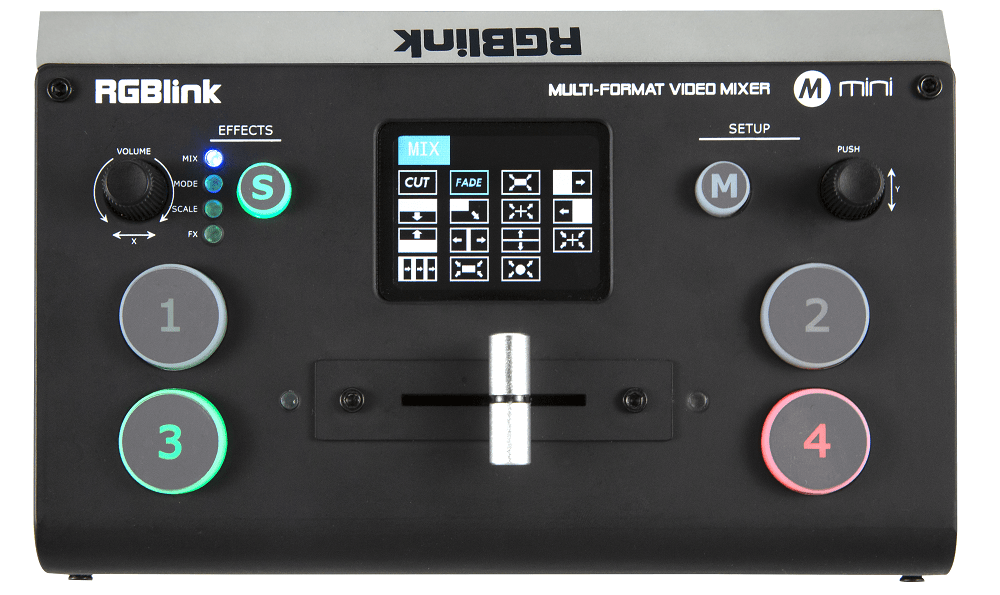
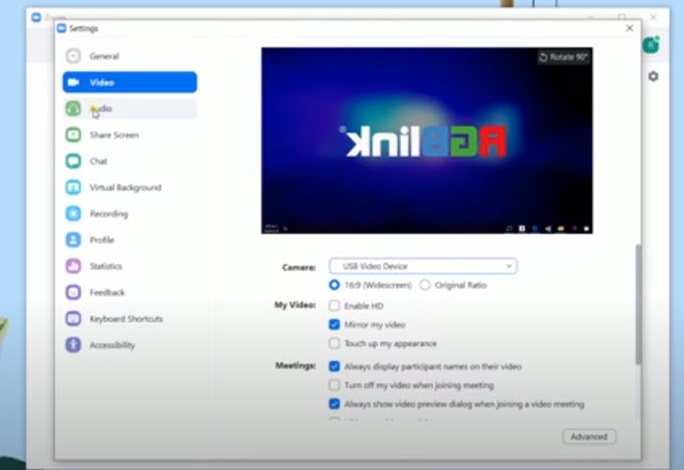
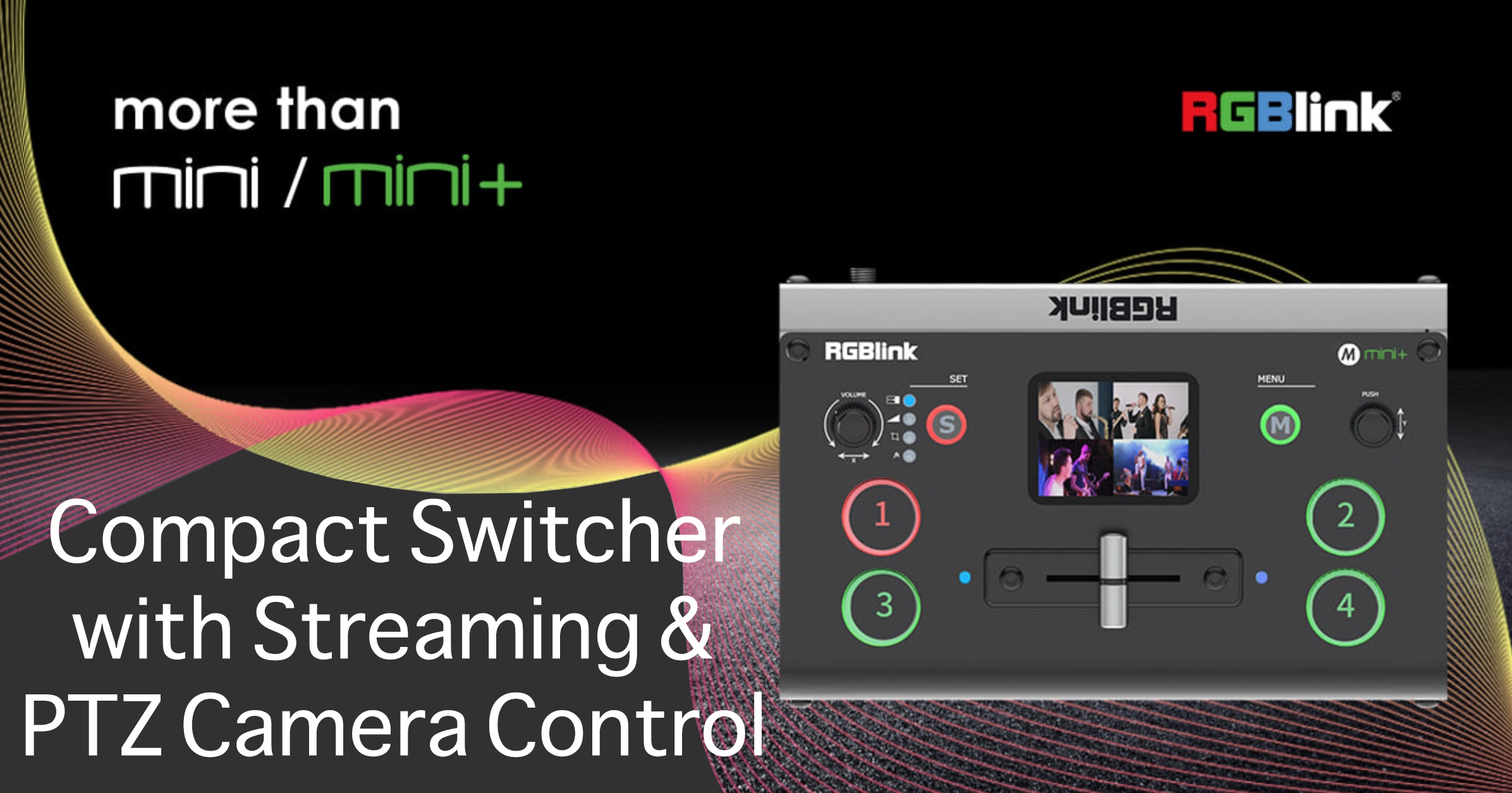
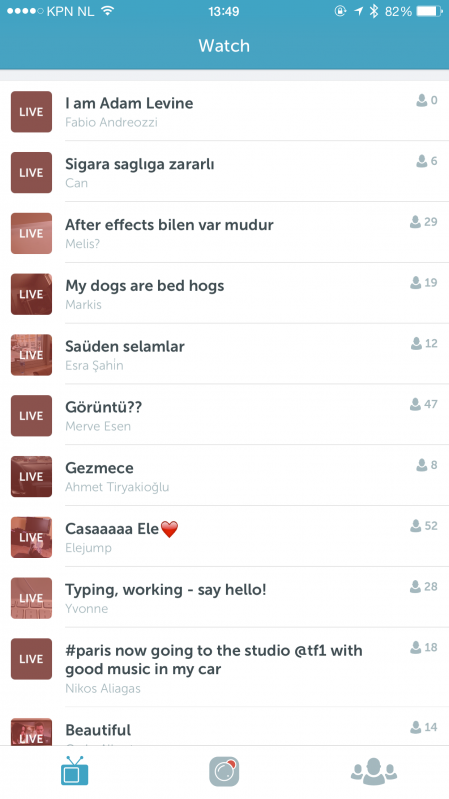

You must be logged in to post a comment.