If you have followed my work over the years you know it’s pretty much a one-man (and a woman) band. Meaning everything you see from photography, video and blog posts are done by me and behind the scenes, Annewiek helps with Tether Tools, Clickprop backdrops and simply put she helps me to do my work for you guys (she’s pretty awesome). Now I’ve been an entrepreneur my entire life and one of the things I quickly learned is “workflow control”, you can do a 12 hour workday in 6 if you have a perfect workflow compared to a shitty one, and when every hour is precious it’s very important to get the workflow down to perfection so there is also some time left for family, games, music etc.
Because we travel quite a lot and I give a lot of demos for companies, tradeshows, workshops etc. over the years we have a pretty solid workflow.
Up till a few months ago, I used the fastest laptop I could get, in my case often the Dell XPS series (present I’m running an i9) and before the Dell always the 15″ MBP with the almost fastest option (simply put the top end is just way too expensive). For tethering I’ve been using Capture One for ages and for storage and quickly editing street/travel photography Lightroom Classic is without a doubt, my go-to companion. For the more heavy editing…. well Photoshop of course.
Now I’m a bit of a workaholic when travelling but I also love to entertain myself on planes/busses etc with some movies, games etc. So when we travelled the standard stuff we brought were :
Annewieks MBP, my Dell XPS, a Wacom tablet, Annewieks iPad and I used a Huawei M5 tablet. This was a perfect outfit that could handle any situation…. except one….. very important one.
When we travel a lot is also done with our RV (when we are in Europe), and truth be told, we are on power a lot but it also happens (quite often) we are not, and editing the images of the day, writing a blog post and editing that day’s vlog on a laptop WITHOUT power… well that’s impossible, I love my XPS machine but when editing photos or video the battery life (of all laptops) pretty much suck, if I manage to get 90 minutes out of it I’m jumping with joy, but when I edit outside it’s more or less 60 minutes with the brightness on full power, and to be honest… it isn’t that bright to begin with when competing with the sun, and don’t even think about editing on a plane, it’s just too tight. My tablet I actually only used on the plane or buses and maybe sometimes in the evening or morning when we have a day where I didn’t shoot a lot.
So, in essence, we are travelling with a lot of gear which all does something, but doesn’t do all.
When Apple released the iPad Pro a few years ago I literally kept hitting the refresh button to order the gift to all creatives, the laptop replacing, powerhouse (I forgot to put magic in there somewhere but you know what I mean) iPad Pro, the real game-changer. Well, it did change the game I think for a lot of people, in fact, it even got me back into drawing again for a short period of time. But that Pro indication….. in fact it was just a blown-up iPad which in fact was a blown-up iPhone…. so why did I buy this thing…… yeah I kept wondering that for over a year after which I sold my iPad pro and never looked back. Over the years I progressed from iOS to Android (mainly due to the cameras and USB connectivity which drove me mad at times with iOS) and from macOS to Windows.

Surface series/Wacom Mobile Studio
In between my new (11″) iPad pro and the first experience I tested the Microsoft surface series twice.
The first time was a disaster, the machine kept crashing on me, the screen was way too small and editing video was… well impossible.
Of course we also had the Wacom mobile studio pro, I got the 15″ and loved it from day 1, but the lack of support and the lack of a proper stand made my love for this device melt like snow in a SoCal sun, I’ve put several videos out there to improve for example accuracy in Photoshop with the Mobile Studio but after every update something else seemed to break down so in the end I just gave up.
The second surface device I tested was “bingo” the surface book 2.
An amazing laptop with an awesome screen you can draw on, the main disadvantages were, however, battery life and the incredible drop in processing power when you went to tablet mode, and let’s be real, just for fun…. try editing an image in Photoshop without touching your keyboard…. impossible, and it’s even worse when you try to run premiere with just touch, it’s almost laughable if it wasn’t such a frustration. But in all honesty, the surface book 2 was the best laptop I ever used, and the only thing that held me back was the fact that there were a lot of “rumours” about a game-changing iOS and some plans with Adobe.
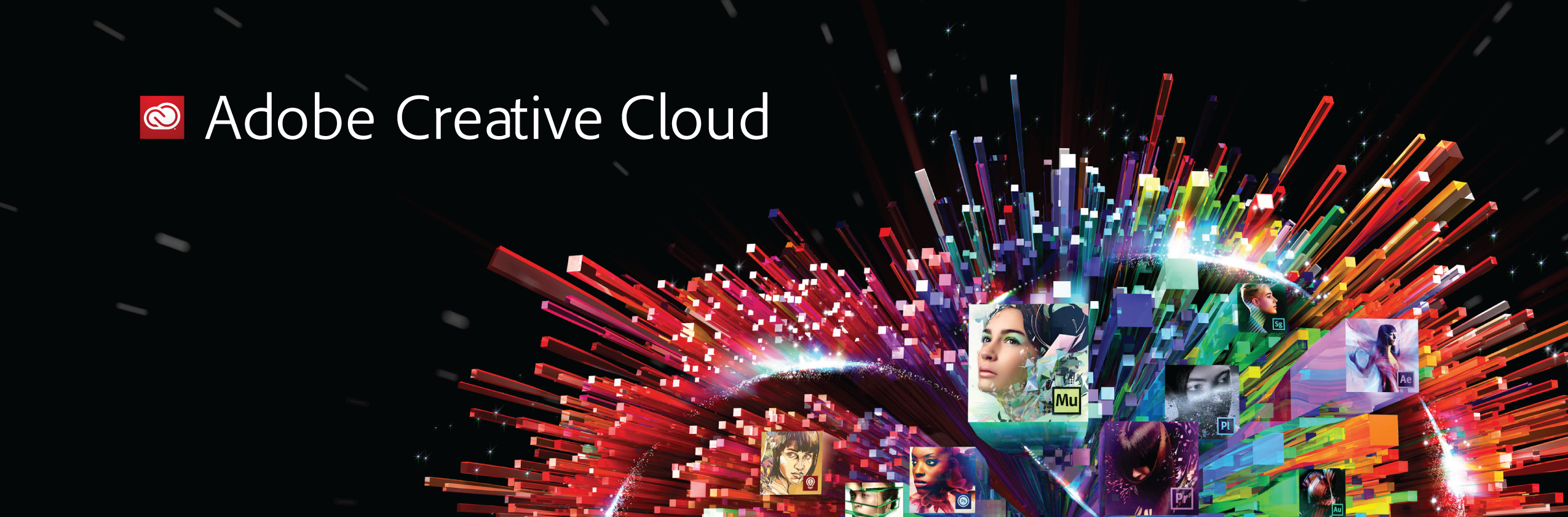
Adobe the Apple salvation?
Apple is not my Apple anymore.
When I see the keynotes I can’t really feel the same feeling I got when the iPad was released or the MacPro or…. Apple always had some cool stuff that nobody else did, integration between devices was flawless. The biggest letdown for me was actually the release of the touch bar MBP, getting someone from Adobe on stage to show Photoshop with her fingers on that HUGE trackpad, I just knew she would walk off and go back like Columbo/Steve Jobs and would say “oh just one more thing, from now on the touchpad is also compatible with the Apple pencil” I was so waiting for that moment but it never came…. I tried the keyboard, I tried to convince myself to be able to live without a card reader and HDMI and that 5000.00 wasn’t really……. ok that’s when I snapped out of it 5000!!!! are they fricking insane? I ordered my Dell XPS the day after for 2500.00 including 24 hours onsite support. I never looked back.
In this same period Microsoft, Huawei, Samsung etc. made HUGE progress in both cameras and connectivity between devices and now even between devices from different brands, almost everything that made Apple so awesome was now on the other side, but………
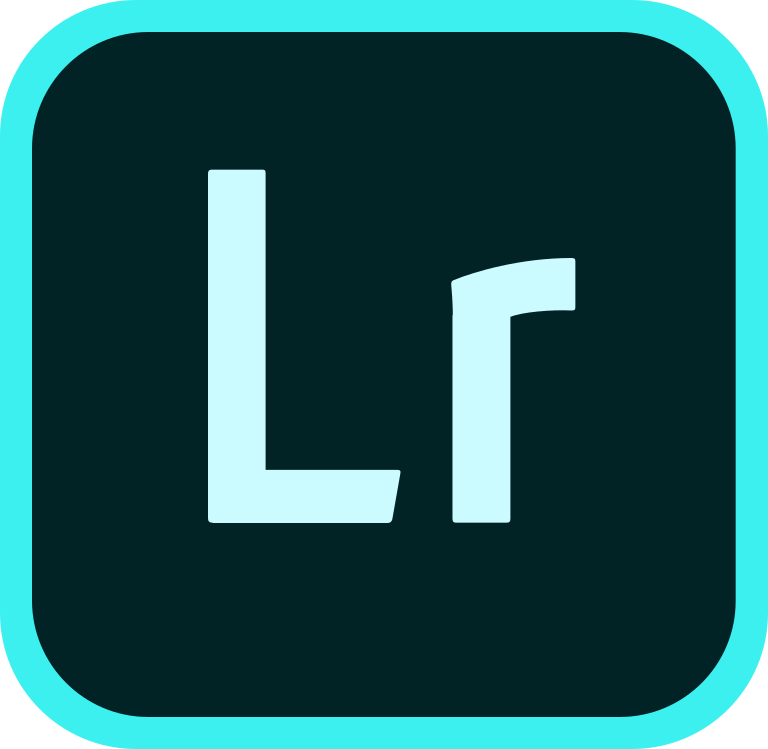
Lightroom CC and more
Lightroom CC on Android was a game-changer, I never liked Lightroom Mobile, but what Mobile did wrong CC absolutely did right, much better performance and finally, also a way to create your own presets and sync between devices without much of the limitations of Lightroom Mobile. At the moment I still think the Android version of Lightroom CC runs more smoothly on my P30 Pro than on my iPad pro, luckily Adobe finally did upgrade the iOS version to be able to batch edit images (something the Android version already had) so for me both are now about equal for what I need.
But Adobe didn’t stop there.
For video I always use my laptop in a workstation I created at home so I don’t spend all my time in the studio, but it’s still a fixed place. When I heard about Project Rush for the first time I was over the moon, finally some video editing that I can use for the vlogs and smaller educational videos, at that time I did try “Power director” for Android and although it’s pretty good it wasn’t really what I could use daily so Project Rush… bring it on.
A few months later we were together with Adobe at Photoshop World and I got the major hit…… Photoshop is coming to the iPad. Slowly I started to look at the iPad pro again but I also had a lot of doubts. How can you work with Photoshop and video if it’s a real pain to get your files on and off your iPad, especially when you don’t have internet or very slow internet. (for years we were stuck at 10mb/s down and 0.7 up (if the winds were right).
Slowly it’s getting together
With the announcement of iOS13 / iPad OS, I knew it.
Adding external hard drives and having a “real” file system that’s it, now we are talking.
So I ordered my brand new USB-C iPad Pro.
At first, I ran the beta version of iPad OS and am now on the final release candidate so I think it’s time for an update.
Software vs Apps
A lot of people will claim that an iPad pro will never be a replacement for the laptop because you don’t run full versions but apps. Well let me put that straight, it’s an excuse (in most cases) take for example the software Lumafusion (you might have heard that name before), Lumafusion is an insane video editor for the iPad pro that for me actually is debit to the fact I hardly use my laptop anymore. I loved premiere and could edit almost blind on it (for what I need) but having an iPad in my lap and being able to do everything with touch is unbelievable, in fact 99% of all the video you see online from us is edited on the iPad pro with a mix of Rush and Lumafusion. And of course the desktop app can do more but in most videos, we don’t use multi-cam and I don’t need face-tracking with object avoidance nuclear radar interpretations…. (although a stabilizer would be cool inside Rush or Lumafusion, but there are very good external apps).
Same goes for office applications, I don’t need the full-featured desktop experience, I need to be able to write, edit and read and that’s it. So apps vs software are in most cases a bit like range anxiety with Electric Cars, you worry about it when you don’t own one when you work with and own one you will quickly see that the benefits highly outweigh the negatives.
But is it really pro?
Well, what is a pro?
Let’s see when an iPad pro can really replace a laptop.
Travelling salesperson or manager: without a doubt
Consumers that surf, read, watch movies etc. : without a doubt
Heavy media users and gamers: without a doubt (but with other games and MUCH longer battery life)
People that love to draw: oh heck yeah, can’t think of any device more suited for that
People that vlog: yep, without a doubt, unless you feel you have to Spielberg
Podcasters: oh yes, without a doubt, in fact, it would be my favourite thing I think.
People that do photography and video:……… you might expect yes but it’s different from that.
I don’t want to say yes or no, let’s just see what I think and experience.
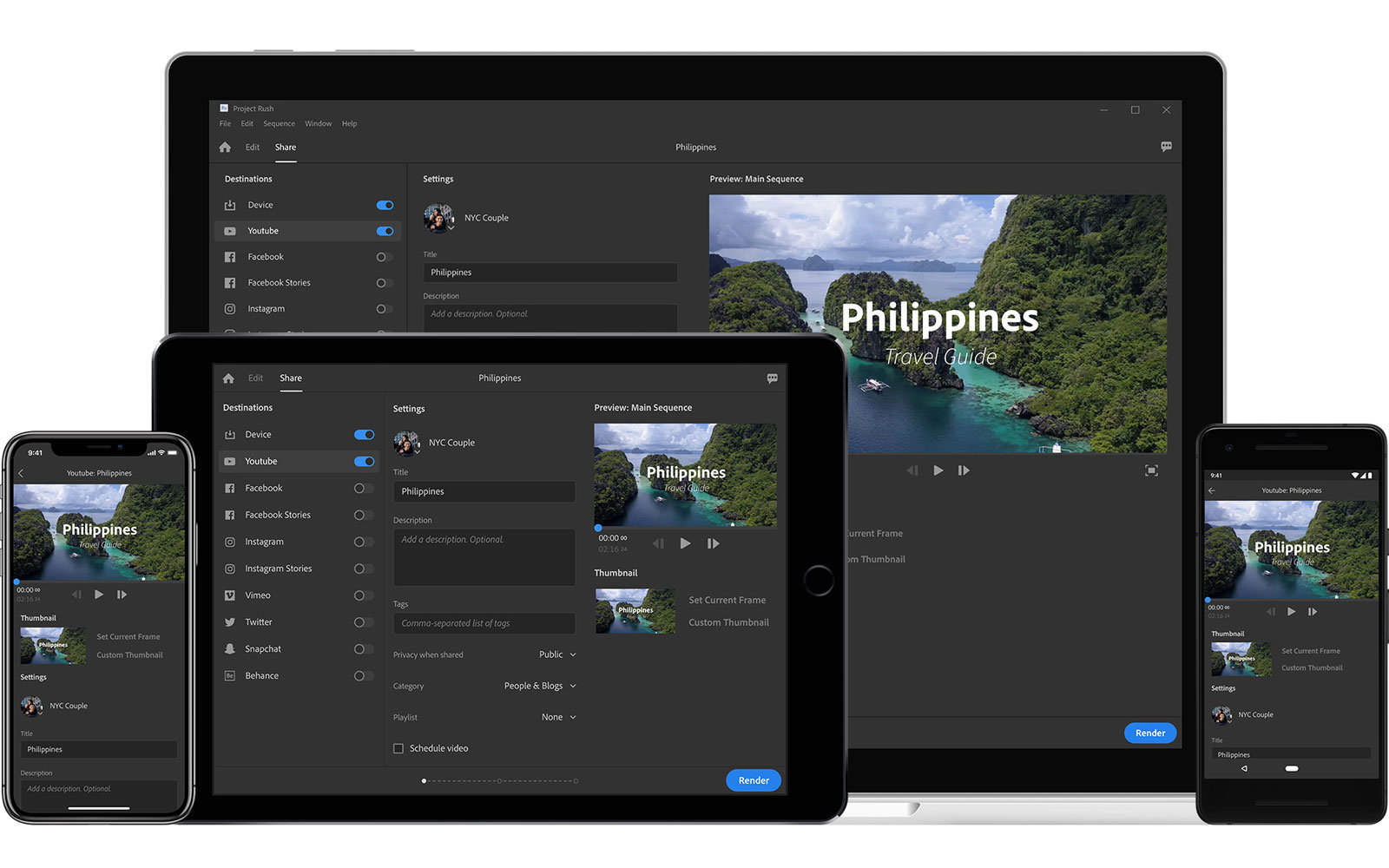
Adobe (again)
Adobe for me is a company I love. I know they get a lot of hate about subscriptions but I would rather get updates weekly and pay 12.00 a month that get an update once a year and pay 199.00 for that update, often people seem to forget that without a continuous income stream you can’t do research and development. That being said, I’m a bit disappointing up till this point on a few key elements that actually make me wonder if I will continue with the iPad pro.
Lightroom CC
Lightroom CC is my mobile world, I can’t stress how much I love this app. It’s on all my devices and it’s the perfect companion when travelling, and because I only use it when travelling even the 100GB cloud space is more than enough, even when I save all the images I take during a 2-week trip. I love how I can work on every device and when I arrive back home all my images are already in Lightroom Classic and the only thing I have to do is check my edits on a calibrated BenQ monitor and I’m done. Absolutely awesome.
However……
Lightroom CC is incredibly crippled by one simple thing.
Why the heck can’t we rename images?
Now I understand Adobe wants us to move everything to the cloud but did they ever think about people (like me) that often don’t have good internet in hotels (try uploading images with 0.07 up) and that being said, I just want to be able to name my images the way I want them and not the way Adobe wants it.
Not being able to rename means that during travels you can’t really export any images to clients because the moment I’m home I’m renaming all my files in Lightroom Classic so I can never find something back on a filename that I send out on the road. Something that’s so essential should be in the software. But let’s not blame Adobe…
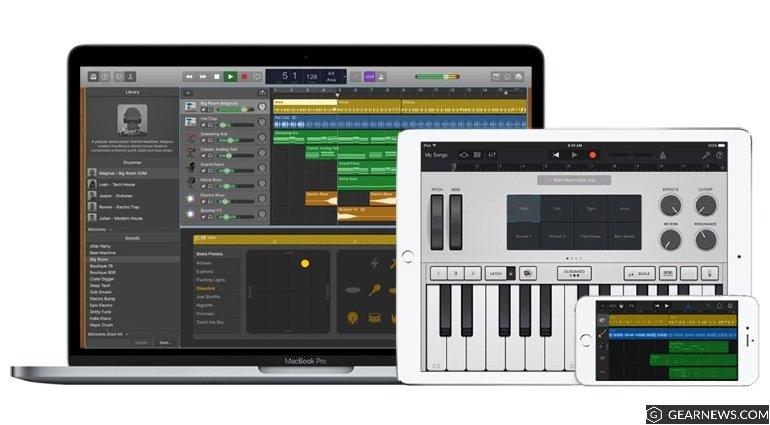
Batch renaming part II
So it doesn’t work in Lightroom CC, ok we can work around that right?……
Well…..
Silence…..
No we can’t.
And I’m still a bit flabbergasted by this.
How can Apple call a device Pro and a file system let alone a laptop replacement if in the WHOLE Apple ecosystem (including apps) there is not ONE option to batch rename images? what’s going on here? this is the first and most important thing I do in my workflow, rename images by location and date. I searched high and low and can’t find ONE app that allows me to batch rename images (if someone does please let me know). In the end I did find a solution via automation but that’s also not really a solution you can work with, it’s a lot of steps and it does take some time. And time… well we don’t have that much.
To be honest this is the biggest problem I have (such a small thing).
Ok so what does work
Let’s be fair, I love my iPad pro and as mentioned before there are always cons and pros, and if the pros outweigh the cons you go for it. So let’s see:
Presentations:
Works like a charm, it did took me a while to find the proper remote but it now really works like a dream. Even editing presentations is fast and almost just as powerful as on the desktop. At the moment I’m mostly using KeyNote but also Powerpoint works great on the iPad.
CHECK 100%
Shooting tethered:
Mixed bag.
When I use the Sony app it can work like a charm, but it can also frustrate the heck out of me. I’ve had situations where images took 4-20 seconds to come in and I’ve had situations where they only would come in when I was 1 meter away from the iPad Pro. For a while, I tested the CamFi (I’m shooting Sony so Camranger and case air don’t work at the moment) and that was a totally different experience, everything came in blazingly fast and even at Photoshop World from a distance of over 30 meters it still didn’t miss a beat. In a few week a new Tethertools product is being released with even better performance (and for Sony) and I can’t wait to test that one out.
Still, I really want a solution where I can also shoot with an USB cable. Let’s be honest wifi is still a risk you take and I just can’t afford to be somewhere and say “sorry… we don’t have images coming in but they are awesome, trust me”. I do believe however that with the opening of the USB-C port it won’t take long before someone will pick this up. And with a rock-solid wifi connection, I’m willing to wait for this (in case of emergency I have a solution on my phone that works with USB-C tethering, and as long as the people see the images it’s fine).
CHECK 80%

Media consumption and comics/reading/gaming
Duh, not even gonna talk about that
CHECK 100%
Video editing
With both Rush and Lumafusion I almost dare to say that unless you want to create something really special 99% of the edits can be done in Lumafusion and a lot in Rush. Main advantage of Rush is that you can start mobile and do the final edits on the desktop.
CHECK 90%
Music creation
Oh man…… I just can’t express how much I love the iPad for this.
Garageband is insane, combine it with apps like ToneBridge and iRig and you can lock me away for months and I will not get bored for a second. If you want more? there are several Pro DAWs on the app store ranging from ok priced to rather cheap. Also try to connect your iPad pro to your desktop DAW for some cool slider action.
CHECK 100% +++++
Photography
Ok there we go, the moment you’ve been waiting for.
Let me forget about that renaming thing.
For a good conclusion I have to do it slightly differently.
If you’re a traveller and do most of your edits in Lightroom I would say that the iPad Pro is amazing and will without a doubt replace your desktop. Lightroom CC is fast and multi-device (which for travelling is so cool and handy), add to this the fact you already have a backup in the cloud and you can see that this is a winner.
I would say for the travel/nature/street photographer
CHECK 99%
Ok, now we need a bit more.
Panoramic shots
I’m flying my drone and I want a panoramic shot (this would also go for the previous one btw) at the moment Lightroom CC doesn’t stitch, and also the just released Photoshop doesn’t. But don’t worry, there is another app out there called Afinty Photo and believe it or not that one does stitch panoramic shots. But…. the last time I tried it it took Afinity over 20 minutes to do it…. editing a complete vlog in 4K took less render time, so that’s next to useless unless you only have 1-2 panoramic shots.
FAIL 10% (it can be done)
Ok now we take a look at the photos that need editing
On the desktop most of my edits are done in Photoshop with my model photography.
Although with the new texture slider Lightroom can do some good skin smoothing, running a plugin like Portraiture is no competition. Also tinting with Exposure software, or making an image pop with Topaz studio/Luminar is a breeze and very fast. When we take a look at the iPad Pro we have a few options.
- Afinity Photo
This is the best thing you can get at the moment that mimics Photoshop. It’s a mix of frustration and love I have for Affinity. Somehow when I follow my workflow to the letter it “kinda” works, but I’ve had a lot of struggle with layer mask and reselecting them, also merge visible or selected doesn’t work and don’t even try to open something else on iPad iOS 13.2 because somehow they broke multitasking so all your work will be gone.Overall I can almost anything in Afinity, including some pretty good skin work, healing and cloning however feel awkward and although it gets better it’s still very work-intensive compared to the desktop
- Photoshop
Just released so it’s not really fair to give my opinion, but I still going to do it.
We’ve been waiting for a year (even longer for some) and to be honest the release does disappoint me a bit. I love to tint my images via curves and seeing that there is no curve option just made me sad, I can do it with levels in a similar way but …. come on no curves?
Also I have a lot of things that simply don’t work, messages like “this is not available on your device” sorry…. what? I’m not running Android where there is a difference between devices, this was designed for the iPad pro and I’m running the latest one…. why?, how?
- Snapseed
We all love snapseed, and I mostly use it for tinting. For real photo-editing? Not really
- The others
There are a LOT of editors on iOS and I don’t want to say they are not good enough to mention, but let’s be honest there are not a lot that have the features of Afinity and Photoshop so I left those out mostly because they have severe limitations in export, resolution etc.
If I look what I’ve done so far, I’m able to deliver the “same” looks and quality to my clients than I would do on my desktop, that being said….. it does take me at least twice as long per image. So I would say
CHECK 80%

Finally the file system
The promise, the thing, the magic of the iPad….
Well for me the disappointment of the iPad, well ok that’s a bit too harsh.
I’m very happy with it, you can now just connect an external SSD, card or whatever and you can easily copy stuff from and to your device, that part is awesome and well needed. So what don’t I like?
Well, it’s the way how.
For example the film roll is still fenced off like crazy, you can’t go to your photos via the filesystem, and if you want to copy for example images to photos you simply can’t….. unless you use the share option. When you are in photos you can share via filesystem so it’s all possible but it’s not like Apple (easy and one-click). I also feel the speed is limited (a lot) making copying huge amounts of data very time consuming, and finally you don’t really see what’s happening, I would love to see an indicator of percentage or time. For me the best way to work with the filesystem is just to have to windows next to each other and just drag and drop.
Another cool addition is the connection to network locations, but in our situation, we often lose the connection and it’s quite buggy when I want to copy files or delete files on my NAS (as in it just doesn’t work or is very slow).
I would say that for normal every day use it’s fine, but it needs a lot of work before you can even add the P from Pro.
Also we really need to see the option in the apps, meaning I can just use the file system in Lightroom CC, Lumafusion, Rush etc. At the moment Rush, for example, is not able to import anything from another location on my iPad than Photos.
Check 51% and 70% if apps start to support it.
Hardware
Finally let’s take a quick look at what I use as hardware
For the cover, I have one cheap cover that just protects the iPad when I don’t need a keyboard.
For the keyboard, I opted for the Logitech which I love, but it does make the iPad pro a bit heavy for reading in bed for example. I think if I would do it all over I would opt for the Apple version, the keyboard is a lot less but it does make the whole experience a lot easier to carry and you don’t have to switch cases.
Apple pencil without a doubt, don’t go for the competition, you will be using it a LOT
For connectivity, I’m using the Hyper solution. I really like this one and opted for Hyper for the simple reason that most of their products are well supported and good quality and seeing I’m using it like a pro device I don’t want any surprises. Do realize you have to disconnect it every time because it does drain the battery.
I’m also using a magic touchpad (I still had that one) for when I want to connect the iPad Pro to a monitor and use a separate keyboard and mouse like functions.

Conclusion
You might think I’m pretty harsh on the iPad pro.
And I might indeed, but let’s make one thing clear…. I strongly believe that in 2 years time we don’t travel with laptops anymore but with tablets like this. The reason is incredibly simple. You can do almost everything you can do on a laptop, in fact you can work faster and longer with creative software, the Apple pencil is just insane in how it works (and I love the new charging option).
The reason I’m harsh is more also towards Apple.
They charge you a premium price for all their products and throw around terms like magic, unbelievable etc. almost every minute in a keynote, this will, of course, strengthen the expectations someone has of a product. I already feel the iPad pro was wrongly launched, although people that draw will disagree and they are right, and after giving the iPad pro a second chance I can’t say I’m overall disappointing but it’s a far cry from what Apple makes you believe. The weird thing is…. it’s 98% there and that’s the most frustrating thing if a device doesn’t work at all you can just throw it out and don’t think about it.
The iPad Pro is a marvel.
I can edit 4K video smoothly on the timeline where my i9 needs proxy for h265 (insane), rendering a 10 minute video takes 8 minutes on my i9 en 10 minutes (real-time) on my iPad Pro (again insane), the screen is double as bright outside as my laptop which is a major deal when teaching workshops on location plus the battery just keeps going.
The apps are great.
Afinity photo is great for almost all photo-editing (but needs some serious bug fixes and performance boosts)
Photoshop I strongly believe in, but not at the moment… I know for sure that in a year we will have a different Photoshop on the iPad than the framework we see now, at the moment it’s a cool start but it doesn’t come close to the features in Afinity, but that being said, I think that in 2 years time Photoshop will be the ruler on the iPad Adobe just needs to start adding things and they already promised a very aggressive upgrade program so I’m full of confidence, and till that moment I can do everything with Afinity I need.
iOS itself is the thing that worries me the most.
Apple is always very “my way or the highway” and I just hope that by opening the USB-C port they don’t limit it for third parties to for example create tethering solutions or external connections.
At the moment I will continue using my iPad pro as a daily driver and my laptop is actually only used at the moment for our live streams and music recording (I like working with cakewalk on the desktop a bit more than the “limited” Garageband for full recordings especially with additions like EZkeys and EZdrummer etc). So overall I can say.
Yes, the iPad Pro can replace a laptop (finally) but if you are a demanding person (like me) there are some sacrifices you have to make. If they finally fix that batch renaming that would be a major improvement.
Like this:
Like Loading...
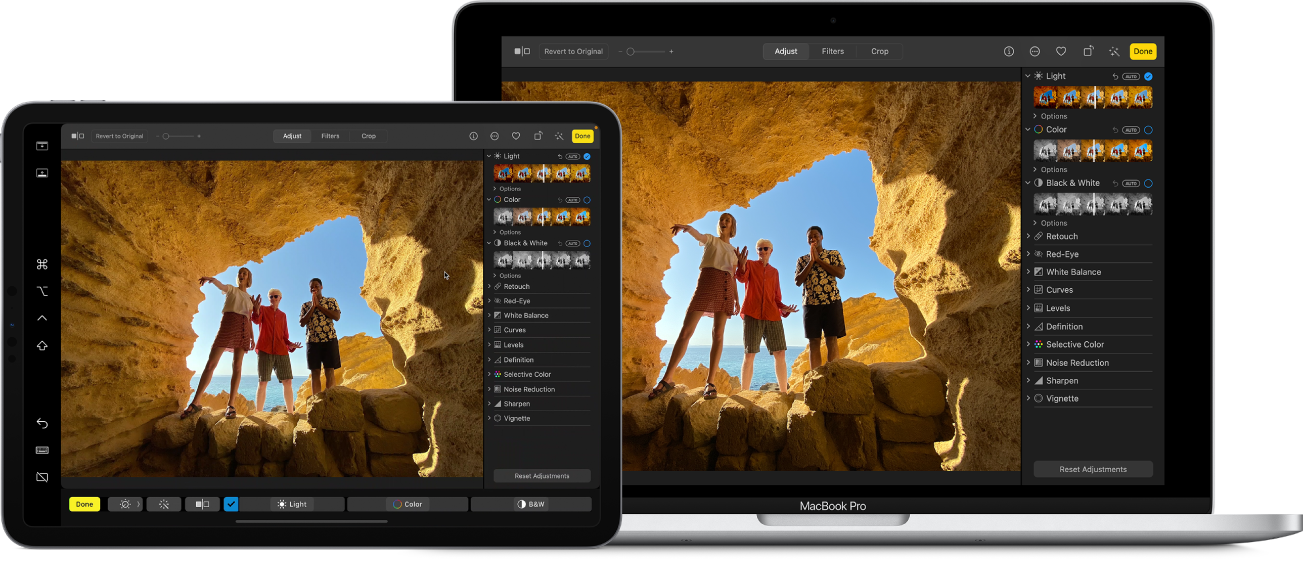

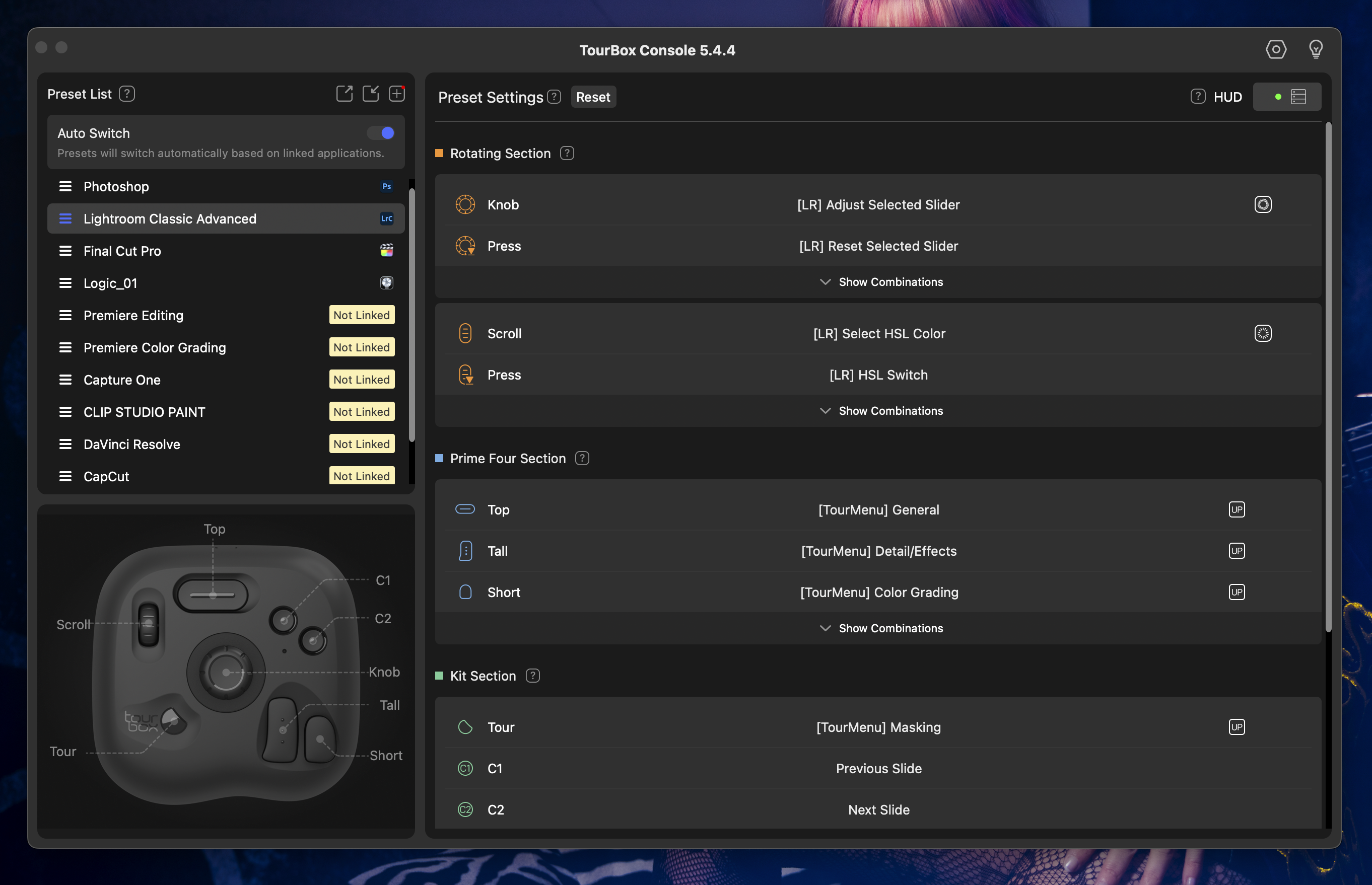
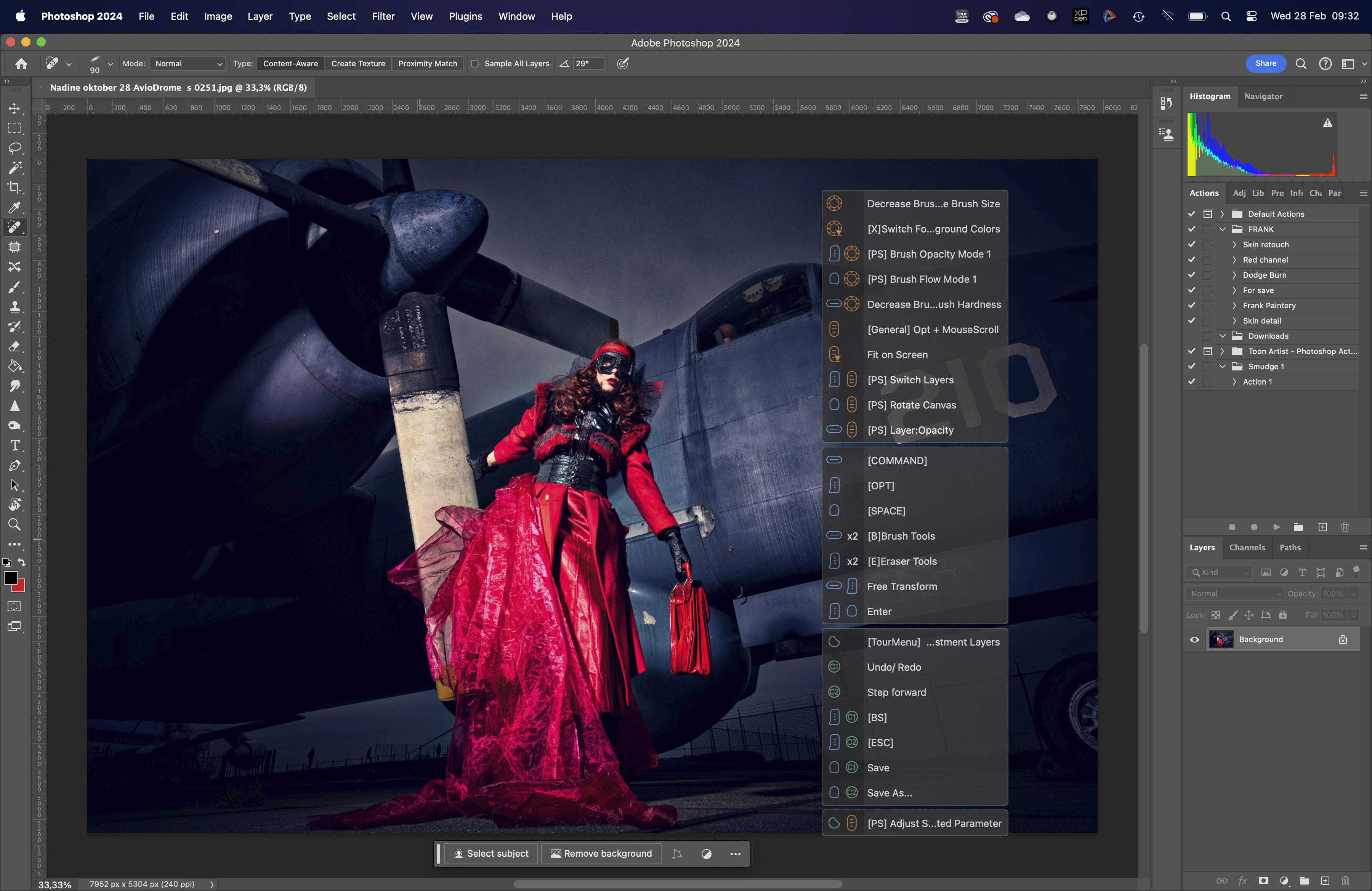


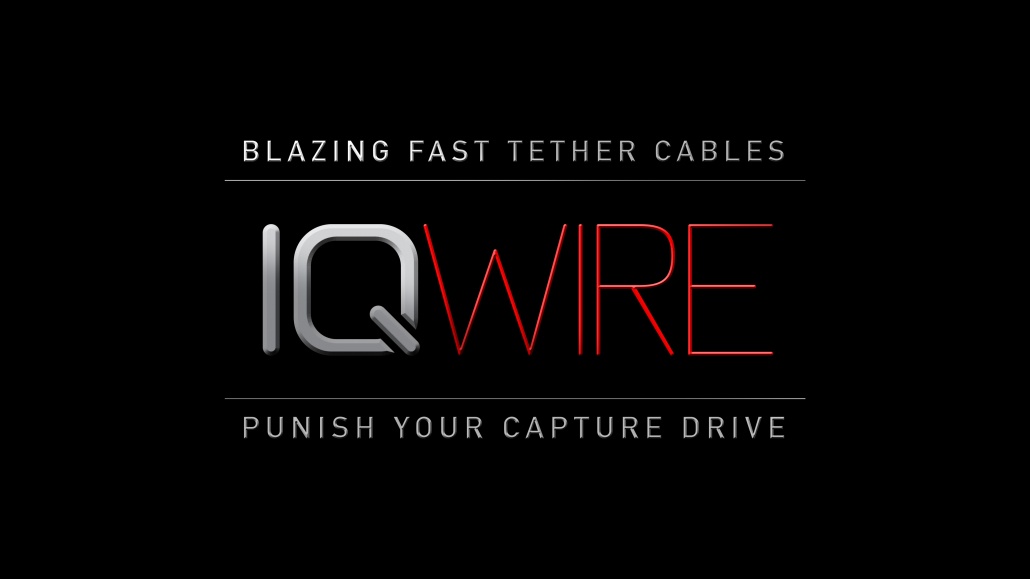


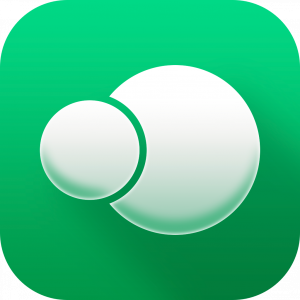




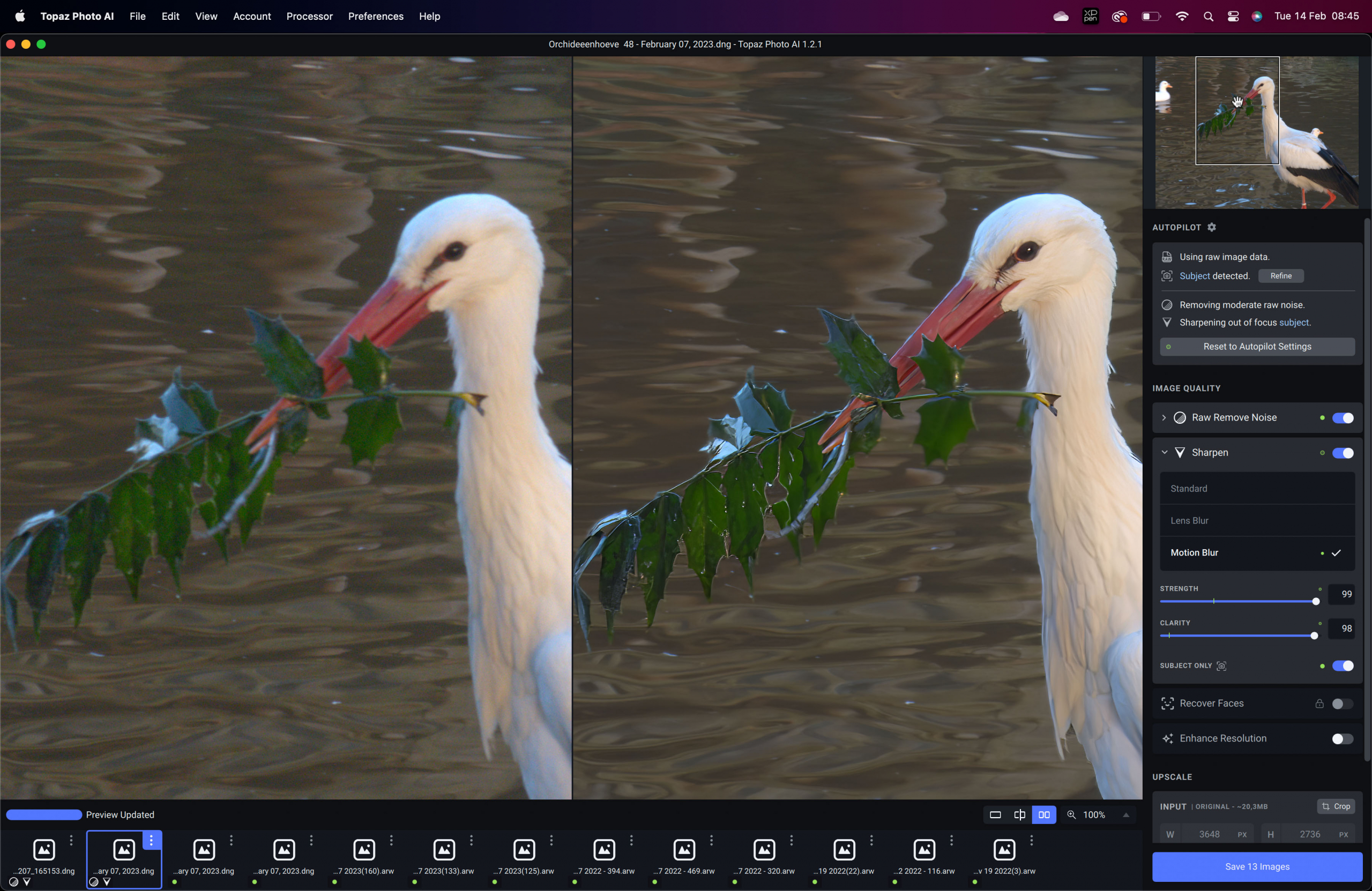
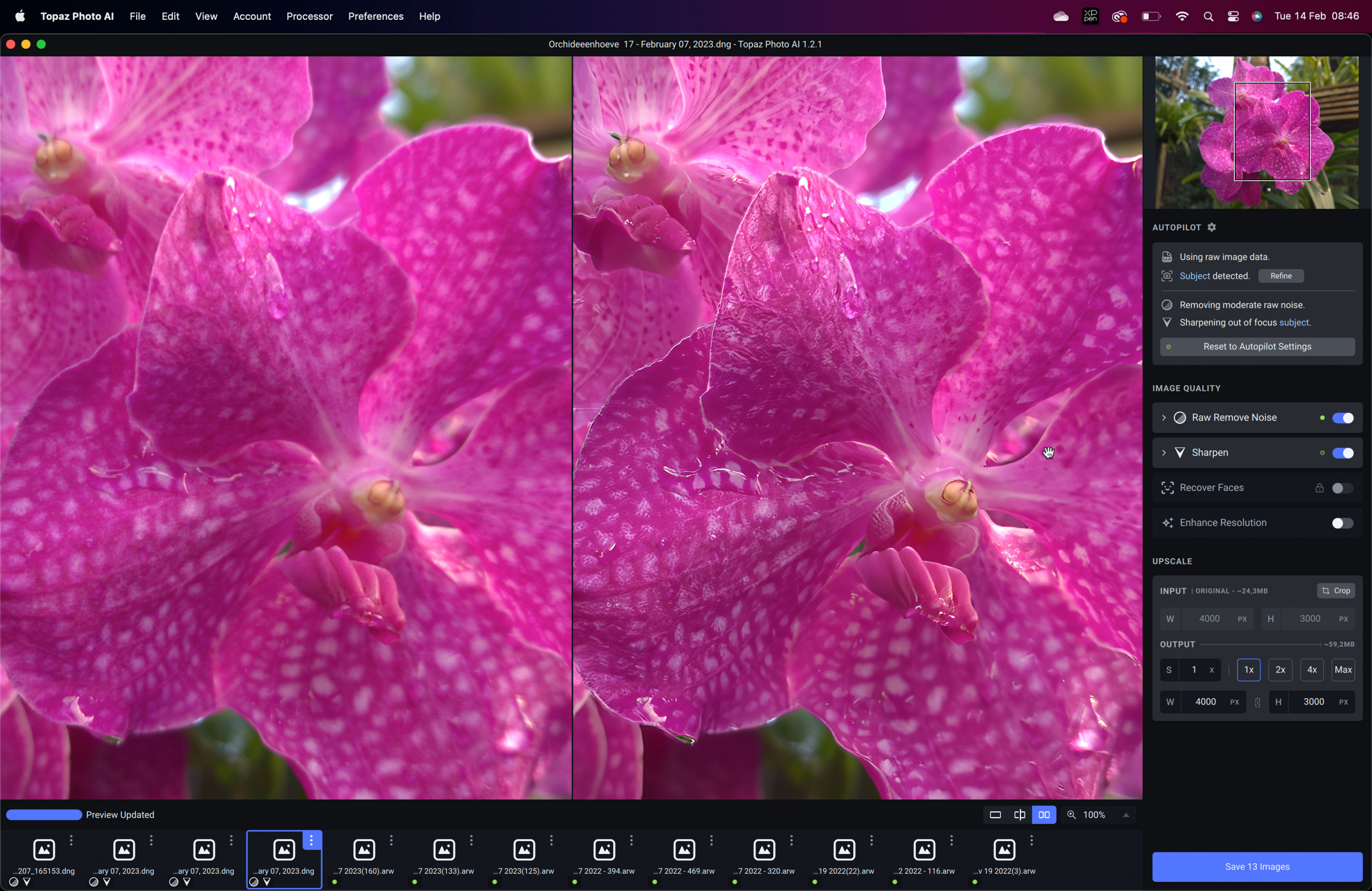
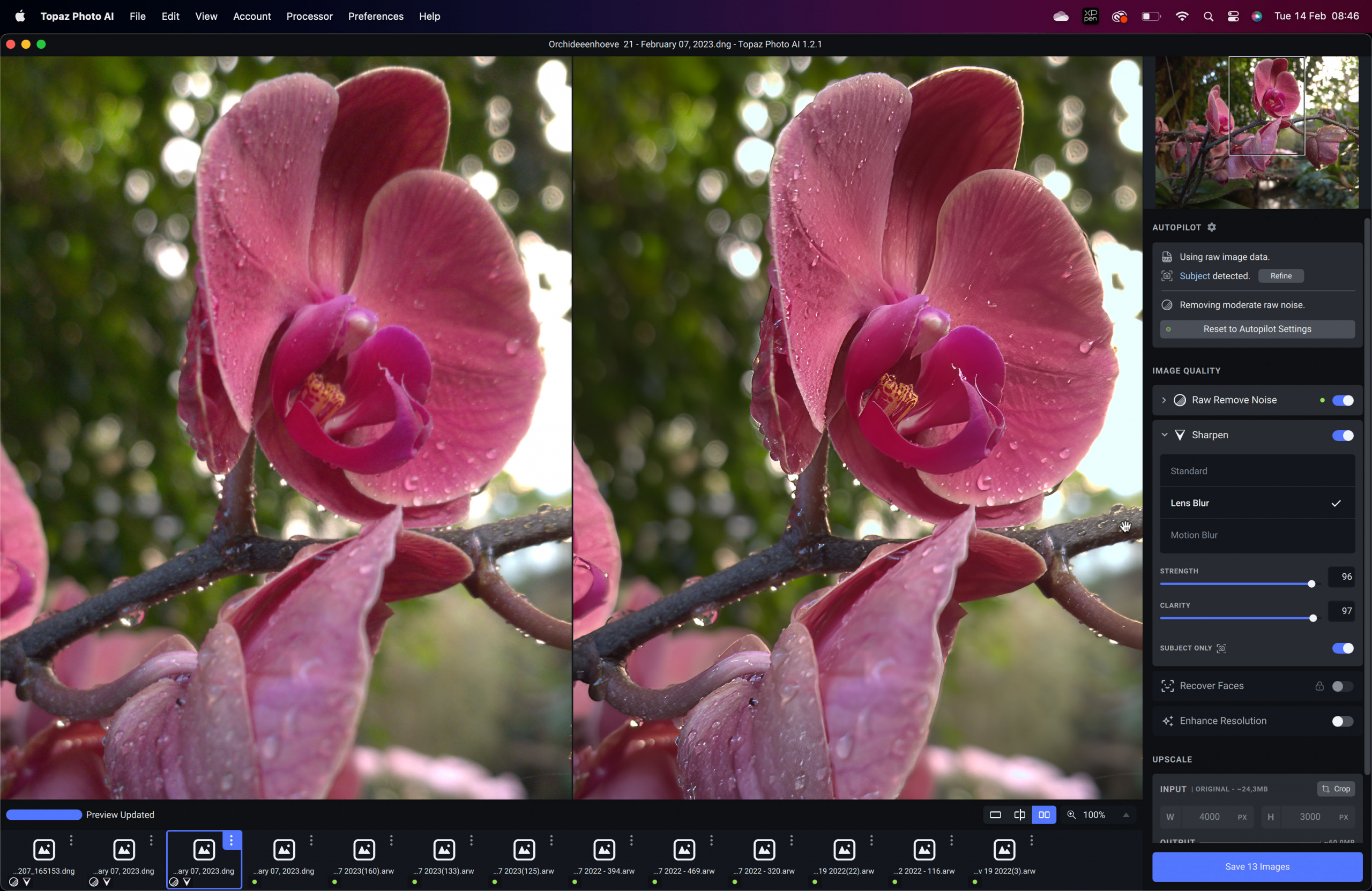
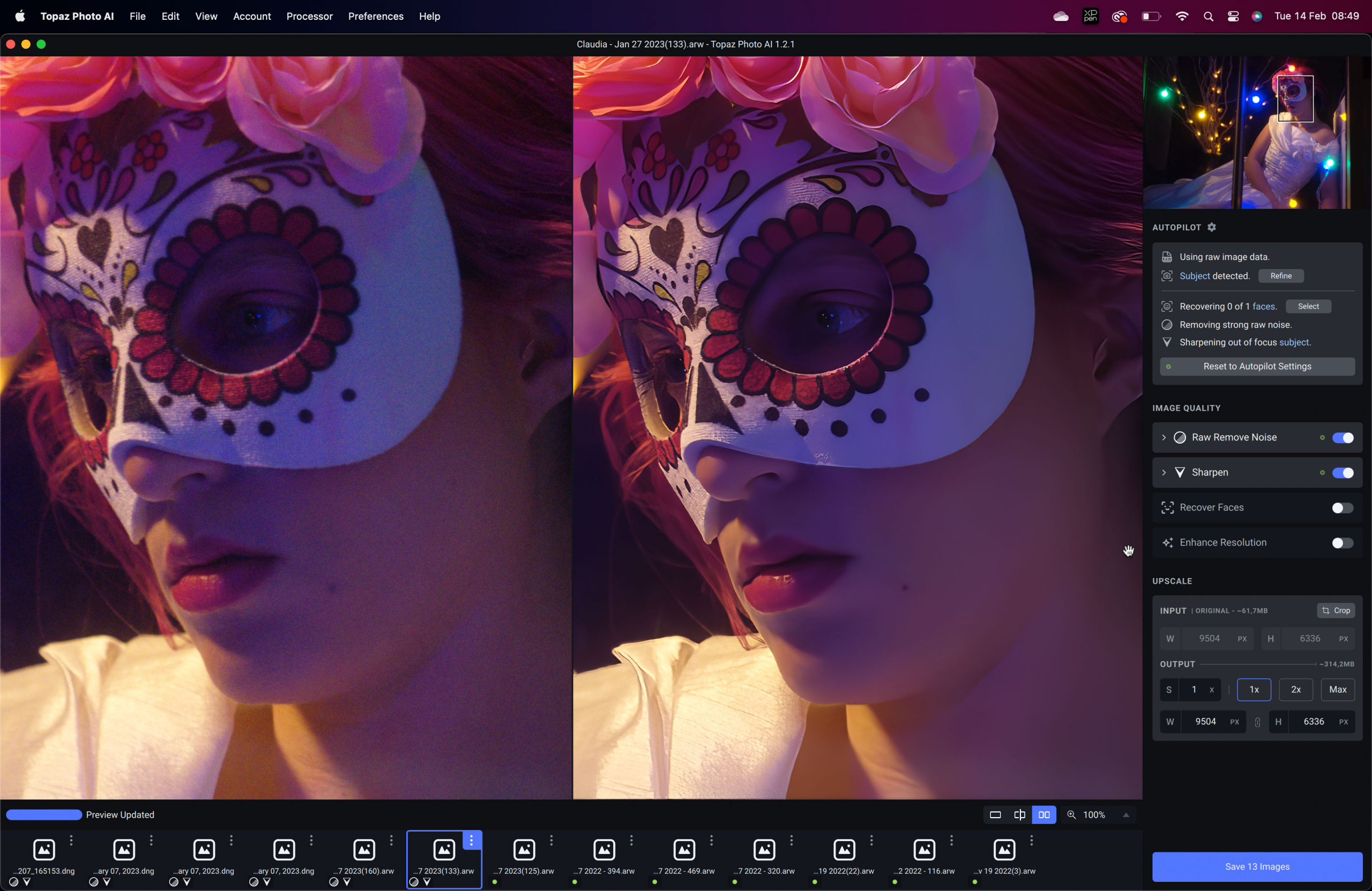
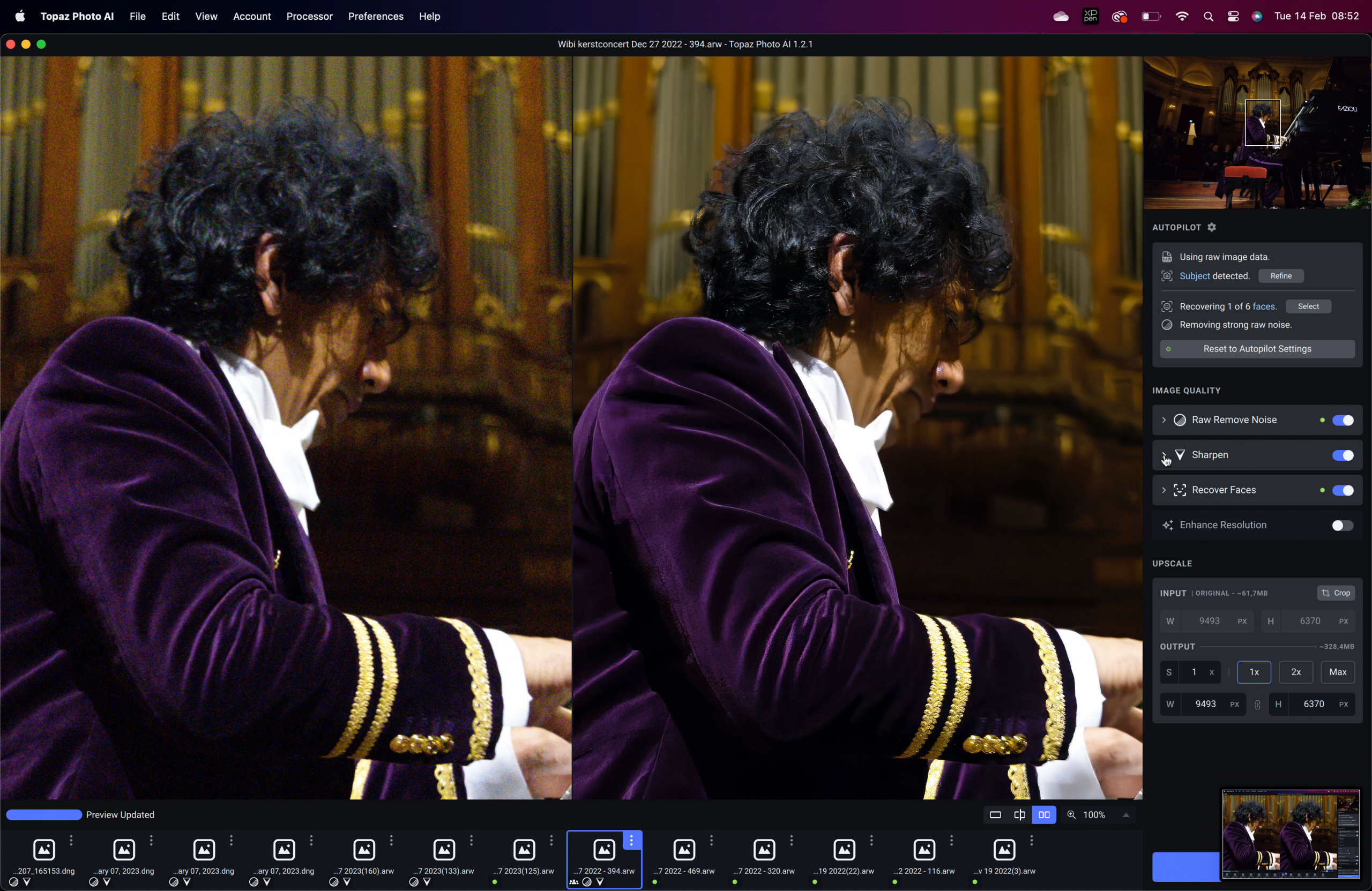
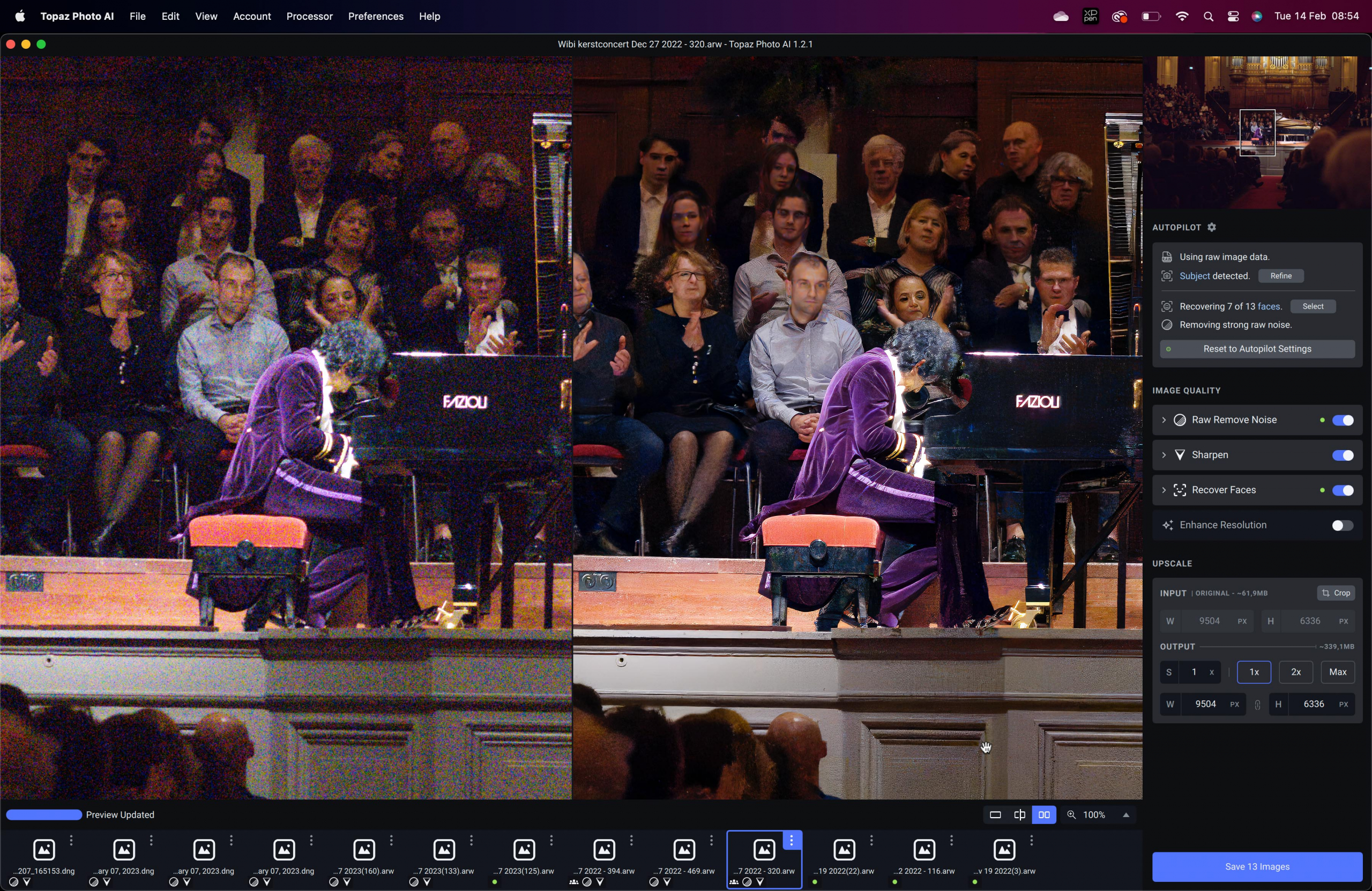

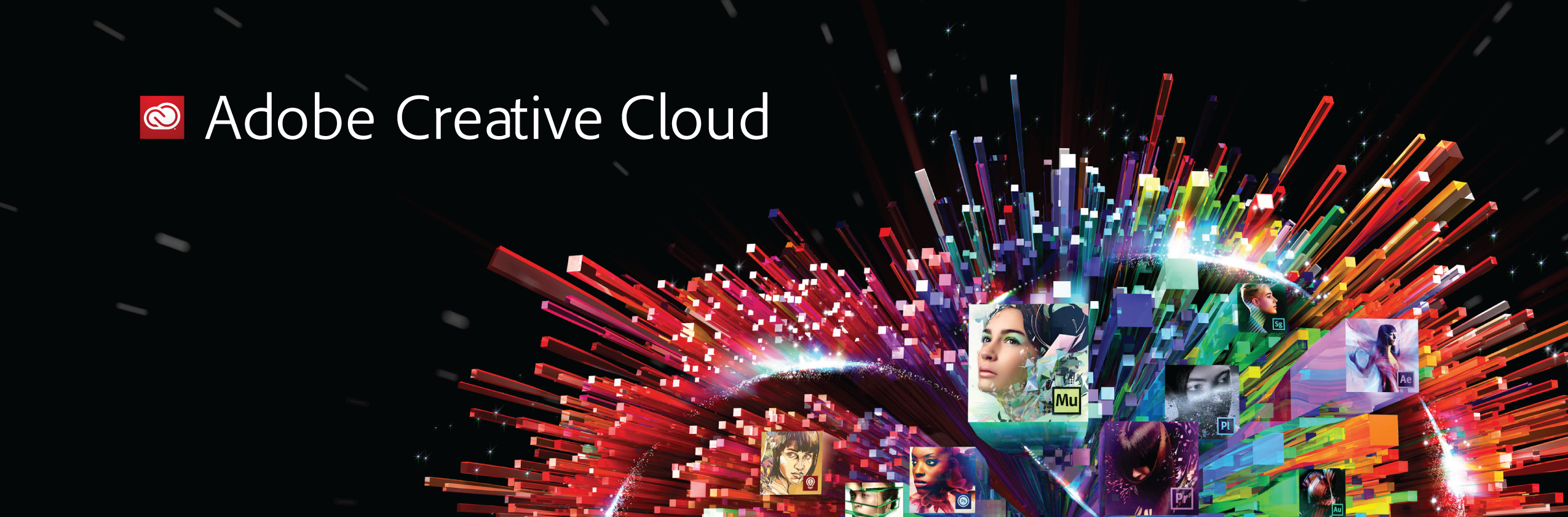
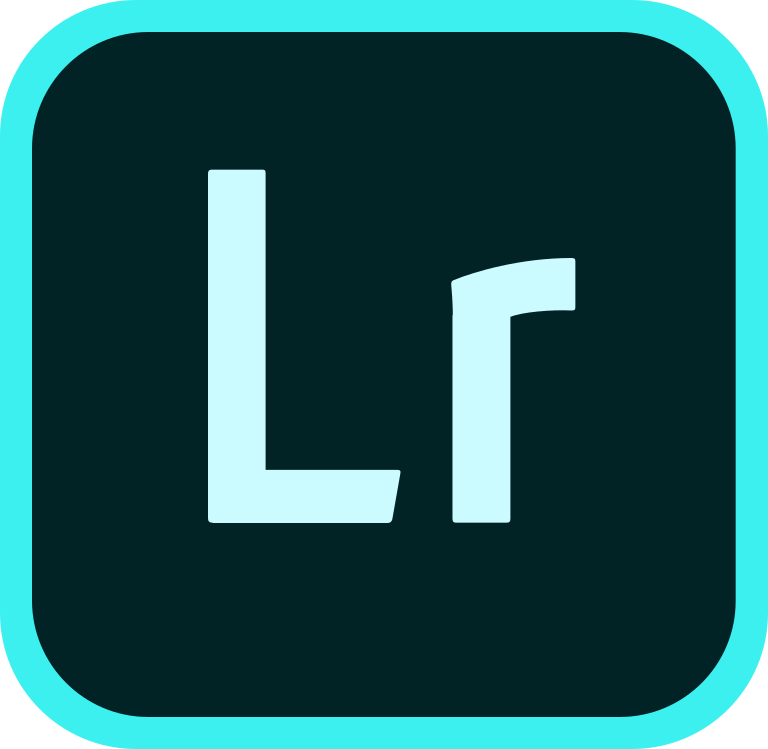
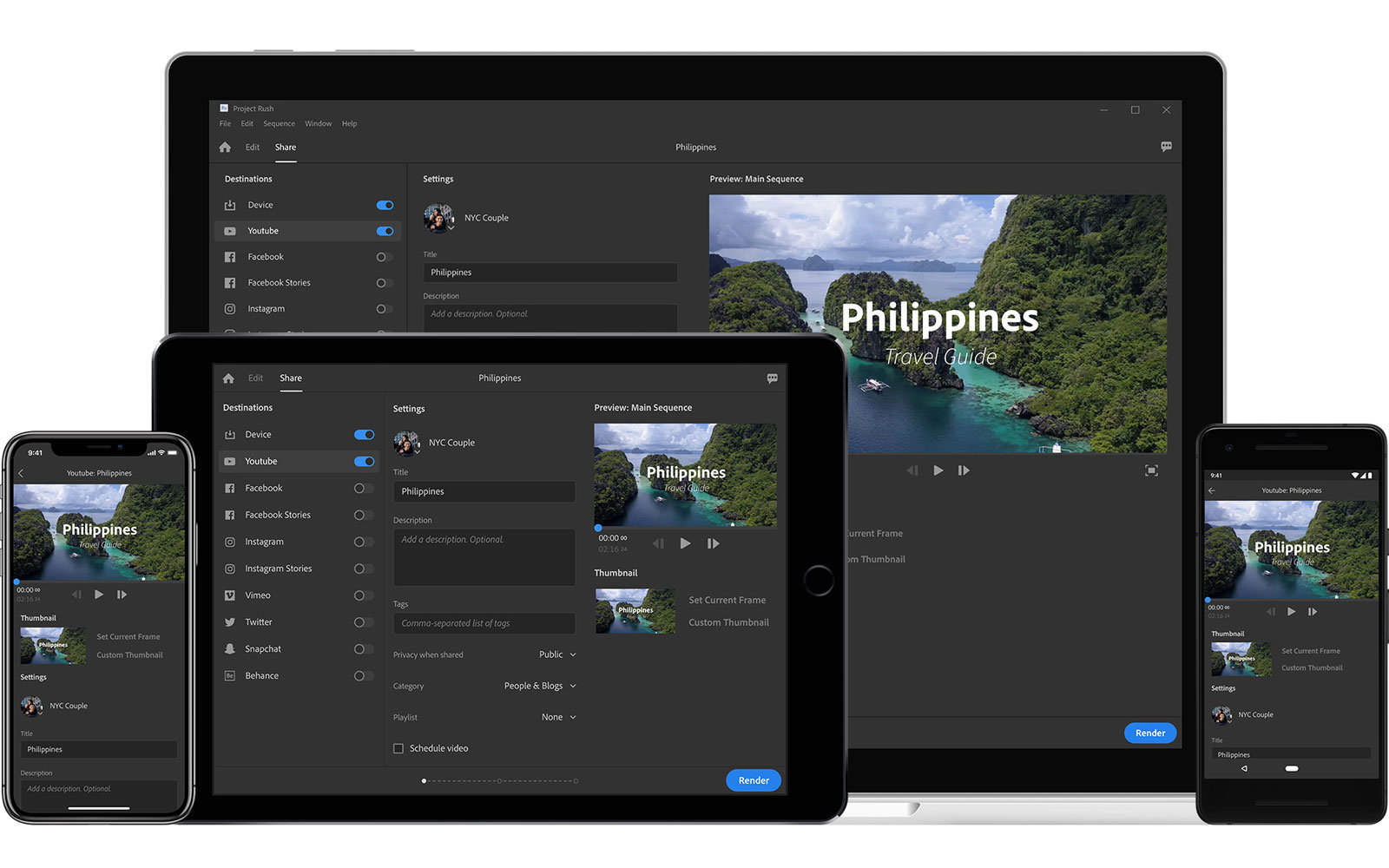
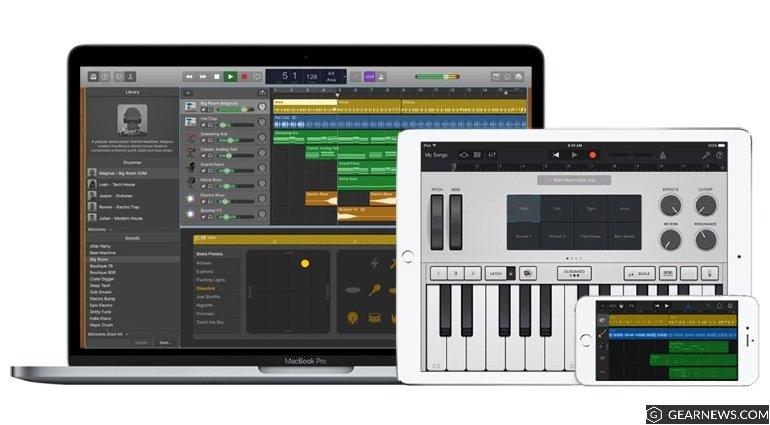




You must be logged in to post a comment.