A pro mobile workflow worked out…. but do take care
Recently Adobe added the texture slider in Lightroom CC, this for me was the turning point where I went from “Ok a mobile workflow is nice for instagram but not for a pro” to “yeah, now we are talking” a real game changer. So why is this one slider so important?
Well for me it’s important, I can imagine that a street or landscape photographer doesn’t get it. But the texture slider in combination with the clarity and sharpness (and sometimes dehaze etc) can make an incredible flexible and powerful skin retouch, I dare to say even more flexible than using a 199.00 plugin. (yes I’m 100% serious).
So is it all perfect?
Nah, far from, but with some thought it’s very workable, to a point where I’m probably switching for a part to that mobile workflow because it’s simply much easier.
When is it easier?
Well not when you’re behind a desktop, I’m not going to lie, both video and photo editing is done much faster on a laptop or desktop, although the tablet I’m using kills 4K video H265 for breakfast while my laptop struggles without proxy (and I’m not using an iPad pro). But the time you loose in editing on a phone or tablet with more complicated scenes like 100 clips from a BTS shoot where you have to edit on the beat…. well Premiere Pro on the desktop runs circles around the tablet/phone version. But when you have longer clips and editing on the beat isn’t that important…. well in all honesty I prefer the mobile solution (when using project Rush, which I can only test with 3 clips before it crashes, but I get a very good idea about what’s possible and it’s awesome. The reason it crashes is not Adobe’s fault but I’m running it on a non supported device as APK, so not really how it’s supposed to be, so don’t try this at home, it’s not something that is even remotely workable)
So when does it work better?
Well there are a lot of situations in fact.
When editing photos or video on a laptop it means that my battery will last me app 2 hours, especially with video it really goes down fast, also because I’m running my laptop on full brightness (on the road, not in a controlled light area), all those “day of work” battery stories is probably when you watch movies all day or surf and have the brightness on half power because I never had a laptop that lasted me more than 2-3 hours under load (often much shorter), however the tablet…. that’s another story. Yesterday I edited a H265 4K 10 minute video on a Huawei P30Pro and it only cost me 15-20% battery life which is absolutely insane. This means that on a 12 hour flight I now have more than enough juice to edit video, retouch my images and still have juice left for media consumption when the work is done. PLUS a phone I can charge on the plane, a laptop not always, plus I’m a large guy and sitting on a plane with a laptop is just no option, but a tablet does work.
Same goes when working in the RV or in a hotel, often I’m bound to inside or on a desk, with a mobile workflow I can also sit outside (more brightness from a tablet than a laptop) or on the coach/bed whatever, it just makes it easier.
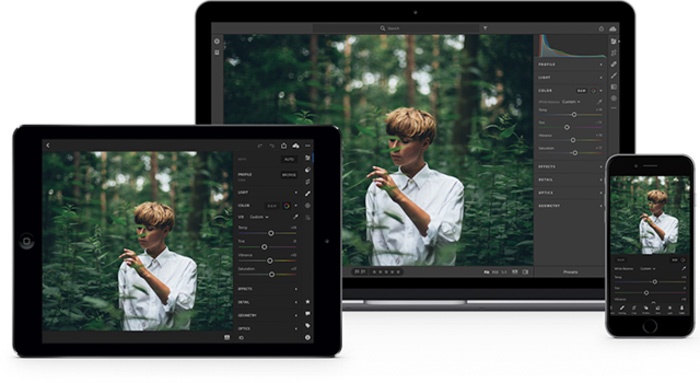
Clutter
When editing I’m using my laptop, power supply and a small wacom tablet.
When editing mobile I’m using my tablet and a stylus…. that’s it. When I’m done I’m charging from a USB-C charger that I also have for my phone and done. This saves a lot of weight and clutter.
But does it really work?
Well yes and no.
Yes if you are willing to do some “serious” thinking and adding some steps.
No if you want absolute speed and less steps
But seeing this is a positive piece let’s look at the solutions.
Getting the files in the tablet
Yeah well this was one huge problem in the past, but not any more.
Enter the DJI CoPilot.
This amazingly smart device does not only charge your device when connected but it also is functions as a harddrive and it can download cards without any device connected.
So you empty your cards on the DJI CoPilot, where it’s also your backup.
You connect the DJI CoPilot to the tablet and you copy the files to your device (I highly recommend this).
Now you can make your selections and if you need to save space on the device just delete the photos you don’t want to retouch, remember they are still on the DJI CoPilot.
The mainhub for me is Lightroom CC.
When all the files are in there you can do the work like you normally do, use your presets (for example my brand new pack via www.frankdoorhof.com/presets) and that’s it for now.
Every day you empty your cards in the DJI CoPilot.
Copy everything over to your device, select and delete the rest and retouch.

Advantages
First advantage is that you can travel without a laptop and tablet and powerbrick.
The second advantage is that when you’re home all the retouched files are save and sound in the cloud so whatever happens those killer shots you took and spend time on are save at home waiting for you.
Second advantage is pure speed, retouching with a stylus on the image itself is much more intuitive than you might think, with your finger it’s ok, add a stylus like for example the adonit pro 4 I’m using and it’s great, add a stylus with palm rejection and you’re in retouch heaven.

I’m now in doubt myself to get the new M6Pro with Stylus from Huawei or the new Samsung tab 5 with stylus, both will be available at the same time, before project Rush I would have gone with the Huawei but seeing project Rush is mostly Samsung based…. It might be the Samsung.
Disadvantages
Let’s not beat around the bush about this one. In essence the mobile workflow is no way near a pro workflow for a very simple reason. First off the screens look great but that can be highly dangerous for proper tinting, it all looks great, you really need a well calibrated monitor for proper finishing, same goes for video although Rush and Powerdirector (which I use now) are very good, there still be things that Premiere Pro can do better.
So in my opinion we are not yet ready to create a final product with the mobile workflow. But we can work around this.
As soon as your home all your files are retouched and ready waiting for you in the cloud.
Now one might expect to just open Lightroom CC on your desktop and be done with it… yeah well you wish.
The problem with Lightroom CC is that you can only export as JPG, so no 16 bits TIFF ARGB. (aargh)
But don’t stress….
Just export as originals plus settings to a temp folder.
Import this tempfolder into Lightroom Classic and in essence you’re done, all the files are there with all the settings so it’s not really extra work, seeing most people will use Lightroom Classic als storage in a pro workflow (Lightroom CC for me still is more aimed at the consumer).
For my own workflow I have to do one more step.
I never “trust” my files in a program, I always want to export the retouched images, because I’m now in the normal Lightroom Classic I can simply export the files as TIFF 16Bits ARGB and save them on my NAS/DAS at the correct folder.
Maybe it’s good to understand that I’m using one NAS/DAS for my RAW files and one for my retouched files. If you keep the edits within Lightroom on the originals you don’t need that extra step and storage space.
Something to think about when you start out
Another advantage could be that now that Lightroom has some really good skin retouching options that some people will not even bother with saving as TIFF anymore but just keep everything in Lightroom. Before the texture slider you always had to go to Photoshop to run the plugin or do it from Lightroom and end up with a TIFF any way so why not store it on a seperate “Retouched” drive? in essence one could argue that with smart albums it’s not necessary anymore… I just have nightmares what would happen if Lightroom would crash and you don’t have a backup or if somehow Adobe stops with Lightroom or all together (hey weirder things have happenend) so I strongly believe in one drive with folders with the RAW files (so no database) and one drive with folders and the retouched files, so when something happens I only use my GPS and keyword information if they were added in Lr, also a small disaster but a very minor one.
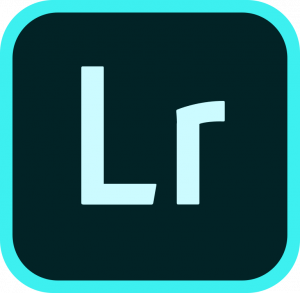
Ok in short
Go on a trip with only your tablet/phone and the DJI CoPilot
Download the cards into the DJI CoPilot and connect to the tablet.
Copy everything to the tablet and import into CC.
Select the images and delete all that you don’t retouch.
Retouch your images.
When you’re home open up Lightroom CC and see all your edits.
Export as originals + settings
Import into Lightroom Classic + all the unedited versions
Extra step for guys like me… export to pro output.
One final really annoying thing
Lightroom CC is NOT able to rename images, this is a real pain in the butt but understandable seeing that if you change the name of a file for an online sync this would mean there is a new file (I guess) which would mean double the up and download times.
But also there is a workaround….
Remember the retouched files on the tablet and the originals on the drive?
When you’re doing that final import when you’re home you now have all the original unedited version, first copy those to your harddrive. Now copy the retouched versions to the same folder, your PC/Mac will overwrite the original ones plus add the settings.
Now import everything in Lightroom Classic and just rename, sort on stars and voila now you have all your images that were retouched there with the proper names, and export those.
DISCLAIMER
While I’m writing this down I do realize it does sound like a lot of workarounds and limitations.
In reality it’s not.
When travelling you actually have actually the same problem when using a laptop. The only difference is that now I rename the files while emptying the cards, but when I’m home I still have to import them all into Lightroom Classic so you only have one step more for the mobile workflow.
Now I said you can travel without a laptop……..
For our next trip I’m going to try the workflow for photos, I’m still going to bring a laptop just to be sure, but I’m really going to try to leave the laptop in the bag for photography. The only thing that does freak me out a bit is that I’m used to having two backups on the road, and with this workflow, so without a laptop I do worry a bit about having all my files on one drive. But that’s about it.
Seeing the development of faster tablets and better apps I really see a future for mobile editing for both video and photography, but not as an end station. Exporting on an uncalibrated device as JPG is just simply not acceptable, but as an “in between solution” it’s absolutely amazing…..
DISCLAIMER 2
You can of course also use a USB-C (or other) card reader to get your files into your device, with the new iOS and Android you have a file system so you can just use a reader, however this means that when travelling without a laptop you must have a huge space on your device plus there is no form of backup except the cloud, and although that might sound better than just storing files on an external harddrive you have to realize that uploading 4GB on a hotel connection every day is simply not possible in 99% of the cases, we mostly are happy when we can read and send mails and maybe watch some YouTube, but uploading 4GB of data…. out of the question. For one day travels or maybe a weekend this would work just fine.
How one slider changed it all (for me)
Here you can find the video about the skin retouching, and again this for me was the most important thing missing in the mobile workflow, Lightroom CC already made it possible to finish on the computer but I never took it seriously except for travel and street photography (skin retouching is a major thing for me).
Hope you enjoyed this piece, any questions feel free to leave them below.
I really appreciate a share and of course if you follow the links in this article you support our work.








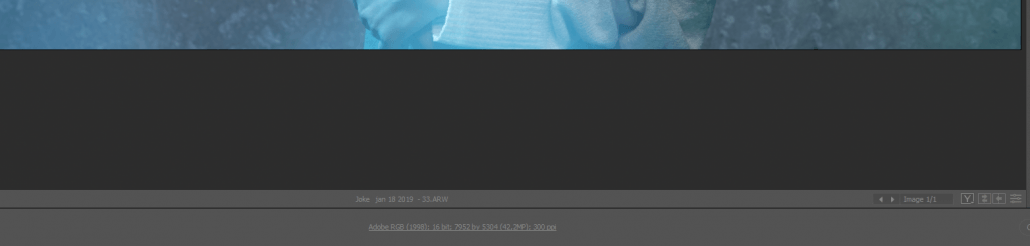
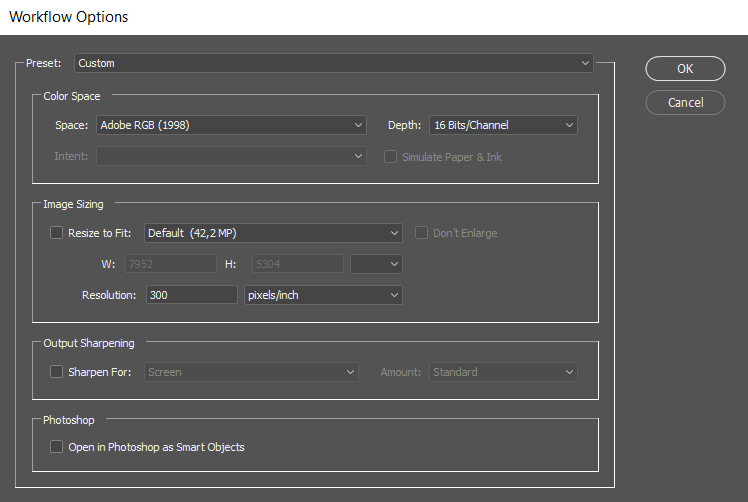
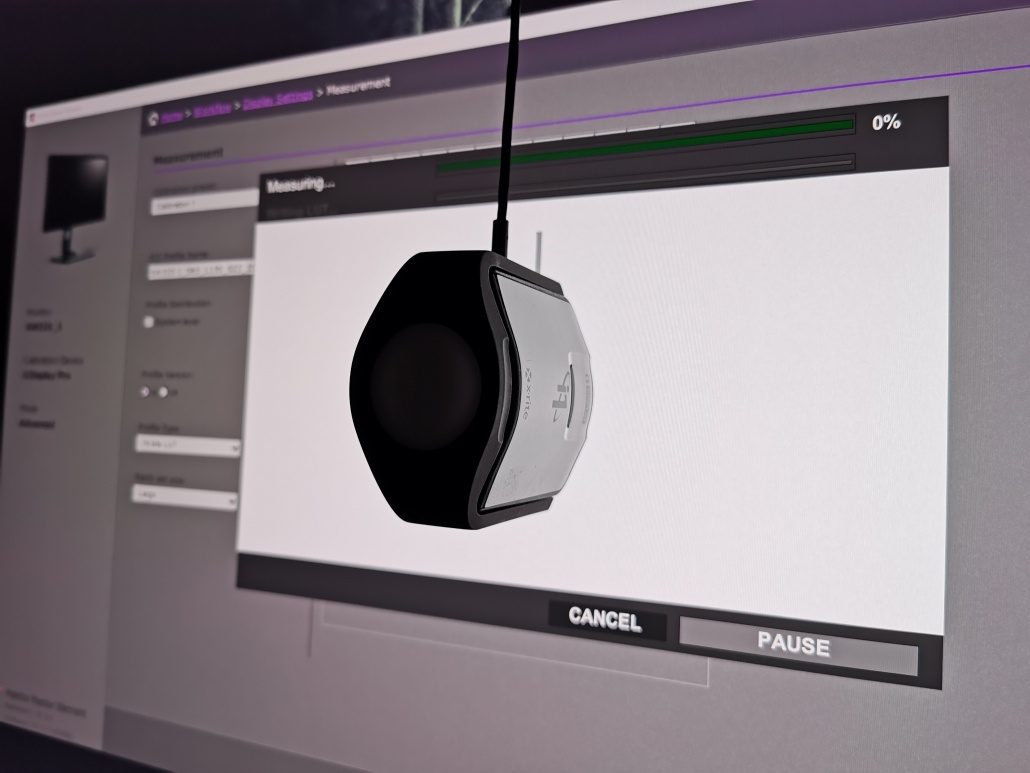
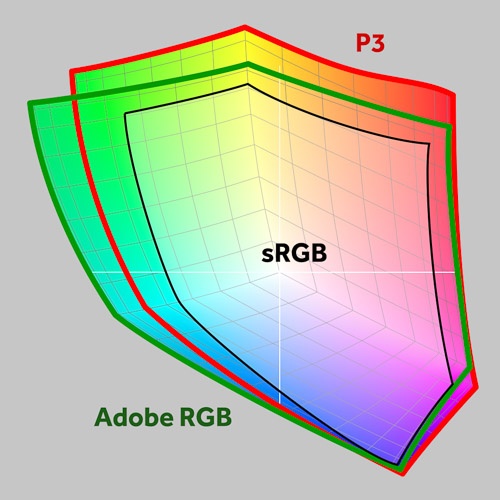

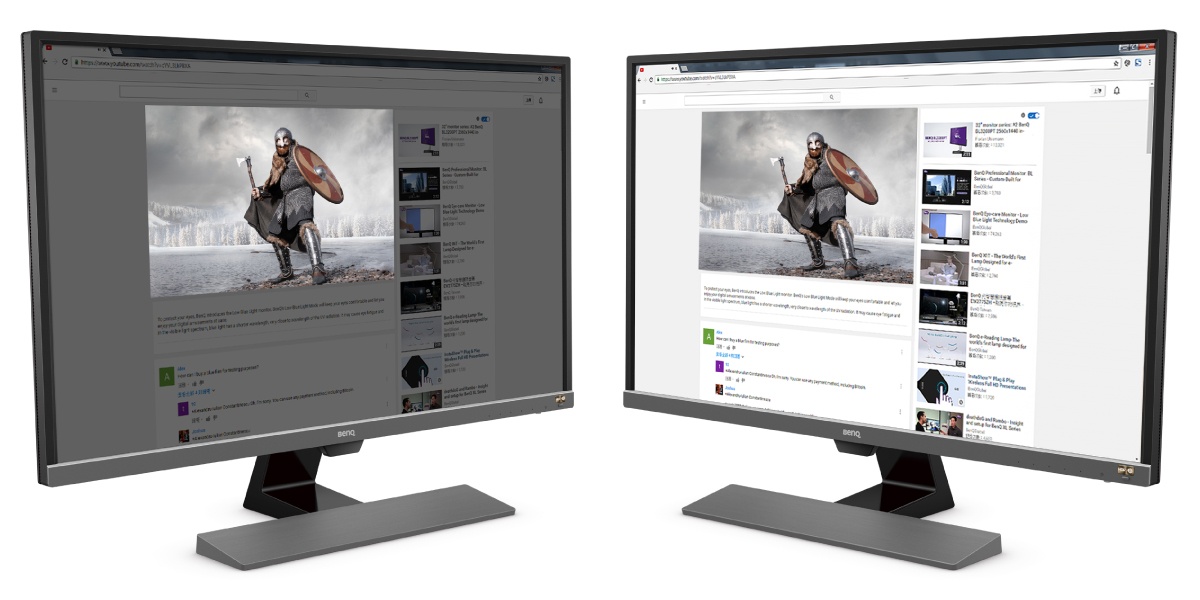

You must be logged in to post a comment.