Macphun updates Luminar for the Touchbar and a small review
Ok it’s no secret I’m no fan of the new MacBookPro series.
But it’s still very cool to see what happens with the new “magic touchbar”
One plugin that recently changed my workflow (after some adjust time) is Luminar from MacPhun (and from today they support that touch bar).
It was labeled as a Lightroom/Aperture alternative… and in all honesty I think that’s a wrong label, and also one of the reasons why in the beta stages I was not convinced about the usage I would get out of it…. but things can change quickly.
An unique and wonderful workspace/preset plugin
What Luminar turned out to be for me is actually a totally different way of working.
We all know that we use plugins on a daily basis as retouchers or enthusiasts. They save time and they make things possible that are harder/impossible in Photoshop alone.
But all plugins have their own presets, workflows, menus, settings etc. it can drive you sometimes nuts for the simple reason what’s on menu 1 in plugin 1 can be in menu 2 in plugin 2 and to make things worse it can even work differently. There were plugins in the past that tried to solve this, but most ended up just being a collection of plugins with the same structure, which didn’t work because if one of them got an upgrade… well we had the same problem again, and this is EXACTLY where Luminar is different.
I can’t really start to explain how it works because there are so many different options but let me try, and we will release a video soon but I’m still working on creating my presets and workflows, but here we go.
Workflows
This is the core of Luminar
You have a LOAD of filters in Luminar, but in fact they are not filter but blocks with settings, for example a block with HSL (Hue Saturation Luminance), a filter called “curves”, a block with detail enhancements, a block with cross processing, a channel mixer and the list goes on and on, it’s a lot (trust me).
These filters you can add in any order you like and name that workflow.
You can for example create a workflow with all the settings you need for black and white conversion, and in fact create your own plugin (called workflow) for YOUR favorite workflow for black and white, but you can also create another workflow for color enhancements, detail pop, creative stuff, basic adjustments etc. etc.
The cool thing (and this is REALLY cool) is that if you create something and think…. “mmmm I need curves in this, but it’s not there”…. you’re thinking the “old fashioned way”, in Luminar you just simple add those curves to any workflow you’re active in. Sound crazy…. it is but it can be done. So in essence you create your own plugin and if you miss something… you just add it from another plugin, that’s why they call it workflows. In other words how often do you run a plugin and you think…”wouldn’t it be great if I could also do xxxxx or xxxxx” well now you just add that “xxxxxx” and the best thing, you can even save it afterwards as a new workflow or as part of your workflow you’re working in.
But that’s not all.
Presets
A good plugin should have presets, quick ways to get to an end results.
Ever made a killer black and white conversion…. save it as a preset (name it correctly to find it back, because these preset collections grow) and the next time you can find it back and use it again. These presets store all the settings you have used from your workflows, but…. if you want to add more…. feel free to do, Luminar is as flexible as can be, there is absolutely no limits it seems, you can even add curves twice, for example once for RGB adjustments (for those funky color looks) and once for contrast control, heck if you want add a third one…..
A new way of thinking
Luminar is a new way of working and one I REALLY like.
You see me calling it a plugin and probably MacPhun doesn’t like that, but this is my personal opinion. I don’t think the market is big enough for another RAW convertor that replaces Capture One or Lightroom or DxO, all these are incredibly feature rich and most people that work with photography as a beginner will probably end up using lightroom and later for certain workflows go to Capture One or DxO.
This is why I absolutely LOVE the fact that Luminar also runs as a plugin within Photoshop or Lightroom (or even Capture One), because now I might not use the RAW convertion but I do have my own personal Plugin Factory at hand and I can create whatever I want.
You could say that with Luminar there is no more need for Intensify, Tonality etc. which is in fact true, you can do that now within Luminar but there is much more, you can now also create custom color looks, film emulations, do slight skin work, work with layers, duo tonings, top and lower lightings, gradients etc. etc. it just dazzles me when I think about what you can do.
Luminar now supports the touchbar for the new MBP.
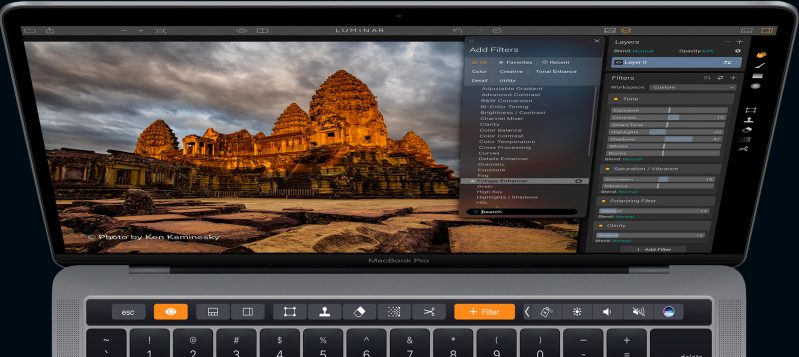
Only for a limited time left you can benefit from the LUMINAR BLACK FRIDAY PAGE LINK: http://macphun.evyy.net/c/146243/326635/3255
Don’t wait too long because this is only a few more hours.

